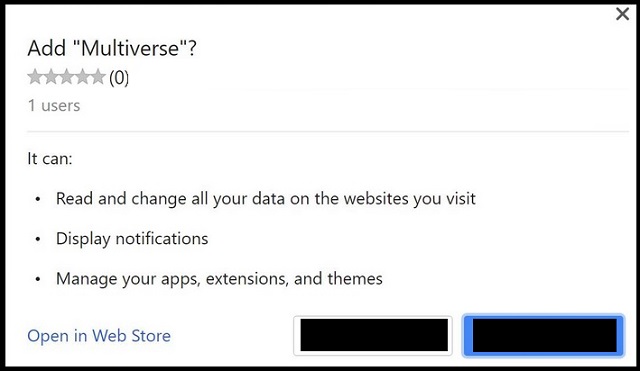Please, have in mind that SpyHunter offers a free 7-day Trial version with full functionality. Credit card is required, no charge upfront.
Can’t Remove Multiverse ads? This page includes detailed ads by Multiverse Removal instructions!
The Multiverse Chrome extension is not a tool you should keep. This app is categorized as adware. It is programmed to bombard its victims with numerous advertisements. The app injects ads on every website you open and redirects your web traffic to sponsored websites. Every time you click on an advert provided by the adware, the owners of the app get paid. So, it is in their best interest to expose you to appealing adverts, right? That’s why they’ve programmed the adware to monitor your online activities. The Multiverse extension tracks your every online move. Which websites you visit, what search inquiries you make, what videos you watch. On paper, the collected data is used for better ad-targeting. Thus, if you type “sneakers” into some search engine, the adware will display adverts for sports shoes. In practice, however, this data is sold to third parties. Moreover, anyone who uses the Multiverse extension as an advertising platform can access the collected information. All sorts of crooks can use it to target you with customized marketing campaigns. Numerous online frauds and scams are spread via adware applications. The Multiverse extension is exposing both your privacy and security to risk. Do yourself a huge favor and remove this parasite before it causes damage!
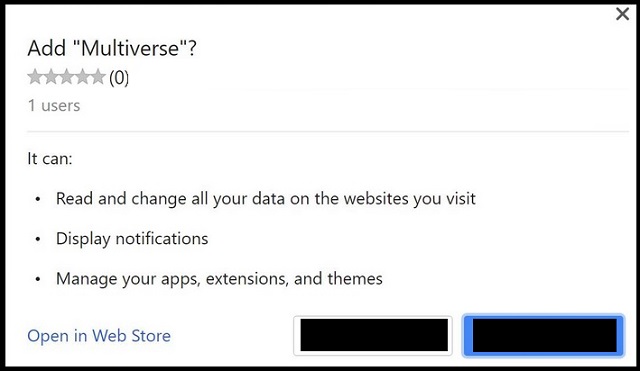
How did I get infected with?
The Multiverse extension is part of the massive “Add Extension to Leave” scam. The scheme is quite simple. You get redirected to a bogus website. There, a pop-up message reads that your computer lacks some sort of software and cannot display certain content on the website. You are offered to install the Multiverse extension, which is supposed to “fix” your problem. If you try to exit the page, however, the pop-up prevents you from doing so. If you click on the message, your browser switches to Full-screen mode. Do not panic! These maneuvers aim to scare you. The crooks want to disorientate you and to further convince you that you have a problem. Don’t interact with the website and its messages. They are corrupted. The buttons may read “Close” when, in fact, they start a download. Use your Task Manager to close your web browser and start a new browsing session. The Multiverse Extension is a nasty parasite. It uses this and other strategies to reach its victims. Keep an eye out for suspicious email attachments, torrents, and software bundles. Only your caution can prevent such infections.
Why is this dangerous?
The Multiverse adware is extremely intrusive. The more time it spends on your computer, the more aggressive will it become. It is in your best interest to remove it promptly. If you don’t, you may regret your decision. The adware is more than a pain in the neck. Every advert displayed by the furtive tool is a potential threat. The adware doesn’t verify the ads, neither does it check the advertisers behind them. The crooks take advantage of the situation. They use the adware and its resources to target victims with individual marketing campaigns. They use your interests and hobbies against you. The crooks prepare appealing ads, yet, when you click on them, you get redirected to bogus websites. There are fake web stores that sell nonexistent goods, IT support scams, and other “Add Extension to leave” scam web pages. Don’t underestimate the crooks. They always find new ways to steal your money. With the Multiverse extension on board, you are very likely to end up on scam websites. If you are extremely unlucky, you may even land on an infected website. Keeping the Multiverse utility on board is not worth the risk. Act against this parasite. We have prepared a manual removal guide below this article. If you prefer automated solutions, you can also use a trustworthy anti-virus tool. You have options. Clean your device for good!
How to Remove Multiverse virus
Please, have in mind that SpyHunter offers a free 7-day Trial version with full functionality. Credit card is required, no charge upfront.
The Multiverse infection is specifically designed to make money to its creators one way or another. The specialists from various antivirus companies like Bitdefender, Kaspersky, Norton, Avast, ESET, etc. advise that there is no harmless virus.
If you perform exactly the steps below you should be able to remove the Multiverse infection. Please, follow the procedures in the exact order. Please, consider to print this guide or have another computer at your disposal. You will NOT need any USB sticks or CDs.
STEP 1: Track down Multiverse in the computer memory
STEP 2: Locate Multiverse startup location
STEP 3: Delete Multiverse traces from Chrome, Firefox and Internet Explorer
STEP 4: Undo the damage done by the virus
STEP 1: Track down Multiverse in the computer memory
- Open your Task Manager by pressing CTRL+SHIFT+ESC keys simultaneously
- Carefully review all processes and stop the suspicious ones.

- Write down the file location for later reference.
Step 2: Locate Multiverse startup location
Reveal Hidden Files
- Open any folder
- Click on “Organize” button
- Choose “Folder and Search Options”
- Select the “View” tab
- Select “Show hidden files and folders” option
- Uncheck “Hide protected operating system files”
- Click “Apply” and “OK” button
Clean Multiverse virus from the windows registry
- Once the operating system loads press simultaneously the Windows Logo Button and the R key.
- A dialog box should open. Type “Regedit”
- WARNING! be very careful when editing the Microsoft Windows Registry as this may render the system broken.
Depending on your OS (x86 or x64) navigate to:
[HKEY_CURRENT_USER\Software\Microsoft\Windows\CurrentVersion\Run] or
[HKEY_LOCAL_MACHINE\SOFTWARE\Microsoft\Windows\CurrentVersion\Run] or
[HKEY_LOCAL_MACHINE\SOFTWARE\Wow6432Node\Microsoft\Windows\CurrentVersion\Run]
- and delete the display Name: [RANDOM]

- Then open your explorer and navigate to: %appdata% folder and delete the malicious executable.
Clean your HOSTS file to avoid unwanted browser redirection
Navigate to %windir%/system32/Drivers/etc/host
If you are hacked, there will be foreign IPs addresses connected to you at the bottom. Take a look below:

STEP 3 : Clean Multiverse traces from Chrome, Firefox and Internet Explorer
-
Open Google Chrome
- In the Main Menu, select Tools then Extensions
- Remove the Multiverse by clicking on the little recycle bin
- Reset Google Chrome by Deleting the current user to make sure nothing is left behind

-
Open Mozilla Firefox
- Press simultaneously Ctrl+Shift+A
- Disable the unwanted Extension
- Go to Help
- Then Troubleshoot information
- Click on Reset Firefox
-
Open Internet Explorer
- On the Upper Right Corner Click on the Gear Icon
- Click on Internet options
- go to Toolbars and Extensions and disable the unknown extensions
- Select the Advanced tab and click on Reset
- Restart Internet Explorer
Step 4: Undo the damage done by Multiverse
This particular Virus may alter your DNS settings.
Attention! this can break your internet connection. Before you change your DNS settings to use Google Public DNS for Multiverse, be sure to write down the current server addresses on a piece of paper.
To fix the damage done by the virus you need to do the following.
- Click the Windows Start button to open the Start Menu, type control panel in the search box and select Control Panel in the results displayed above.
- go to Network and Internet
- then Network and Sharing Center
- then Change Adapter Settings
- Right-click on your active internet connection and click properties. Under the Networking tab, find Internet Protocol Version 4 (TCP/IPv4). Left click on it and then click on properties. Both options should be automatic! By default it should be set to “Obtain an IP address automatically” and the second one to “Obtain DNS server address automatically!” If they are not just change them, however if you are part of a domain network you should contact your Domain Administrator to set these settings, otherwise the internet connection will break!!!
You must clean all your browser shortcuts as well. To do that you need to
- Right click on the shortcut of your favorite browser and then select properties.

- in the target field remove Multiverse argument and then apply the changes.
- Repeat that with the shortcuts of your other browsers.
- Check your scheduled tasks to make sure the virus will not download itself again.
How to Permanently Remove Multiverse Virus (automatic) Removal Guide
Please, have in mind that once you are infected with a single virus, it compromises your system and let all doors wide open for many other infections. To make sure manual removal is successful, we recommend to use a free scanner of any professional antimalware program to identify possible registry leftovers or temporary files.