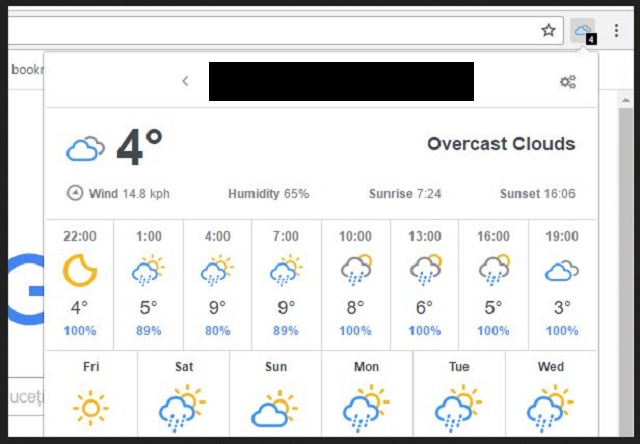Please, have in mind that SpyHunter offers a free 7-day Trial version with full functionality. Credit card is required, no charge upfront.
Can’t Remove Check Weather ads? This page includes detailed ads by Check Weather Removal instructions!
We all use browser extensions which enhance our daily browsing. The crooks did not miss this opportunity. They’ve created numerous malicious apps which instead of helping, ruin your browsing experience. The Check Weather app is one such parasite. This utility is classified as adware (malicious ad-generating software). The Check Weather adware is programmed to generate revenue for its owners. This is its main and only goal. The weather forecast functions of the program are just a camouflage, meant to trick you into installing and allowing the app to run uninterrupted on your device. Following a successful installation, the adware takes control over your web browser. Its first task is to block its competitors’ content and to replace it with its own. Every ad you are exposed to is provided by the app. All coupons, deals, and discounts are approved by the adware. This application limits your sources of information. By doing so, it is turning you into an easy target. And believe us, you will be tempted to click on the commercials. The Check Weather adware does not display just random ads. No! This utility monitors your browser related data and bases the commercials on the collected information. Thus, if you type “sneakers” into some search engine, the adware will start displaying adverts for sports shoes. It doesn’t sound too bad, does it? Well, you are not seeing the whole picture. First of all, you won’t be presented with an advert or two. The adware will drown you in a sea of commercials. Every page you visit, every link you follow, every online video you watch, everything will be covered in ads. Second, the collected information will not be deleted. The hijacker will send it to its owner, who can sell it for profit. Furthermore, when someone pays to promote with the adware, this unknown individual will be granted access to this information. All sorts of crooks will be able to target you with adverts. Keeping the Check Weather app is not worth it.
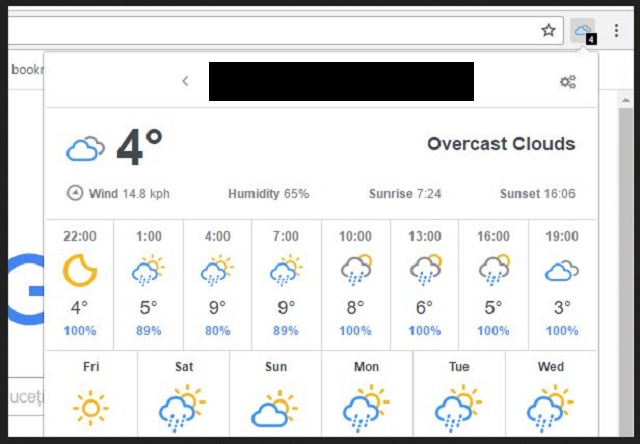
How did I get infected with?
The Check Weather app used to have an official download. Then the complaints started. Currently, this utility is mainly distributed via software bundles. Be careful when you install programs. Especially if they are free. If you are offered an advanced installation option, by all means, select it. Developers often attach extra programs to the payload files of many popular applications. These extras, more often than not, are malicious. Make sure you know what you approve on your device. Take your time to read the terms and conditions/EULA. You can also research the extras online. If you have the slightest suspicion that something is not OK, abort the installation immediately. Also, keep in mind that you can deselect the extras and still install the program you originally planned to set up. This is your computer, you call the shots. If a description states otherwise, be sure, you are dealing with a misleading, and probably corrupted software copy. Stay away from such releases. Remember, the Advanced Installation is your best friend. The Standard Setup, on the other hand, is not a wise choice. This process is completely automatic. Once you start it, you lose control over it. The setup wizard will install all programs that have arrived in the bundle. Your explicit approval won’t be needed. Hence, you won’t be asked. Other malware distribution methods are quite similar. Torrents, spam emails, fake software updates. All these techniques will fail if you pay close attention to the fine print! Always do your due diligence. Keeping a trustworthy anti-virus app on board is also a good idea!
Why is this dangerous?
The Check Weather adware is a hole in your security wall. This app bombards its victims with numerous advertisements. Yet, it doesn’t check what is being promoted. Neither does it verify the advertisers behind the ads. All sorts of crooks use the adware to promote. This furtive utility knows your preferences. It makes you an easy target. The crooks can target you with custom marketing campaigns. Think twice before you click on the next “great deal.” It may as well be misleading. Or worse, the ads may be corrupted. One click is all it takes for a virus to be downloaded. If the adware redirects your device to infected websites, the results will be the same — your PC getting infected. You already have the Check Weather adware to worry about. You can’t afford another parasite. All these critical issues combined with the annoyance this pest causes leads us to only one final conclusion — the Check Weather adware must be removed immediately. We have provided a manual removal guide below this article. You can also download a trustworthy anti-malware app. You have options. Choose your removal method and act. The sooner you clean your device, the better!
How to Remove Check Weather virus
Please, have in mind that SpyHunter offers a free 7-day Trial version with full functionality. Credit card is required, no charge upfront.
The Check Weather infection is specifically designed to make money to its creators one way or another. The specialists from various antivirus companies like Bitdefender, Kaspersky, Norton, Avast, ESET, etc. advise that there is no harmless virus.
If you perform exactly the steps below you should be able to remove the Check Weather infection. Please, follow the procedures in the exact order. Please, consider to print this guide or have another computer at your disposal. You will NOT need any USB sticks or CDs.
STEP 1: Track down Check Weather in the computer memory
STEP 2: Locate Check Weather startup location
STEP 3: Delete Check Weather traces from Chrome, Firefox and Internet Explorer
STEP 4: Undo the damage done by the virus
STEP 1: Track down Check Weather in the computer memory
- Open your Task Manager by pressing CTRL+SHIFT+ESC keys simultaneously
- Carefully review all processes and stop the suspicious ones.

- Write down the file location for later reference.
Step 2: Locate Check Weather startup location
Reveal Hidden Files
- Open any folder
- Click on “Organize” button
- Choose “Folder and Search Options”
- Select the “View” tab
- Select “Show hidden files and folders” option
- Uncheck “Hide protected operating system files”
- Click “Apply” and “OK” button
Clean Check Weather virus from the windows registry
- Once the operating system loads press simultaneously the Windows Logo Button and the R key.
- A dialog box should open. Type “Regedit”
- WARNING! be very careful when editing the Microsoft Windows Registry as this may render the system broken.
Depending on your OS (x86 or x64) navigate to:
[HKEY_CURRENT_USER\Software\Microsoft\Windows\CurrentVersion\Run] or
[HKEY_LOCAL_MACHINE\SOFTWARE\Microsoft\Windows\CurrentVersion\Run] or
[HKEY_LOCAL_MACHINE\SOFTWARE\Wow6432Node\Microsoft\Windows\CurrentVersion\Run]
- and delete the display Name: [RANDOM]

- Then open your explorer and navigate to: %appdata% folder and delete the malicious executable.
Clean your HOSTS file to avoid unwanted browser redirection
Navigate to %windir%/system32/Drivers/etc/host
If you are hacked, there will be foreign IPs addresses connected to you at the bottom. Take a look below:

STEP 3 : Clean Check Weather traces from Chrome, Firefox and Internet Explorer
-
Open Google Chrome
- In the Main Menu, select Tools then Extensions
- Remove the Check Weather by clicking on the little recycle bin
- Reset Google Chrome by Deleting the current user to make sure nothing is left behind

-
Open Mozilla Firefox
- Press simultaneously Ctrl+Shift+A
- Disable the unwanted Extension
- Go to Help
- Then Troubleshoot information
- Click on Reset Firefox
-
Open Internet Explorer
- On the Upper Right Corner Click on the Gear Icon
- Click on Internet options
- go to Toolbars and Extensions and disable the unknown extensions
- Select the Advanced tab and click on Reset
- Restart Internet Explorer
Step 4: Undo the damage done by Check Weather
This particular Virus may alter your DNS settings.
Attention! this can break your internet connection. Before you change your DNS settings to use Google Public DNS for Check Weather, be sure to write down the current server addresses on a piece of paper.
To fix the damage done by the virus you need to do the following.
- Click the Windows Start button to open the Start Menu, type control panel in the search box and select Control Panel in the results displayed above.
- go to Network and Internet
- then Network and Sharing Center
- then Change Adapter Settings
- Right-click on your active internet connection and click properties. Under the Networking tab, find Internet Protocol Version 4 (TCP/IPv4). Left click on it and then click on properties. Both options should be automatic! By default it should be set to “Obtain an IP address automatically” and the second one to “Obtain DNS server address automatically!” If they are not just change them, however if you are part of a domain network you should contact your Domain Administrator to set these settings, otherwise the internet connection will break!!!
You must clean all your browser shortcuts as well. To do that you need to
- Right click on the shortcut of your favorite browser and then select properties.

- in the target field remove Check Weather argument and then apply the changes.
- Repeat that with the shortcuts of your other browsers.
- Check your scheduled tasks to make sure the virus will not download itself again.
How to Permanently Remove Check Weather Virus (automatic) Removal Guide
Please, have in mind that once you are infected with a single virus, it compromises your system and let all doors wide open for many other infections. To make sure manual removal is successful, we recommend to use a free scanner of any professional antimalware program to identify possible registry leftovers or temporary files.