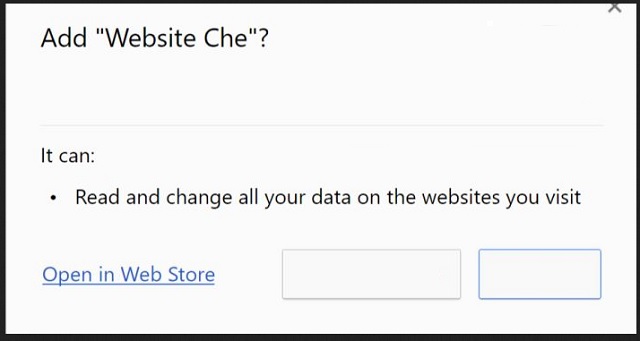Please, have in mind that SpyHunter offers a free 7-day Trial version with full functionality. Credit card is required, no charge upfront.
Can’t Remove Website Che? This page includes detailed Website Che Removal instructions!
Website Che is a malicious Chrome extension. It is part of the massive “Add Extension” Scam. The app exploits vulnerabilities in many popular ad-platforms. Website Che redirects its victims to some specific websites. Even though we are talking about seconds, this short period of time is enough for Website Che to claim ad revenue. Unfortunately, you are the victim in this situation. Website Che is classified as a Potentially unwanted program and a browser hijacker. This malicious app hijacks your web browser. It forces your browser to reroute your traffic. This rerouting is the reason why your network connection is so slow recently. Yet, Website Che doesn’t stop here. It also injects numerous advertisements on the website you’ve opened. Coupons, discounts and great deals blink in all forms and sizes. Websites that used to be ad-free a now covered in banners and in-text ads. On top of that, every time you try to follow a link, additional tabs get opened in your browser. Unfortunately, with the time passing, Website Che will get more and more aggressive. This application can cause your browser to freeze and crash frequently. Some older machines may also experience crashes. As we all know, this leads to data loss. The good news is, Website Che is removable. So, do not waste your time. Track this parasite down and delete it on the spot!
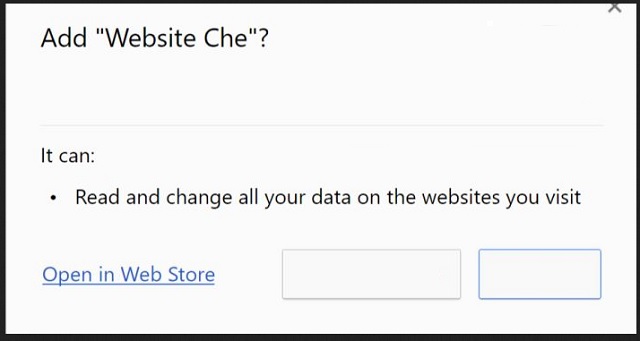
How did I get infected with Website Che?
The Website Che PUP is distributed via trickery. The scheme is rather genius. You land on a strange website that displays the message “Are you sure to leave this site?.” The website was just loaded. You haven’t got the chance to attempt to leave yet. At this point, most visitors are already confused. The message provides two buttons “Leave” and “Stay.” The buttons and the message are both fake. They are part of the design of the website. If you click on either of the provided buttons, you will enable the full-screen mode of your browser. At this point, your cursor will start blinking. All these issues are trying to disorientate you. The crooks want you to act impulsively. They need you to click that “Add Extension” button. Truth is, they need your permission. So, they resorted to trickery. The results are positive. Website Che has infected dozens of computers worldwide. The PUP, however, does not rely on this distribution method only. It is also distributed via fake software updates, spam messages and freeware bundling. Your caution, however, can prevent these techniques from succeeding!
Why is Website Che dangerous?
Website Che is a hole in your defense wall. This malicious program exposes its victims to numerous unverified advertisements. Hackers take advantage of the situation. They use such applications to spread corrupted content. One click on a malicious ad can download more malware or viruses directly on your device. But wait, there is more. Website Che also redirects its victims to third party websites. These pages, more often than not, are partaking in scams. Do not trust anything you see on your screen. You will get introduced to PC performance boosters, financial software, and “great opportunities.” Do not waste your time. All these pages are sponsored. They are not verified and are likely to arouse unwarranted expectations. Luckily, you don’t need to put up with this situation. Remove Website Che. This program has no place on your computer. It ruins your browsing experience, puts your security at risk and on top of all that, slows your computer down. Delete it now! Your future self will thank you!
How to Remove Website Che virus
Please, have in mind that SpyHunter offers a free 7-day Trial version with full functionality. Credit card is required, no charge upfront.
The Website Che infection is specifically designed to make money to its creators one way or another. The specialists from various antivirus companies like Bitdefender, Kaspersky, Norton, Avast, ESET, etc. advise that there is no harmless virus.
If you perform exactly the steps below you should be able to remove the Website Che infection. Please, follow the procedures in the exact order. Please, consider to print this guide or have another computer at your disposal. You will NOT need any USB sticks or CDs.
STEP 1: Track down Website Che in the computer memory
STEP 2: Locate Website Che startup location
STEP 3: Delete Website Che traces from Chrome
STEP 4: Undo the damage done by the virus
STEP 1: Track down Website Che in the computer memory
- Open your Task Manager by pressing CTRL+SHIFT+ESC keys simultaneously
- Carefully review all processes and stop the suspicious ones.

- Write down the file location for later reference.
Step 2: Locate Website Che startup location
Reveal Hidden Files
- Open any folder
- Click on “Organize” button
- Choose “Folder and Search Options”
- Select the “View” tab
- Select “Show hidden files and folders” option
- Uncheck “Hide protected operating system files”
- Click “Apply” and “OK” button
Clean Website Che virus from the windows registry
- Once the operating system loads press simultaneously the Windows Logo Button and the R key.
- A dialog box should open. Type “Regedit”
- WARNING! be very careful when editing the Microsoft Windows Registry as this may render the system broken.
Depending on your OS (x86 or x64) navigate to:
[HKEY_CURRENT_USER\Software\Microsoft\Windows\CurrentVersion\Run] or
[HKEY_LOCAL_MACHINE\SOFTWARE\Microsoft\Windows\CurrentVersion\Run] or
[HKEY_LOCAL_MACHINE\SOFTWARE\Wow6432Node\Microsoft\Windows\CurrentVersion\Run]
- and delete the display Name: [RANDOM]

- Then open your explorer and navigate to: %appdata% folder and delete the malicious executable.
Clean your HOSTS file to avoid unwanted browser redirection
Navigate to %windir%/system32/Drivers/etc/host
If you are hacked, there will be foreign IPs addresses connected to you at the bottom. Take a look below:

STEP 3 : Clean Website Che traces from Chrome
-
Open Google Chrome
- In the Main Menu, select Tools then Extensions
- Remove the Website Che by clicking on the little recycle bin
- Reset Google Chrome by Deleting the current user to make sure nothing is left behind

-
Open Mozilla Firefox
- Press simultaneously Ctrl+Shift+A
- Disable the unwanted Extension
- Go to Help
- Then Troubleshoot information
- Click on Reset Firefox
Step 4: Undo the damage done by Website Che
This particular Virus may alter your DNS settings.
Attention! this can break your internet connection. Before you change your DNS settings to use Google Public DNS for Website Che, be sure to write down the current server addresses on a piece of paper.
To fix the damage done by the virus you need to do the following.
- Click the Windows Start button to open the Start Menu, type control panel in the search box and select Control Panel in the results displayed above.
- go to Network and Internet
- then Network and Sharing Center
- then Change Adapter Settings
- Right-click on your active internet connection and click properties. Under the Networking tab, find Internet Protocol Version 4 (TCP/IPv4). Left click on it and then click on properties. Both options should be automatic! By default it should be set to “Obtain an IP address automatically” and the second one to “Obtain DNS server address automatically!” If they are not just change them, however if you are part of a domain network you should contact your Domain Administrator to set these settings, otherwise the internet connection will break!!!
You must clean all your browser shortcuts as well. To do that you need to
- Right click on the shortcut of your favorite browser and then select properties.

- in the target field remove the argument if any and then apply the changes.
- Repeat that with the shortcuts of your other browsers.
- Check your scheduled tasks to make sure the virus will not download itself again.
How to Permanently Remove Website Che Virus (automatic) Removal Guide
Please, have in mind that once you are infected with a single virus, it compromises your system and let all doors wide open for many other infections. To make sure manual removal is successful, we recommend to use a free scanner of any professional antimalware program to identify possible registry leftovers or temporary files.