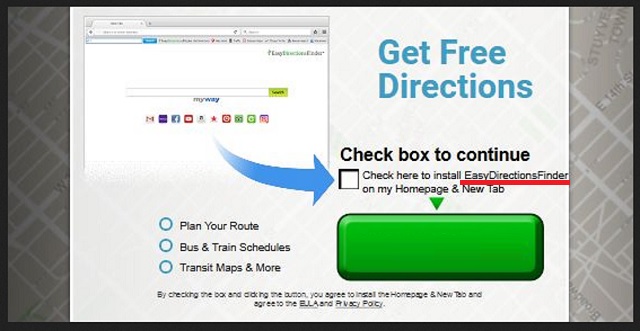Please, have in mind that SpyHunter offers a free 7-day Trial version with full functionality. Credit card is required, no charge upfront.
Can’t Remove EasyDirectionsFinder? This page includes detailed EasyDirectionsFinder Removal instructions!
EasyDirectionsFinder Toolbar is the newest member of the malware family. It is classified as a potentially unwanted program (PUP) and a browser hijacker. This app pretends to be a useful tool. Yet, it cannot enhance your browsing experience. On the contrary, this PUP will make you avoid your computer. The EasyDirectionsFinder Toolbar is atypical PUP. It uses a pay-per-click system to generate revenue for its owners. Basically, for every advert you click on, the people behind the malicious will be paid. These people cannot be trusted. They care about money only. Your security or privacy is no concern of theirs. They have designed their malicious app to hijack your web browsers. Once installed, the EasyDirectionsFinder Toolbar starts to collect information about the user. Everything you do online will be recorded. Which websites you visit, favorite pages, even what search inquiries you make. The collected data will be used for “better” ad targeting, as well as sold to third parties. Thus, if you enter “sneakers” into some search engine, the PUP will bombard you with ads for similar shoes. Keep in mind that the EasyDirectionsFinder Toolbar is an actual program. It is installed on your machine and has full control over your web browsers. Ad-blocking applications are useless against the furtive toolbar. It will force advertisements on all opened web pages. Even on the websites that used to be ad-free. Ad banners and in-text ads will blink in all imaginable colors. Pop-up ads will force you to watch videos. On top of that, the PUP will redirect you constantly. Luckily, you can end this torment. To remove this parasite manually, follow our guide. If you prefer automated solutions, you can download a trustworthy anti-virus application. You have options. The sooner you clean your device, the better!
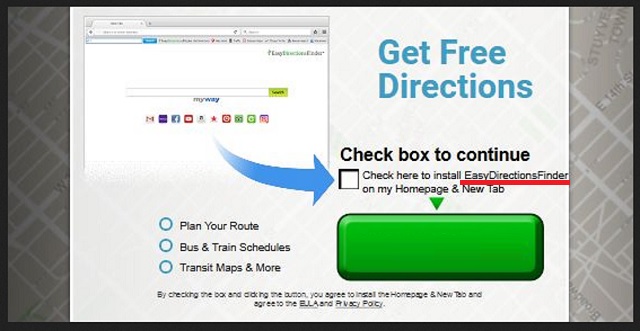
How did I get infected with EasyDirectionsFinder?
As we already mentioned, the EasyDirectionsFinder Toolbar is a program that is installed on your PC. As all other programs, this tool needs your approval to operate. You provided it. And yet, you may not remember doing it. There are three main malware distribution methods that are very common nowadays. These are the bundling method, fake software updates, and corrupted links. All these methods have something in common. They rely on your negligence and carelessness. When installing a program, especially if it is a free one, be extremely careful. Developers tend to attach extra programs to the installation files of many free apps. This process is called bundling. If you are not vigilant, you may install these extras without realizing it. Never rush through an installation. Opt for advanced/custom setup wizard. This process may be described as a suitable choice for IT experts only. Yet, it is not complicated. Crooks don’t want you to use it. Under it, you will be presented with a list of all additional tools that are about to be installed. Deselect the extras. More often than not, these third party apps are malicious. You can abort their setup and still install the program you originally planned to set up. If you select the recommended, fast/standard installation, however, all extras will be installed automatically. Your permission or even acknowledgment won’t be needed. A little extra caution can spare you tons of problems. Download your software from reliable sources only. And don’t neglect your anti-virus program. Keep it up to date.
Why is EasyDirectionsFinder dangerous?
The EasyDirectionsFinder Toolbar is a menace. It is jeopardizing your privacy. The sneaky tool threatens to expose your private life to the public. This app collects information about your online activities and sells the data to third parties. There are many potential buyers. They range from desperate marketing agents to dangerous hackers. Yes, hackers are interested in your information. The furtive app can steal more than you think it can. If you use your PC to pay the bills or to make a purchase online, the furtive app will record your billing address and credit card information. Can you imagine the consequences if a hacker buys this information? The malicious application can also “see” your usernames, passwords and email addresses. Keeping this app on board is not worth the risk. Your best course of action is its removal. Do yourself a favor, delete this intruder immediately.
How Can I Remove EasyDirectionsFinder?
Please, have in mind that SpyHunter offers a free 7-day Trial version with full functionality. Credit card is required, no charge upfront.
If you perform exactly the steps below you should be able to remove the EasyDirectionsFinder infection. Please, follow the procedures in the exact order. Please, consider to print this guide or have another computer at your disposal. You will NOT need any USB sticks or CDs.
- Open your task Manager by pressing CTRL+SHIFT+ESC keys simultaneously
- Locate the process of EasyDirectionsFinder.exe and kill it
- Open your windows registry editor by typing”regedit” in the windows search box
Navigate to (Depending on your OS version)
[HKEY_CURRENT_USER\Software\Microsoft\Windows\CurrentVersion\Run] or
[HKEY_LOCAL_MACHINE\SOFTWARE\Microsoft\Windows\CurrentVersion\Run] or
[HKEY_LOCAL_MACHINE\SOFTWARE\Wow6432Node\Microsoft\Windows\CurrentVersion\Run]
and delete the display Name: EasyDirectionsFinder
Simultaneously press the Windows Logo Button and then “R” to open the Run Command

Type “Appwiz.cpl”

Locate the EasyDirectionsFinder program and click on uninstall/change. To facilitate the search you can sort the programs by date. Review the most recent installed programs first. In general you should remove all unknown programs.
Navigate to C:/Program Files and delete EasyDirectionsFinder folder. Double check with any antimalware program for any leftovers. Keep your software up-to date!