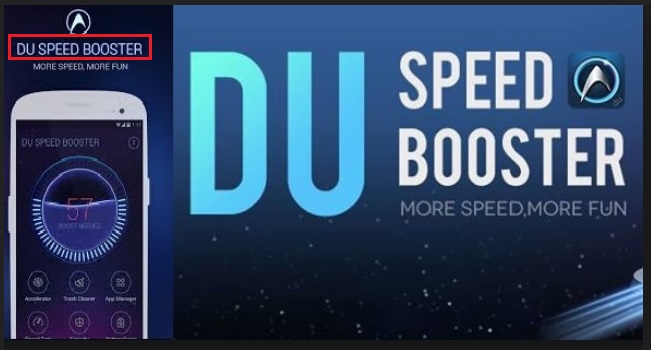Please, have in mind that SpyHunter offers a free 7-day Trial version with full functionality. Credit card is required, no charge upfront.
Can’t Remove Du Speed Booster ads? This page includes detailed ads by Du Speed Booster Removal instructions!
Du Speed Booster is a malicious and intrusive application, placed in the expansive category of potentially unwanted program, and more precisely – adware. However, it should be noted that there are TWO versions of this tool online, and one of them is NOT a PUP adware. If you listen to the tool’s developer, the non-virus one is a “mobile application for Android devices, providing anti-virus security features and optimizing performance by removing cached “junk” files.” But if you’ve downloaded a program, called “Du Speed Booster for Windows PC,” don’t jump for joy just yet. That’s the one, which is classified as malicious, suspicious, and harmful altogether. If the application bearing the name ‘Du Speed Booster For Windows PC’ finds its way into your system, know you’re in trouble. It has the capabilities of causing an entire array of inconveniences and headaches to users, who allow it to stay on their PC after detection. The best course of action to take, after the realization your system is invaded by a malicious tool, is to find its hiding spot, and remove it at once. To NOT do that, and allow it to remain, is to set yourself up for a bad time. It will be as if you agree to all of its shenanigans. You’ll be forced to endure its continuous flooding of pop-up advertisements every single time you attempt to browse the web. And, as if that won’t be annoying enough, you’ll also experience frequent system crashes and a slower PC performance. And, these are just the minor problems, you’ll be faced with, not including the malware threat and the security risk. Don’t keep the pesky infection on your computer. It won’t benefit from it. It’s quite the contrary – the tool will only corrupt it. Locate where the Du Speed Booster for Windows PC program is lurking, and get rid of it immediately. It’s for the best.
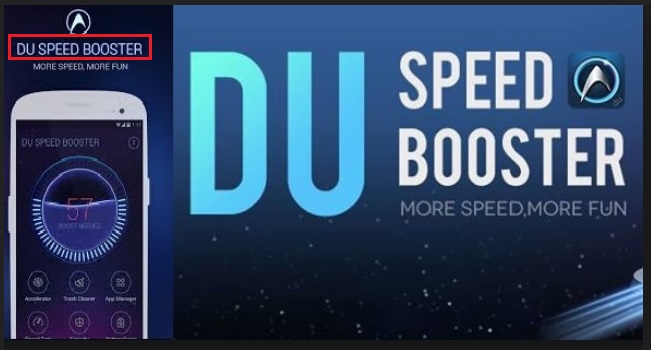
How did I get infected with?
Like most cyber infections, which seem just to appear out of thin air, Du Speed Booster just shows up one day and goes to work, completely messing up your system. But, even though, it does seem like it manifested out of the blue, its existence can be explained quite easily. It’s because of you that it’s located on your PC. You’re the reason for its sudden, unwelcomed, appearance. Such tools have to be invited in before they can cross the threshold of a user’s system. Make no mistake! That doesn’t mean that they openly ask for user’s permission. Oh, no. They’re quite sneaky, and Du Speed Booster is no different. The application is a trickster like the best of them. It covertly asks whether you agree to its installment via slyness and subtlety, and hopes you’re careless enough not to notice its advances. And, that’s usually the case as the tool tends to use the old but gold means of invasion to sneak into your PC. So, while you may be utterly convinced, you’re installing an update, in reality, you’re installing a nasty infection. To achieve that deception, the program often poses as a Java or an Adobe Flash Player update. And, if you’re not careful enough, the pesky tool easily slips through the cracks, provided by your distraction and wreaks havoc on your system. Don’t allow that to happen! Be more thorough, don’t rush, and do your due diligence! Instead of throwing caution to the wind, and rely on luck, be extra vigilant. After all, even a little extra attention today can save you a ton of troubles tomorrow.
Why are these ads dangerous?
Here’s the distinction you need to make. The ‘good’ application is Du Speed Booster from Baidu Inc while the ‘bad’ one is Du Speed Booster for Windows PC. As long as you grasp that, and act accordingly, you’ll save yourself a myriad of unpleasantness. The pesky infection promises ‘more speed’ and ‘more fun.’ That’s its selling point. But how fun do you expect it to be to turn on your PC and find it topsy-turvy? That’s hardly something you’d be joyful about. Do you think you’ll enjoy having to deal with continuous interruptions each time you attempt to browse the web? Being bombarded by ads incessantly is far from pleasurable. Not to mention, what that leads to. Forget the minor annoyances – the system crashes and slower PC. Think of the malware threat. Oh, yes. All of the pop-ups, the tool, throws your way so regularly, are highly unreliable. They’re bundled with all kinds of malevolent applications, just waiting to slither into your system, and cause further damages. And, once more, you’re the one to let them. If you press a pop-up, by accident or choice, you agree to its install without even realizing it. We doubt you’d be over the moon about that little, minor, minuscule detail. Or, how about, when you consider the security risk. Yes, there’s a severe privacy risk, accompanying the presence of Du Speed Booster on your PC. The application is programmed to spy on you and steal your personal and financial information, which it then sends to unknown third parties. So, ponder on this for a moment. Are you prepared to gamble with your private life? To allow it to fall into the hands of strangers, who can then use it as they wish? Do you believe that’s a calculated risk? Is it worth it? Hardly. Do yourself a favor, and delete the Du Speed Booster for Windows PC infection as soon as the opportunity presents itself. It’s the best course of action you can take.
How Can I Remove Du Speed Booster Ads?
Please, have in mind that SpyHunter offers a free 7-day Trial version with full functionality. Credit card is required, no charge upfront.
If you perform exactly the steps below you should be able to remove the Du Speed Booster infection. Please, follow the procedures in the exact order. Please, consider to print this guide or have another computer at your disposal. You will NOT need any USB sticks or CDs.
STEP 1: Uninstall Du Speed Booster from your Add\Remove Programs
STEP 2: Delete Du Speed Booster from Chrome, Firefox or IE
STEP 3: Permanently Remove Du Speed Booster from the windows registry.
STEP 1 : Uninstall Du Speed Booster from Your Computer
Simultaneously press the Windows Logo Button and then “R” to open the Run Command

Type “Appwiz.cpl”

Locate the Du Speed Booster program and click on uninstall/change. To facilitate the search you can sort the programs by date. review the most recent installed programs first. In general you should remove all unknown programs.
STEP 2 : Remove Du Speed Booster from Chrome, Firefox or IE
Remove from Google Chrome
- In the Main Menu, select Tools—> Extensions
- Remove any unknown extension by clicking on the little recycle bin
- If you are not able to delete the extension then navigate to C:\Users\”computer name“\AppData\Local\Google\Chrome\User Data\Default\Extensions\and review the folders one by one.
- Reset Google Chrome by Deleting the current user to make sure nothing is left behind

- If you are using the latest chrome version you need to do the following
- go to settings – Add person

- choose a preferred name.

- then go back and remove person 1
- Chrome should be malware free now
Remove from Mozilla Firefox
- Open Firefox
- Press simultaneously Ctrl+Shift+A
- Disable and remove any unknown add on
- Open the Firefox’s Help Menu

- Then Troubleshoot information
- Click on Reset Firefox

Remove from Internet Explorer
- Open IE
- On the Upper Right Corner Click on the Gear Icon
- Go to Toolbars and Extensions
- Disable any suspicious extension.
- If the disable button is gray, you need to go to your Windows Registry and delete the corresponding CLSID
- On the Upper Right Corner of Internet Explorer Click on the Gear Icon.
- Click on Internet options

- Select the Advanced tab and click on Reset.

- Check the “Delete Personal Settings Tab” and then Reset

- Close IE
Permanently Remove Du Speed Booster Leftovers
To make sure manual removal is successful, we recommend to use a free scanner of any professional antimalware program to identify any registry leftovers or temporary files.