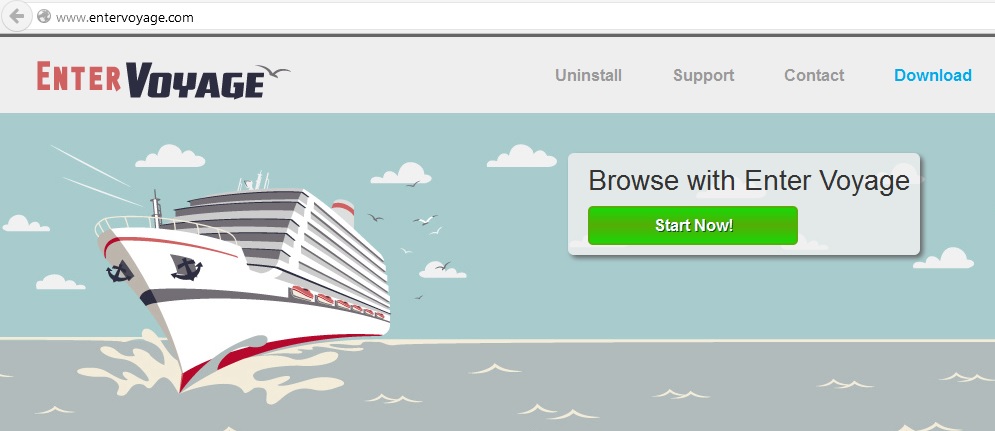Please, have in mind that SpyHunter offers a free 7-day Trial version with full functionality. Credit card is required, no charge upfront.
Can’t Remove Enter Voyage ads? This page includes detailed ads by Enter Voyage Removal instructions!
Enter Voyage‘s presence on your PC is indeed the beginning of a long voyage in the world of cyber threats, privacy issues and malware. This program is one of the many malicious creations of SuperWeb LLC. and if you already know the company’s name, you know it for all the wrong reasons. We have already had the opportunity to write removal guides about many parasites developed by the infamous SuperWeb LLC. so it’s only fair that we focus on the Enter Voyage virus this time. It doesn’t deviate at all from the classic adware pattern so we can’t really call this parasite’s manipulations unexpected or original. Having said that, Enter Voyage only becomes more dangerous as time passes so if you make the mistake to leave it unattended on your PC, you will bitterly regret that poor decision. The ugly truth behind Enter Voyage’s pretty facade is that this is a potentially unwanted adware parasite which does not belong on your computer. Therefore, if you encountered its sneaky presence there, you should immediately proceed to removing it. Once Enter Voyage manages to slither its way onto your PC, it starts displaying a never-ending pile of pesky advertisements which are just as annoying as they are useless. Did we also mention that the commercials are dangerous? They are. Apart from a great amount of potentially corrupted pop-ups, pop-unders, banners, interstitials, video ads and so on, Enter Voyage also poses a threat to your privacy as it shamelessly monitors your browsing-related activities. The entire idea behind this parasite’s existence is to generate web traffic thus helping cyber crooks generate profit. It was not designed to be beneficial for you, it has nothing but issues to provide you so the sooner you get rid of it, the better for your machine and your privacy. And your nerves as well.
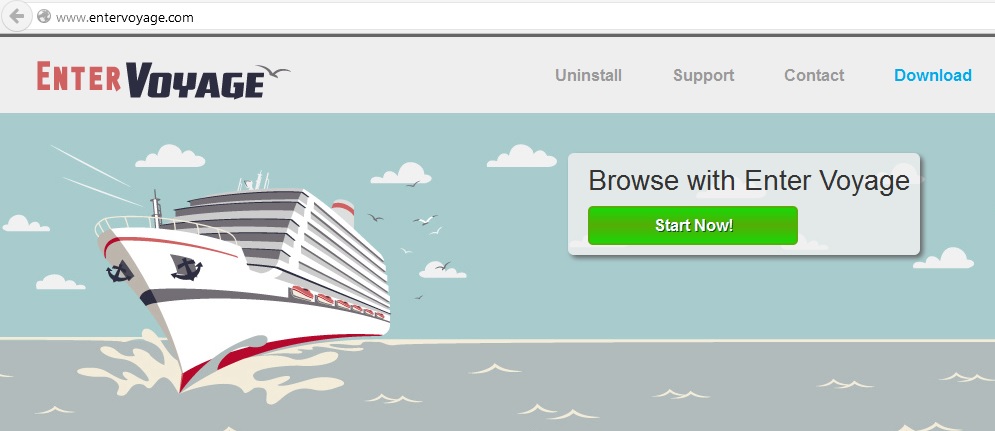
How did I get infected with?
If you’ve had any previous experience with malware, you’re already perfectly aware how easy it is to get infected. Hackers need about as much as a single moment of distraction and negligence in order to spread their malicious creations. Therefore, if you found yourself baffled about Enter Voyage’s presence on the PC, that is probably because adware-type programs don’t tend to manifest the fact that they are being downloaded. Most parasites prefer sneaky, stealthy and incredibly unfair tactics and they usually infiltrate the PC in complete silence. Bundled freeware, for example, is a very convenient infiltration method because if you underestimate the threat it poses, you might accidentally install a whole bunch of issues alongside the software you were originally going for. That is why, to avoid virus distribution, it’s highly recommended to opt for the custom or advanced option every time you download freeware/shareware bundles. This way you will be able to spot any potential intruder that is trying so sneak in without your permission. Another piece of advice is to read the End User License Agreement (EULA) and, of course, the Terms and Conditions of the programs you agree to install. Otherwise, you might be greeted by some really unwanted and very dangerous cyber infection in the nearest future.
Why are these ads dangerous?
Being a computer parasite, Enter Voyage is incredibly malicious and devious enough to pose as a safe application at the same time. However, you know better than to trust hackers. Or at least you should. After the virus successfully tricked you into installing it, it immediately goes after your browsers and starts messing with their settings. Does it bother to ask for permission first? Not even remotely. As we mentioned, Enter Voyage was created to bring revenue to its developers and as you can clearly see, your cyber security and preferences are out of the picture. The parasite adds its malicious browser extension to Google Chrome, Mozilla Firefox and Internet Explorer and injects them with commercials. From this moment on browsing the Web becomes less of a fun experience and more of a battlefield. Apart from being intrusive and irritating beyond belief, the ads are also unreliable so clicking them is an incredibly ill-advised idea. Even if you don’t end up on some compromised website filled with malware (which you probably will), you might still get involved in a financial scam and lose your money. No web link you see on your PC can be trusted and if you want to protect your own safety, you will do your best to avoid the numerous ads, program updates, additional toolbars, etc. In other words, all Enter Voyage has in store for you is deceit. The nasty commercials are sponsored and their huge quantity will effectively ruin your Internet experience but that’s not even the worse thing Enter Voyage might cause. Like most adware-type parasites out there, this virus spies on your personal information so hackers could use it later on through some illegal monetizing system. How unhappy are you knowing that your browsing history, passwords and usernames, search queries, email addresses and IP addresses are being used against you in order to make cyber criminals rich? In addition, you might be interested to learn that your entire computer speed will be slowed down due to the parasite’s presence, so expect more problems including Internet issues and random crashing/freezing of your browsers. All in all, this program has no place on the machine. To regain control over your browsers and eliminate the privacy threat you’re exposed to, you have to delete the parasite. If you want to get rid of Enter Voyage manually, please follow the detailed removal guide down below.
How Can I Remove Enter Voyage Ads?
Please, have in mind that SpyHunter offers a free 7-day Trial version with full functionality. Credit card is required, no charge upfront.
If you perform exactly the steps below you should be able to remove the Enter Voyage infection. Please, follow the procedures in the exact order. Please, consider to print this guide or have another computer at your disposal. You will NOT need any USB sticks or CDs.
STEP 1: Uninstall Enter Voyage from your Add\Remove Programs
STEP 2: Delete Enter Voyage from Chrome, Firefox or IE
STEP 3: Permanently Remove Enter Voyage from the windows registry.
STEP 1 : Uninstall Enter Voyage from Your Computer
Simultaneously press the Windows Logo Button and then “R” to open the Run Command

Type “Appwiz.cpl”

Locate the Enter Voyage program and click on uninstall/change. To facilitate the search you can sort the programs by date. review the most recent installed programs first. In general you should remove all unknown programs.
STEP 2 : Remove Enter Voyage from Chrome, Firefox or IE
Remove from Google Chrome
- In the Main Menu, select Tools—> Extensions
- Remove any unknown extension by clicking on the little recycle bin
- If you are not able to delete the extension then navigate to C:\Users\”computer name“\AppData\Local\Google\Chrome\User Data\Default\Extensions\and review the folders one by one.
- Reset Google Chrome by Deleting the current user to make sure nothing is left behind
- If you are using the latest chrome version you need to do the following
- go to settings – Add person

- choose a preferred name.

- then go back and remove person 1
- Chrome should be malware free now
Remove from Mozilla Firefox
- Open Firefox
- Press simultaneously Ctrl+Shift+A
- Disable and remove any unknown add on
- Open the Firefox’s Help Menu

- Then Troubleshoot information
- Click on Reset Firefox

Remove from Internet Explorer
- Open IE
- On the Upper Right Corner Click on the Gear Icon
- Go to Toolbars and Extensions
- Disable any suspicious extension.
- If the disable button is gray, you need to go to your Windows Registry and delete the corresponding CLSID
- On the Upper Right Corner of Internet Explorer Click on the Gear Icon.
- Click on Internet options
- Select the Advanced tab and click on Reset.

- Check the “Delete Personal Settings Tab” and then Reset

- Close IE
Permanently Remove Enter Voyage Leftovers
To make sure manual removal is successful, we recommend to use a free scanner of any professional antimalware program to identify any registry leftovers or temporary files.