Please, have in mind that SpyHunter offers a free 7-day Trial version with full functionality. Credit card is required, no charge upfront.
Can’t Remove Security Alert. Your account was compromised pop-ups?
“Security Alert. Your account was compromised” is yet another email scam. The crooks pretend to be hackers that have infected your computer with a dangerous virus. They claim that their malware has managed to record a compromising video of you during private moments, as well as copied your contact list. To make their claims believable, the crooks mention a password that you’ve used in the past. They threaten to leak the video if you don’t pay an astonishing ransom within a very short time limit. Do not swing into action! The “Security Alert. Your account was compromised” email uses standard scare techniques that push you into impulsive actions. Don’t give in! See through the lies. The crooks have no virus, much less a compromising video of you. They take advantage of common misconceptions and fears to lure you into unwanted actions. Once you transfer the money, no one can help you get them back. So, don’t make mistakes! Don’t open your wallet. Recognize the “Security Alert. Your account was compromised” – a hoax. Delete the spam email and forget about it!
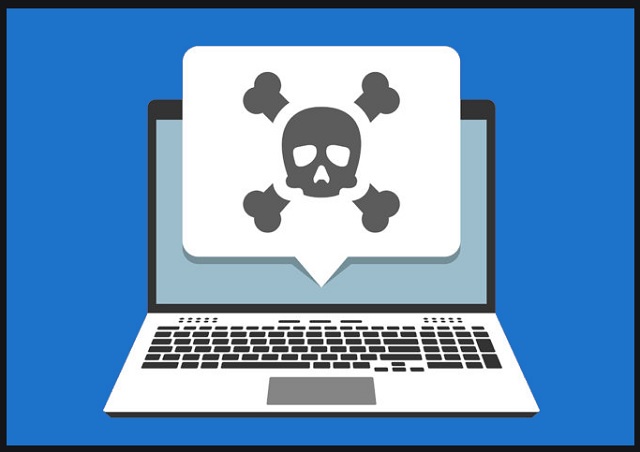
How did I get infected with?
Scamware is usually the culprit behind the “Security Alert. Your account was compromised” emails. The crooks use parasites, as well as buy databases of leaked login credentials to accumulate target addresses. Do not imagine ingenious cyber attacks, though. Your computer wasn’t hacked. The crooks use trickery to lure you into installing their scamware parasite. They employ bundles, fake updates, corrupted links, pirated software, and of course, spam messages. Their tricks prey on your naivety. They infect your computer when you let your guard down. Don’t make that mistake! No anti-virus app can protect you if you throw caution to the wind. Only your diligence can prevent infections. The good news is that even a little extra attention can spare you an avalanche of problems. So, make the right decision – choose caution over carelessness. Don’t visit questionable websites. Download software and updates from reliable (preferably official) sources only. And don’t skip installation steps. Opt for the advanced/custom/manual setup option. Deselect the unwanted, extra apps and go through the terms and conditions. Don’t hesitate to abort the installation if you notice anything suspicious!
Why are these ads dangerous?
“Security Alert. Your account was compromised” emails pop up out of the blue and ruin your mood. They are aggressive and highly threatening. Do not panic, though. The crooks have nothing against you. They use your fears against you. If you take a close look at their message, you’ll realize that it is ridiculous. If the criminals had access to your accounts, they wouldn’t waste time with blackmailing. Note that the scam email doesn’t mention your name or username. It doesn’t specify which website infected your computer. And most importantly, the crooks don’t provide proof of the video’s existence. The “Security Alert. Your account was compromised” message is just a text, composed by crafty tricksters. Don’t sponsor their criminal activities! Don’t send them Bitcoin! Delete their emails. If you suspect the scamware or other malware lurks in the shadows of your OS, run a virus scan. Let your anti-virus app fix the detected issues and move on. Don’t let a scam email ruin your day!
How Can I Remove Security Alert. Your account was compromised Pop-ups?
Please, have in mind that SpyHunter offers a free 7-day Trial version with full functionality. Credit card is required, no charge upfront.
If you perform exactly the steps below you should be able to remove the infection. Please, follow the procedures in the exact order. Please, consider to print this guide or have another computer at your disposal. You will NOT need any USB sticks or CDs.
STEP 1: Uninstall suspicious software from your Add\Remove Programs
STEP 2: Delete unknown add-ons from Chrome, Firefox or IE
STEP 3: Permanently Remove Security Alert. Your account was compromised from the windows registry.
STEP 1 : Uninstall unknown programs from Your Computer
Simultaneously press the Windows Logo Button and then “R” to open the Run Command

Type “Appwiz.cpl”

Locate the any unknown program and click on uninstall/change. To facilitate the search you can sort the programs by date. review the most recent installed programs first. In general you should remove all unknown programs.
STEP 2 : Remove add-ons and extensions from Chrome, Firefox or IE
Remove from Google Chrome
- In the Main Menu, select Tools—> Extensions
- Remove any unknown extension by clicking on the little recycle bin
- If you are not able to delete the extension then navigate to C:\Users\”computer name“\AppData\Local\Google\Chrome\User Data\Default\Extensions\and review the folders one by one.
- Reset Google Chrome by Deleting the current user to make sure nothing is left behind
- If you are using the latest chrome version you need to do the following
- go to settings – Add person

- choose a preferred name.

- then go back and remove person 1
- Chrome should be malware free now
Remove from Mozilla Firefox
- Open Firefox
- Press simultaneously Ctrl+Shift+A
- Disable and remove any unknown add on
- Open the Firefox’s Help Menu

- Then Troubleshoot information
- Click on Reset Firefox

Remove from Internet Explorer
- Open IE
- On the Upper Right Corner Click on the Gear Icon
- Go to Toolbars and Extensions
- Disable any suspicious extension.
- If the disable button is gray, you need to go to your Windows Registry and delete the corresponding CLSID
- On the Upper Right Corner of Internet Explorer Click on the Gear Icon.
- Click on Internet options
- Select the Advanced tab and click on Reset.

- Check the “Delete Personal Settings Tab” and then Reset

- Close IE
Permanently Remove Security Alert. Your account was compromised Leftovers
To make sure manual removal is successful, we recommend to use a free scanner of any professional antimalware program to identify any registry leftovers or temporary files.



