Please, have in mind that SpyHunter offers a free 7-day Trial version with full functionality. Credit card is required, no charge upfront.
Can’t Remove Zeus Virus Detected In Your Computer pop-ups?
You’re constantly being redirected to websites that show a “Zeus Virus Detected In Your Computer” message, urging you to call a support number in order to fix the problem? It is very possible that you are a victim of scamware. Trojan viruses are used by so many hackers because they are extremely versatile. Such trait makes them highly dangerous. Just seeing the word ‘Trojan’ itself causes a scare to users. This is one of the reasons why it is easy for cyber criminals to trick them, by using this Microsoft scam. Once the victim sees this message, they will be quick to resolve the issue by following the instructions in the message. By doing so, they give remote access to hackers, whose aim is to steal the user’s bank account information.
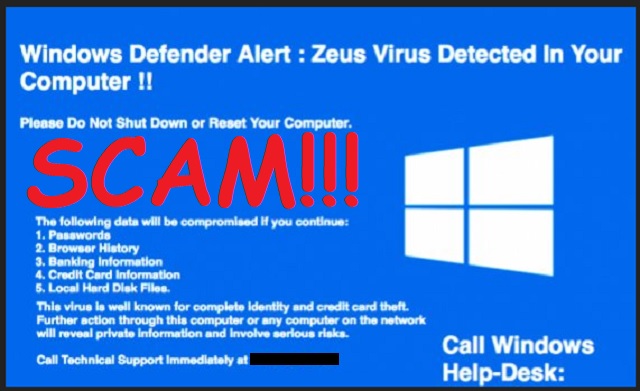
How did I get infected with?
In most cases, such PUPs (Potentially Unwanted Programs) infiltrate computers without permission. Users often unknowingly infect their PCs with the “Zeus Virus Detected In Your Computer” scamware via ‘bundling’. Developers often repack programs or applications and offer them as a free software bundle. What downloaders don’t know is, that they have included hidden malware in there too. They do not properly disclose its existence. However, even if such information is hidden, it can be found within a section in the installation process. Which is why users are advised to always use the ‘Advanced’ or ‘Custom’ settings when installing software. They must make sure to uncheck any boxes next to additional software. Chances are, they may very well be malware in disguise.
Why are these ads dangerous?
“Zeus Virus Detected In Your Computer” pop-ups are created to scare people into thinking their computers are actually infected with the Zeus Trojan Virus. The scamware tries to trick them into calling one of the listed numbers to resolve the issue. Reality is, they are met with people trying to sell them services they don’t really need. Once the hacker gains the victim’s trust, they proceed with obtaining remote access to the infected computer, which is naively given by the user. What is the cyber criminal’s objective? To steal the following information: browsing history, passwords, credit card numbers, bank account information, personal files, etc. Users should be aware of this scamware and make sure not to fall into this trap. If, however, the worst has happened and you see the “Zeus Virus Detected In Your Computer” pop-up on your screen, there are some actions you may take to get rid of this malicious software for good. Read on to find out what they are.
How Can I Remove Zeus Virus Detected In Your Computer Pop-ups?
Please, have in mind that SpyHunter offers a free 7-day Trial version with full functionality. Credit card is required, no charge upfront.
If you perform exactly the steps below you should be able to remove the infection. Please, follow the procedures in the exact order. Please, consider to print this guide or have another computer at your disposal. You will NOT need any USB sticks or CDs.
STEP 1: Uninstall suspicious software from your Add\Remove Programs
STEP 2: Delete unknown add-ons from Chrome, Firefox or IE
STEP 3: Permanently Remove Zeus Virus Detected In Your Computer from the windows registry.
STEP 1 : Uninstall unknown programs from Your Computer
Simultaneously press the Windows Logo Button and then “R” to open the Run Command

Type “Appwiz.cpl”

Locate the any unknown program and click on uninstall/change. To facilitate the search you can sort the programs by date. review the most recent installed programs first. In general you should remove all unknown programs.
STEP 2 : Remove add-ons and extensions from Chrome, Firefox or IE
Remove from Google Chrome
- In the Main Menu, select Tools—> Extensions
- Remove any unknown extension by clicking on the little recycle bin
- If you are not able to delete the extension then navigate to C:\Users\”computer name“\AppData\Local\Google\Chrome\User Data\Default\Extensions\and review the folders one by one.
- Reset Google Chrome by Deleting the current user to make sure nothing is left behind
- If you are using the latest chrome version you need to do the following
- go to settings – Add person

- choose a preferred name.

- then go back and remove person 1
- Chrome should be malware free now
Remove from Mozilla Firefox
- Open Firefox
- Press simultaneously Ctrl+Shift+A
- Disable and remove any unknown add on
- Open the Firefox’s Help Menu

- Then Troubleshoot information
- Click on Reset Firefox

Remove from Internet Explorer
- Open IE
- On the Upper Right Corner Click on the Gear Icon
- Go to Toolbars and Extensions
- Disable any suspicious extension.
- If the disable button is gray, you need to go to your Windows Registry and delete the corresponding CLSID
- On the Upper Right Corner of Internet Explorer Click on the Gear Icon.
- Click on Internet options
- Select the Advanced tab and click on Reset.

- Check the “Delete Personal Settings Tab” and then Reset

- Close IE
Permanently Remove Zeus Virus Detected In Your Computer Leftovers
To make sure manual removal is successful, we recommend to use a free scanner of any professional antimalware program to identify any registry leftovers or temporary files.



