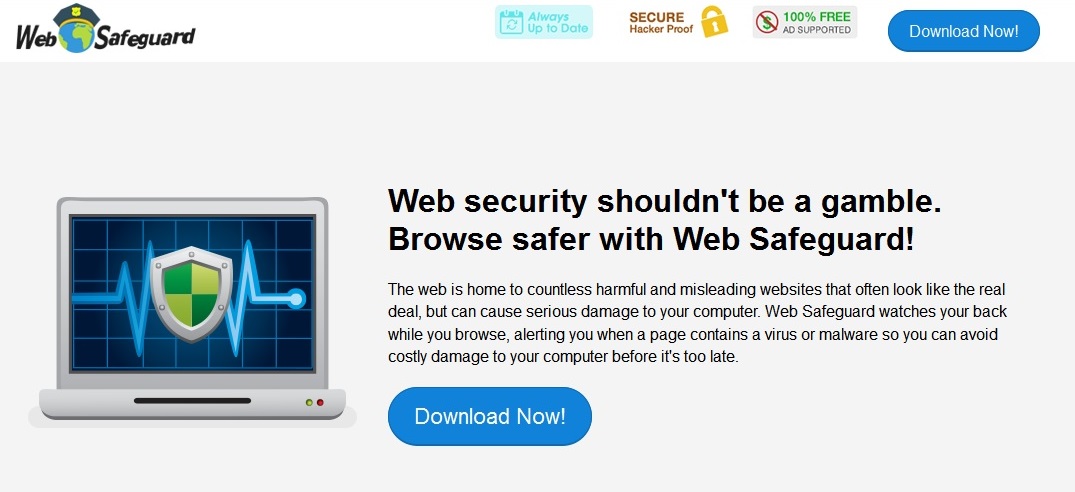Please, have in mind that SpyHunter offers a free 7-day Trial version with full functionality. Credit card is required, no charge upfront.
Can’t Remove Web Safeguard ads? This page includes detailed ads by Web Safeguard Removal instructions!
Web Safeguard is a browser extension that has been created to protect users from malicious websites. The software does that by blocking the access of your programs to dubious web servers the addresses of which are on the application’s list of malicious websites. The biggest advantage Web Safeguard is considered to have is that it is free, however, because of that the application is ad-supported which is the reason why it should not be trusted. Web Safeguard will flood your browser with numerous annoying ads that will show up on every single web page you enter. There are a few basic types of advertising that the software will display, which include pop-ups, coupons, video ads, sponsored links, and many others. The displayed ads may be labeled “Ads by Web Safeguard” which will make it easier for you to recognize which ones exactly are generated by Web Safeguard. Unfortunately, these ads should not be clicked because they come from unknown sources and may expose you to dangerous threats. Do your best to ignore them and delete the software causing them to appear as soon as possible.
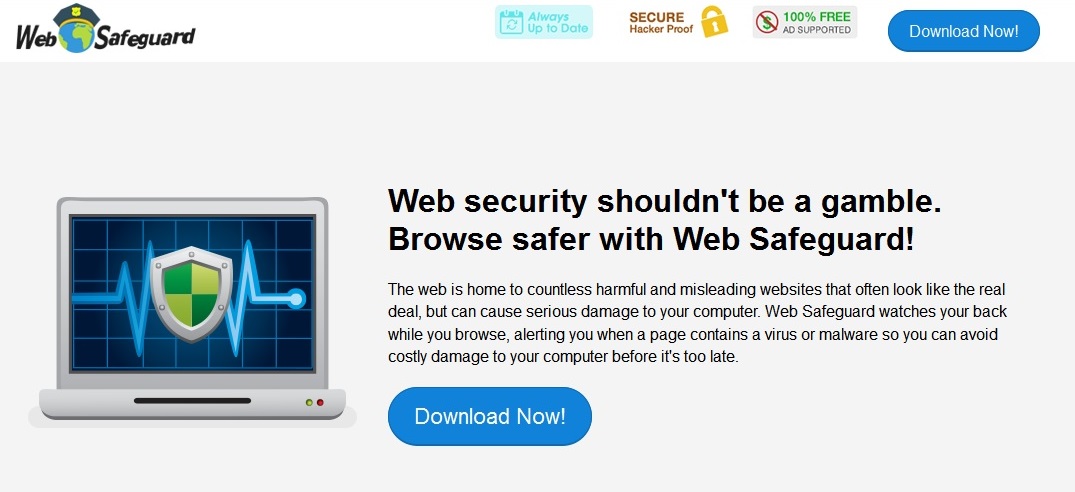
How did I get infected with?
As the majority of free applications that try to promote themselves as genuine, Web Safeguard also has an official representative website. The homepage of the extension is web-safeguard.com and it contains thorough information about the software. There you can learn about the fact that Web Safeguard is ad-supported and about the types of advertisements it displays. You can also learn about how it works, what information it collects, and how to uninstall it. Nevertheless, what you cannot learn is how to acquire the extension because the download button provided at the website is not working. This means that if you are currently seeing ads by Web Safeguard when you browse the web, the software has managed to slither into your PC using deceptive distribution methods. It could have used software bundles because this is the preferred distribution method for the majority of adware applications. This means that the extension has entered your PC together with a free program you have acquired from a dubious web page. Avoid downloading software from unknown sources if you want to maintain a clean and safe PC.
Why are these ads dangerous?
We made it clear already that the Web Safeguard software is only a means used to deliver different content that is presented to users in the form of various types of ads. The displayed content belongs to third parties who support the Web Safeguard software financially. The problem with these parties is that they are not supervised by the developers of Web Safeguard in any way which means that they could display whatever content they want. In case the third parties are cyber criminals, which actually happens quite often, you can imagine what kind of content they will expose you to and what the consequences will be if you interact with that content. Clicking ads by Web Safeguard may result in infecting your system with malware which will lead to worsened PC performance, data and eventually money loss. These are surely things you do not want to experience, so staying away from ads displayed by Web Safeguard is a good way to achieve it. What would be best though, is to simply remove the Web Safeguard software from your computer right away.
How Can I Remove Web Safeguard Ads?
Please, have in mind that SpyHunter offers a free 7-day Trial version with full functionality. Credit card is required, no charge upfront.
If you perform exactly the steps below you should be able to remove the Web Safeguard infection. Please, follow the procedures in the exact order. Please, consider to print this guide or have another computer at your disposal. You will NOT need any USB sticks or CDs.
STEP 1: Uninstall Web Safeguard from your Add\Remove Programs
STEP 2: Delete Web Safeguard from Chrome, Firefox or IE
STEP 3: Permanently Remove Web Safeguard from the windows registry.
STEP 1 : Uninstall Web Safeguard from Your Computer
Simultaneously press the Windows Logo Button and then “R” to open the Run Command

Type “Appwiz.cpl”

Locate the Web Safeguard program and click on uninstall/change. To facilitate the search you can sort the programs by date. review the most recent installed programs first. In general you should remove all unknown programs.
STEP 2 : Remove Web Safeguard from Chrome, Firefox or IE
Remove from Google Chrome
- In the Main Menu, select Tools—> Extensions
- Remove any unknown extension by clicking on the little recycle bin
- If you are not able to delete the extension then navigate to C:\Users\”computer name“\AppData\Local\Google\Chrome\User Data\Default\Extensions\and review the folders one by one.
- Reset Google Chrome by Deleting the current user to make sure nothing is left behind
- If you are using the latest chrome version you need to do the following
- go to settings – Add person

- choose a preferred name.

- then go back and remove person 1
- Chrome should be malware free now
Remove from Mozilla Firefox
- Open Firefox
- Press simultaneously Ctrl+Shift+A
- Disable and remove any unknown add on
- Open the Firefox’s Help Menu

- Then Troubleshoot information
- Click on Reset Firefox

Remove from Internet Explorer
- Open IE
- On the Upper Right Corner Click on the Gear Icon
- Go to Toolbars and Extensions
- Disable any suspicious extension.
- If the disable button is gray, you need to go to your Windows Registry and delete the corresponding CLSID
- On the Upper Right Corner of Internet Explorer Click on the Gear Icon.
- Click on Internet options
- Select the Advanced tab and click on Reset.

- Check the “Delete Personal Settings Tab” and then Reset

- Close IE
Permanently Remove Web Safeguard Leftovers
To make sure manual removal is successful, we recommend to use a free scanner of any professional antimalware program to identify any registry leftovers or temporary files.