Please, have in mind that SpyHunter offers a free 7-day Trial version with full functionality. Credit card is required, no charge upfront.
Can’t Remove System Support Alert pop-ups?
If your browser displays System Support alerts, don’t panic. These pop-ups are fake. If there was a serious problem with your device, your anti-virus app would have displayed a message in the notification area of your screen (usually, the bottom right corner). Your browser, on the other hand, is a great platform for the crooks to take advantage of. There are criminals who set up phony websites. They display alarming messages and urge their visitors to call “tech support.” Do not fall into their trap. If you follow their instructions, you will get in touch with criminals. These people know what to say to lure you into unwanted actions. If you contact them, they would first gain your trust. Then, they would detect nonexistent problems on your system. The crooks would then urge you to take immediate action. They, of course, want you to subscribe to unneeded and overpriced services. They might also try to trick you into giving them remote access to your computer. Their ultimate goal, of course, is to get your financial details. The fake System Support alerts are very tricky. If you let your guard down, even for a second, you will get into a whirlwind of problems. Close the phony website. These scam websites usually have malicious scripts that prevent you from exiting. Your browser may also switch to full-screen mode. The crooks use these tricks to disorientate you. Use your Task Manager to close your browser. Start a new browsing session and pay close attention to your browser’s behavior. If you get redirected to the scam website again, scan your system for malware. Such browser redirection is usually caused by PUPs (Potentially Unwanted Programs). Remove all detected threats. Make sure that your system is clean!
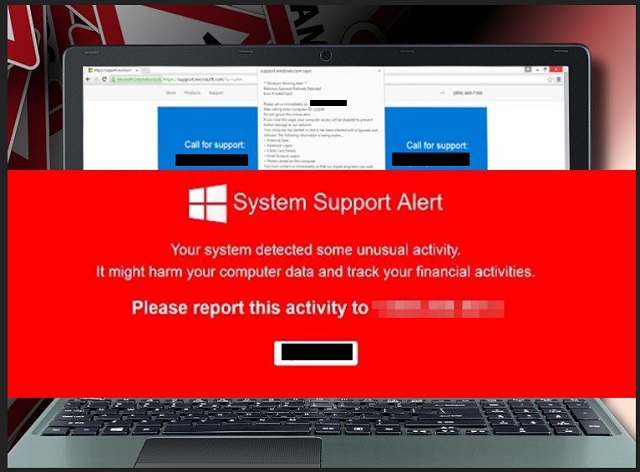
How did I get infected with?
Your browser gets redirected to the fake System Support alerts when you click on corrupted links. The odd redirection, unfortunately, more often than not, is caused by PUP parasites. The question is: how did the parasite enter your OS? Through trickery, of course. The PUP is not a virus. It is a simple application. It needs your approval to get installed. No permission, no admission. It is simple, isn’t it? Well, there is a catch. The parasite uses camouflage. It pretends to be a genuine program. It has useful functions to tempt you to install it. When you let it on your OS, however, you discover its real nature. Be very careful what you install. Read the terms and conditions before you agree to them. And keep an eye out for software bundles. Most of the free apps we download off the web come bundled with bonus programs. The extras are often parasites like the PUP behind the fake System Support alerts. If you rush through an installation of a bundle, you are very likely to install the extras. Don’t skip steps. When available, use the advanced/custom setup option. Un-check all unwanted bonus apps. Always take the time to do your due diligence!
Why are these ads dangerous?
The System Support scam is quite dangerous. It can get you into serious trouble. The crooks target your financial details, as well as your computer. These criminals use psychological tricks to get you on their hook. They use misleading language and deceptive visuals to disorientate you. They don’t waste time. The crooks have found a way to manipulate your browser, and are now targeting you. They use a PUP parasite to bombard your browser with various in-text, banner and pop-up alerts that look like warnings. They also redirect your browser to phony and phishing websites. The System Support scam is not the only one out there. If this scam fails, the crooks will proceed to the next one, and the next one, until eventually you make a mistake. Do not put yourself through this torture. There is a parasite on your system. A nasty PUP lurks in the shadows and opens your browser to numerous online threats. Take the fake System Support alerts as a warning and heed it! Your browser is no longer trustworthy. You can never know where the crooks might strike from. Protect yourself. Find where the PUP lurks and remove it on the spot!
How Can I Remove System Support Alert Pop-ups?
Please, have in mind that SpyHunter offers a free 7-day Trial version with full functionality. Credit card is required, no charge upfront.
If you perform exactly the steps below you should be able to remove the infection. Please, follow the procedures in the exact order. Please, consider to print this guide or have another computer at your disposal. You will NOT need any USB sticks or CDs.
STEP 1: Uninstall suspicious software from your Add\Remove Programs
STEP 2: Delete unknown add-ons from Chrome, Firefox or IE
STEP 3: Permanently Remove System Support Alert from the windows registry.
STEP 1 : Uninstall unknown programs from Your Computer
Simultaneously press the Windows Logo Button and then “R” to open the Run Command

Type “Appwiz.cpl”

Locate the any unknown program and click on uninstall/change. To facilitate the search you can sort the programs by date. review the most recent installed programs first. In general you should remove all unknown programs.
STEP 2 : Remove add-ons and extensions from Chrome, Firefox or IE
Remove from Google Chrome
- In the Main Menu, select Tools—> Extensions
- Remove any unknown extension by clicking on the little recycle bin
- If you are not able to delete the extension then navigate to C:\Users\”computer name“\AppData\Local\Google\Chrome\User Data\Default\Extensions\and review the folders one by one.
- Reset Google Chrome by Deleting the current user to make sure nothing is left behind
- If you are using the latest chrome version you need to do the following
- go to settings – Add person

- choose a preferred name.

- then go back and remove person 1
- Chrome should be malware free now
Remove from Mozilla Firefox
- Open Firefox
- Press simultaneously Ctrl+Shift+A
- Disable and remove any unknown add on
- Open the Firefox’s Help Menu

- Then Troubleshoot information
- Click on Reset Firefox

Remove from Internet Explorer
- Open IE
- On the Upper Right Corner Click on the Gear Icon
- Go to Toolbars and Extensions
- Disable any suspicious extension.
- If the disable button is gray, you need to go to your Windows Registry and delete the corresponding CLSID
- On the Upper Right Corner of Internet Explorer Click on the Gear Icon.
- Click on Internet options
- Select the Advanced tab and click on Reset.

- Check the “Delete Personal Settings Tab” and then Reset

- Close IE
Permanently Remove System Support Alert Leftovers
To make sure manual removal is successful, we recommend to use a free scanner of any professional antimalware program to identify any registry leftovers or temporary files.



