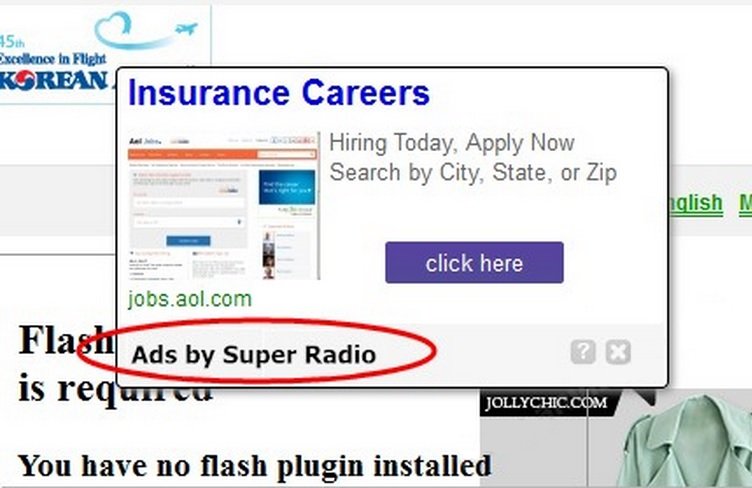Please, have in mind that SpyHunter offers a free 7-day Trial version with full functionality. Credit card is required, no charge upfront.
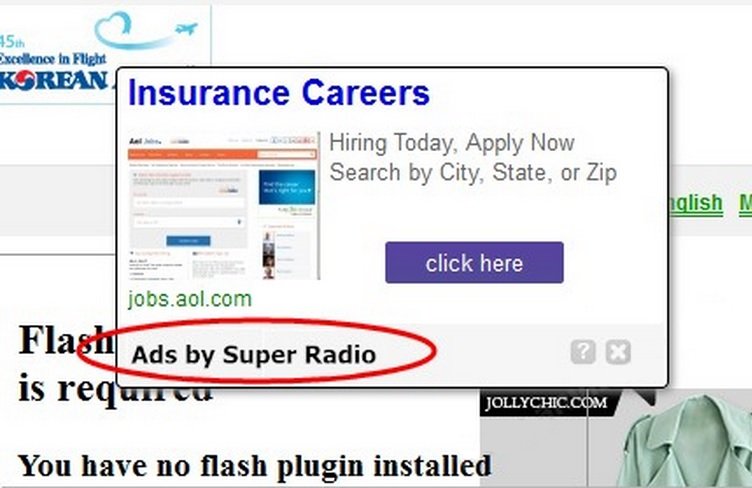
Can’t Remove Super Radio ads? This page includes the ads by Super Radio Removal instructions!
Ads by Super Radio are generated by the Super Radio toolbar that gets installed on your Internet Explorer, Mozilla Firefox and Google Chrome web browsers. The toolbar seems to act like something between a music player and a radio station. You are able to search for your favorite songs and artists, as well as pick an Internet radio station from the list provided by the toolbar. Still, we would not advise you to use the services of Super Radio because it is considered to be unreliable because of its connections to suspicious third parties. In case Super Radio is already on your system, it would be best to remove it as soon as possible.
How did I get infected with?
Unlike many untrustworthy applications, Super Radio toolbar is available for download at its official representative website – superradio.myradiotoolbar.com. This is where some users get the application from. Nevertheless, it is also common for Super Radio toolbar to get installed without permission. This may happen after downloading freeware from unauthorized file sharing websites or when clicking random ads promoting supposedly useful software. This is why it is essential to be careful when you browse the web, especially when you acquire software.
Why are these ads dangerous?
The Super Radio toolbar is said to be created by ClientConnect Ltd., which in the Privacy Policy of the application is called Trovi. This immediately leads to the assumption that Super Radio is one of the many toolbars closely related to the trovi.com browser hijacker. Thus, you should not be surprised by the numerous ads that appear on your screen while you surf the web. You may also be presented with sponsored links if you decide to use the search engines suggested by the toolbar. The ads will promote third-party content which Super Radio does not monitor or accepts responsibility for. This third-party content may include a number of infections which you surely do not want on your PC. Hence, in order to ensure the safety of your system, you should delete Super Radio toolbar.
How Can I Remove Super Radio ads?
Please, have in mind that SpyHunter offers a free 7-day Trial version with full functionality. Credit card is required, no charge upfront.
If you perform exactly the steps below you should be able to remove the Super Radio infection. Please, follow the procedures in the exact order. Please, consider to print this guide or have another computer at your disposal. You will NOT need any USB sticks or CDs. Be sure that you are comfortable editing your Windows Registry.
STEP 1: Delete Super Radio from your Windows Registry
STEP 2: Disable Super Radio from Chrome, Firefox or IE
STEP 3: Permanently Remove Super Radio
STEP 1 : Delete Super Radio from the registry
Simultaneously press the Windows Logo Button and then “R” to open the Run Command

Type “Regedit”
Navigate and Remove ONLY the following Registry Values. Important! Leave the Browser Helper Objects Key Untouched
HKEY_LOCAL_MACHINE\SOFTWARE\Wow6432Node\Microsoft\Windows\CurrentVersion\explorer\Browser Helper Objects\{042a5fe0-5649-4d27-af19-d4db014ebd90}
Data: Super Radio
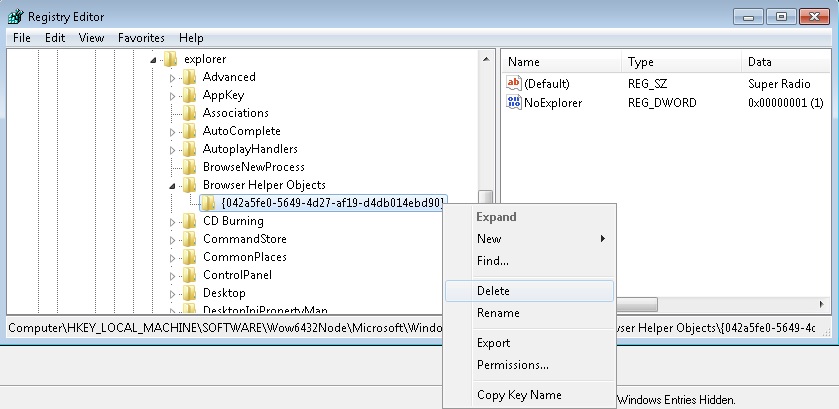
and
HKEY_LOCAL_MACHINE\SOFTWARE\Wow6432Node\Microsoft\Internet Explorer\Toolbar
Name: {042a5fe0-5649-4d27-af19-d4db014ebd90}
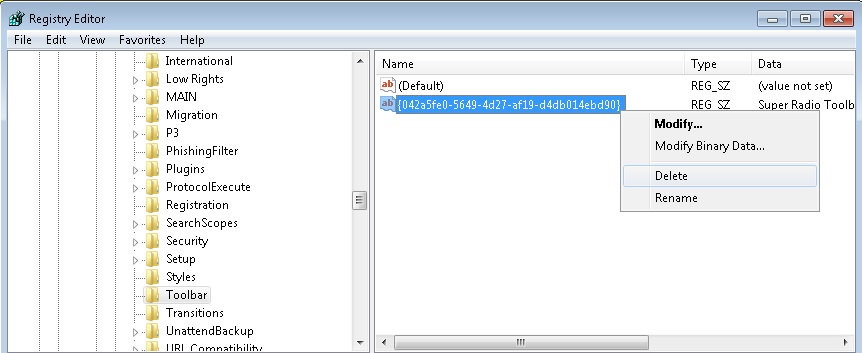 If you are using 32 bit operating system, you need to navigate in the proper locations.
If you are using 32 bit operating system, you need to navigate in the proper locations.
STEP 2 : Remove Super Radio from Chrome, Firefox or IE
Remove from Google Chrome
- In the Main Menu, select Tools—> Extensions
- Remove any unknown extension by clicking on the little recycle bin

- If you are not able to delete the extension then navigate to C:\Users\”computer name“\AppData\Local\Google\Chrome\User Data\Default\Extensions\and review the folders one by one.
- Reset Google Chrome by Deleting the current user to make sure nothing is left behind
- If you are using the latest chrome version you need to do the following
- go to settings – Add person

- choose a preferred name.

- then go back and remove person 1
- Chrome should be malware free now
Remove from Mozilla Firefox
- Open Firefox
- Press simultaneously Ctrl+Shift+A
- Disable and remove the unwanted add on
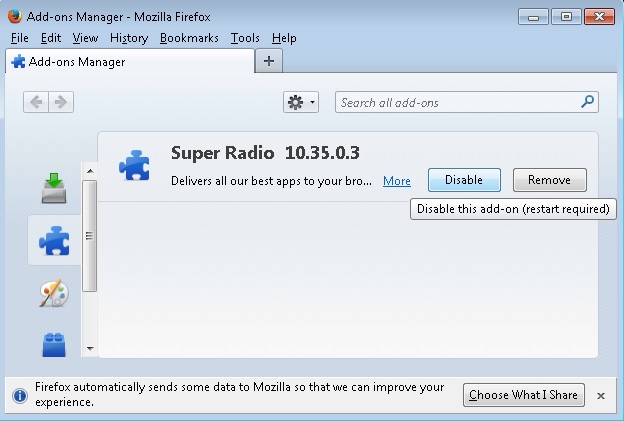
- Open the Firefox’s Help Menu

- Then Troubleshoot information
- Click on Reset Firefox

Remove from Internet Explorer
- Open IE
- On the Upper Right Corner Click on the Gear Icon
- Go to Toolbars and Extensions
- Disable any suspicious extension.
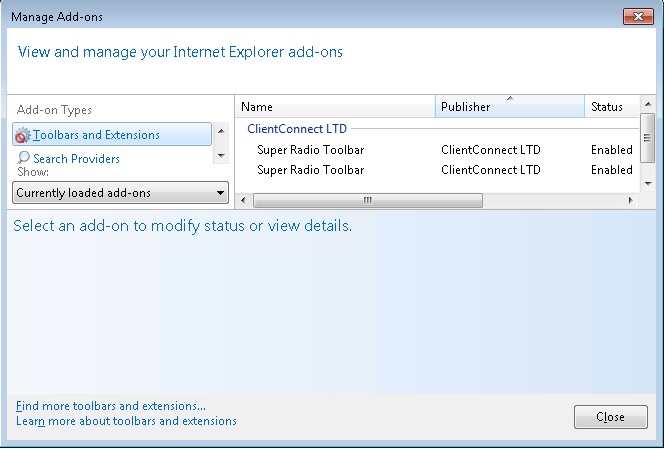
- If the disable button is gray, you need to go to your Windows Registry and delete the corresponding CLSID {042a5fe0-5649-4d27-af19-d4db014ebd90}
- On the Upper Right Corner of Internet Explorer Click on the Gear Icon.
- Click on Internet options
- Select the Advanced tab and click on Reset.

- Check the “Delete Personal Settings Tab” and then Reset

- Close IE
Permanently Remove Super Radio Leftovers
To make sure manual removal is successful, we recommend to use a free scanner of any professional antimalware program to identify any registry leftovers or temporary files.