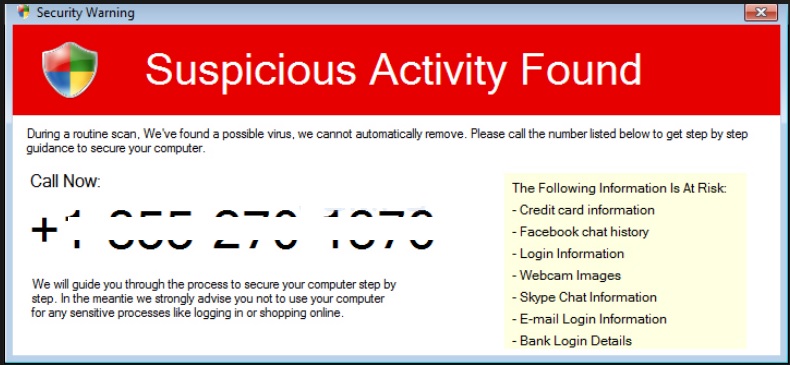Please, have in mind that SpyHunter offers a free 7-day Trial version with full functionality. Credit card is required, no charge upfront.
Can’t Remove Security Warning Suspicious Activity Found pop-ups?
Are you seeing fake security warnings on a daily basis? Is your computer screen constantly bombarded by bogus alerts claiming that some suspicious activity has been found on board? Do these pop-ups tirelessly force a phone number at you? Then you’re dealing with scareware. This is a tricky type of infection which is aiming directly at your bank account. And it needs to be uninstalled ASAP. We all know hackers love developing programs that bring them easy illegal profit. Therefore, it comes as no surprise that the Web is infested with scareware. One of these pests, named OS Firewall, managed to invade your machine and is now causing the bogus security alerts. Apart from being intrusive, stubborn and annoying, the alerts are also very dangerous. Their one purpose is to trick you into thinking your computer has been infected with some devastating parasite. This is a classic tech support scam which attempts to steal your money. So don’t allow it. According to the numerous rogue warnings on your PC screen, you have to call the +1-855-270-1376 service number in order to fix the issue. The problem is, this issue is non-existent. Calling the phone number would result in you losing money purchasing some utterly useless software. As we mentioned already, scareware is very problematic. It targets gullible computer users and relies on their shock, anxiety and panic in order to steal their money. How does the scheme work? OS Firewall gets installed and immediately begins to generate an excessive amount of bogus security warnings. According to the fake alerts, there is some virulent parasite on board which cannot be automatically removed. Also, those bogus security warnings state that your “credit cart information, Facebook chat history, login information, webcam images, Skype chat information, email login information and bank login accounts” are jeopardized. As you can imagine, not many people could simply ignore such a serious privacy threat. That’s exactly what hackers want. The more nervous you are, the better; and as you’re seeing these alerts all the time, there’s a great chance you will eventually call the number suggested. However, you should know better than to trust hackers. ANYTHING they bring to you is fake. Why would you believe some bogus promises and empty threats when you could just uninstall the parasite? Put an end to its shenanigans. There’s nothing to win by keeping this sneaky infection on board. On the other hand, there’s definitely a lot to lose.
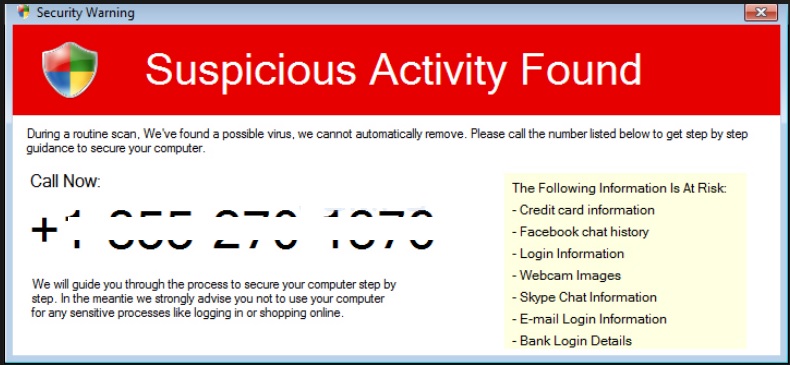
How did I get infected with?
In order to get infected, you probably clicked something open that you should have ignored. For example, have you recently downloaded some free programs off of the Internet? Were they by any chance bundled? There you go. Many virtual pests travel the Web bundled which gives you a good reason to check out the programs you install one by one. Such a thorough check could have easily saved you time and energy right now. Don’t make the same mistake twice. Opt for the Advanced/Custom option in the Setup Wizard instead of the Basic one. The Basic one doesn’t grant you control. It’s extremely important that you pay attention to the freeware and shareware bundles you install. Don’t rush towards the “I accept” option as it doesn’t guarantee you safety. It only guarantees you speed. Also, restrain yourself from clicking any third-party ad, spam message from unknown senders or spam email-attachment. More often than not, they are corrupted. And you could end up installing a rich variety of dangerous infections without even knowing it. Take your time in the process; you won’t regret it. However, you will regret not being cautious when you realize you’ve accidentally compromised your own machine.
Why are these ads dangerous?
To begin with, your PC is no longer virus-free. Thanks to the malicious presence of OS Firewall, you cannot trust any warning or message you see on the computer screen. If it’s there, that’s because hackers want it to be there. As we mentioned, the only reason why this scheme exists is to involve you in a nasty cyber fraud. Are you deliberately trying to lose money? That’s precisely what you will achieve by believing crooks’ fake alerts. Even though it’s not an easy task to ignore such a persistent and irritating pop-up, you have to ignore it. Calling the number will not “secure your computer”, it will not be beneficial for you and it will only make the already bad situation you’re in much, much worse. Remember that you’re dealing with greedy cyber criminals so the sooner you take adequate measures, the better. Why would you keep such a nuisance on board when all it has in store for you are problems? Make sure you remain calm and don’t allow hackers to scam you. To delete the parasite manually, please follow the detailed removal instructions that you will find down below.
How Can I Remove Security Warning Suspicious Activity Found Pop-ups?
Please, have in mind that SpyHunter offers a free 7-day Trial version with full functionality. Credit card is required, no charge upfront.
If you perform exactly the steps below you should be able to remove the infection. Please, follow the procedures in the exact order. Please, consider to print this guide or have another computer at your disposal. You will NOT need any USB sticks or CDs.
STEP 1: Uninstall suspicious software from your Add\Remove Programs
STEP 2: Delete unknown add-ons from Chrome, Firefox or IE
STEP 3: Permanently Remove Security Warning Suspicious Activity Found from the windows registry.
STEP 1 : Uninstall unknown programs from Your Computer
Simultaneously press the Windows Logo Button and then “R” to open the Run Command

Type “Appwiz.cpl”

Locate the any unknown program and click on uninstall/change. To facilitate the search you can sort the programs by date. review the most recent installed programs first. In general you should remove all unknown programs.
STEP 2 : Remove add-ons and extensions from Chrome, Firefox or IE
Remove from Google Chrome
- In the Main Menu, select Tools—> Extensions
- Remove any unknown extension by clicking on the little recycle bin
- If you are not able to delete the extension then navigate to C:\Users\”computer name“\AppData\Local\Google\Chrome\User Data\Default\Extensions\and review the folders one by one.
- Reset Google Chrome by Deleting the current user to make sure nothing is left behind
- If you are using the latest chrome version you need to do the following
- go to settings – Add person

- choose a preferred name.

- then go back and remove person 1
- Chrome should be malware free now
Remove from Mozilla Firefox
- Open Firefox
- Press simultaneously Ctrl+Shift+A
- Disable and remove any unknown add on
- Open the Firefox’s Help Menu

- Then Troubleshoot information
- Click on Reset Firefox

Remove from Internet Explorer
- Open IE
- On the Upper Right Corner Click on the Gear Icon
- Go to Toolbars and Extensions
- Disable any suspicious extension.
- If the disable button is gray, you need to go to your Windows Registry and delete the corresponding CLSID
- On the Upper Right Corner of Internet Explorer Click on the Gear Icon.
- Click on Internet options
- Select the Advanced tab and click on Reset.

- Check the “Delete Personal Settings Tab” and then Reset

- Close IE
Permanently Remove Security Warning Suspicious Activity Found Leftovers
To make sure manual removal is successful, we recommend to use a free scanner of any professional antimalware program to identify any registry leftovers or temporary files and to prevent this from happening again.