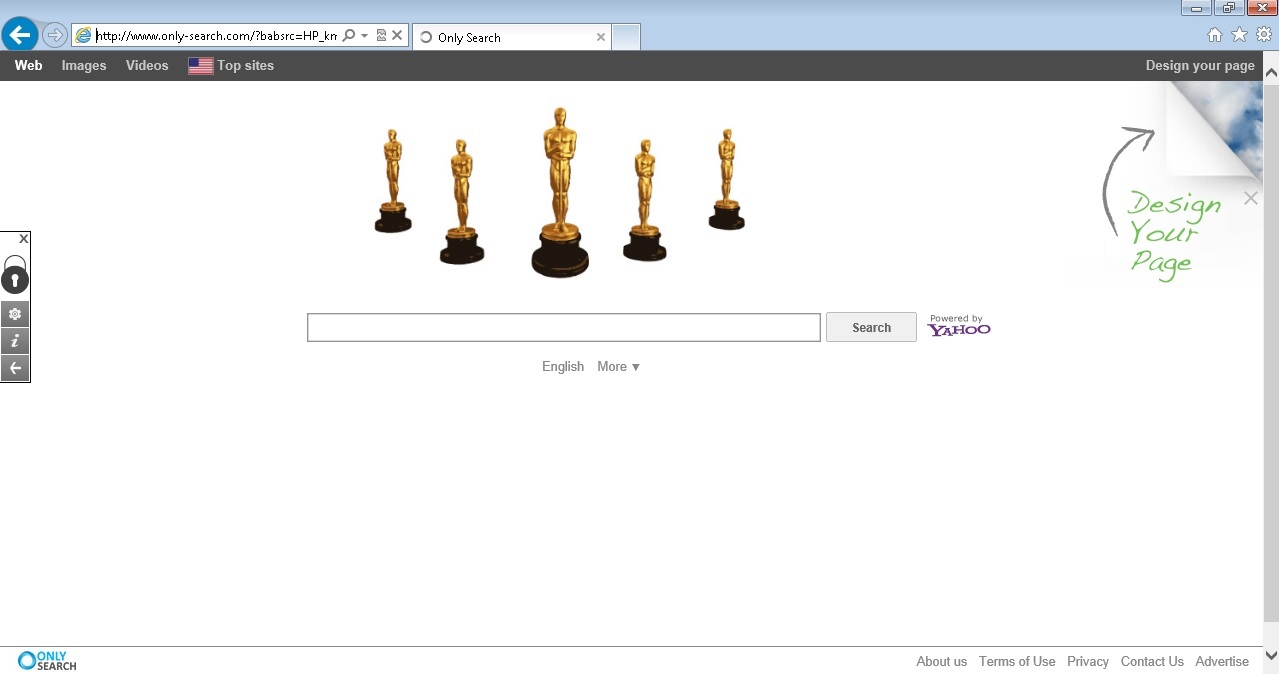Please, have in mind that SpyHunter offers a free 7-day Trial version with full functionality. Credit card is required, no charge upfront.
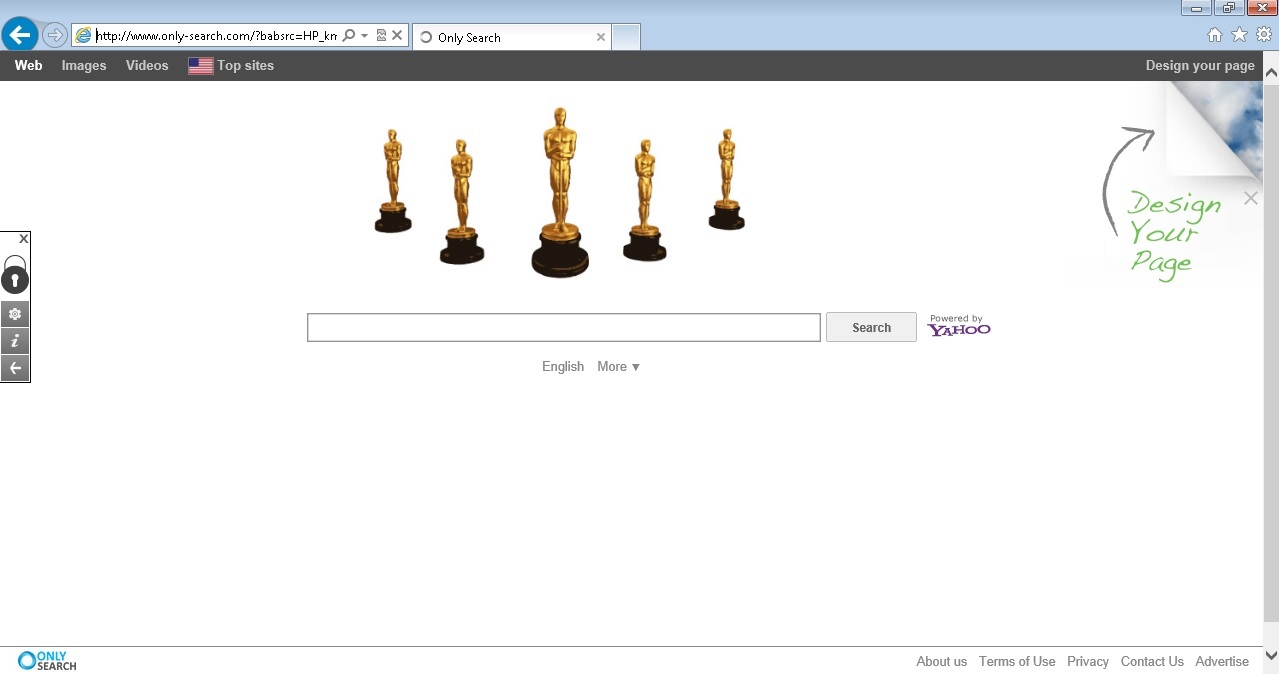
Your Homepage just changed to only-search.com and you cannot remove it?
In order to remove Only-search.com scam, first you need to uninstall the adware program from your add/remove programs list. This article will cover the manual removal procedure of only-search.com browser hijacker. In the beginning Only-search.com may look like a an interesting interactive search engine, where you can customize your settings. The embedded shortcuts to Amazon, eBay, YouTube, Facebook may look handy, however you cannot overlook the advertisements below the search box. This is where the danger lies. The advertisements are unregulated and if you click on them you may end up infecting you with additional adware programs or even malware. The other unethical thing about only-search.com is the way it is distributed. You probably did not install it by yourself. That means that you were tricked. You probably infected with the parasite, when you have installed a freeware program that was bundled with it. Such programs are available for downloaded from a variety questionable download websites. Only-search.com might not be malicious program by itself , but its sole purpose is to gain fake traffic. It may also disclose your personal information to third parties.
How Can I Uninstall only-search.com?
If you perform exactly the steps below you should be able to remove the only search infection. Please, follow the procedures in the exact order. Please, consider to print this guide or have another computer at your disposal. You will NOT need any USB sticks or CDs.
STEP 1: Uninstall only search from Add\Remove Programs
STEP 2: Delete only-search.com from Chrome, Firefox or IE
STEP 3: Permanently Remove Only Search Software Leftovers
STEP 1 : Uninstall OnlySearch from Your Computer
Simultaneously press the Windows Logo Button and then “R” to open the Run Command

Type “Appwiz.cpl”

Locate OnlySearch program related software and click on uninstall/change. To facilitate the search you can sort the programs by date. review the most recent installed programs first. In general you should remove all unknown programs.
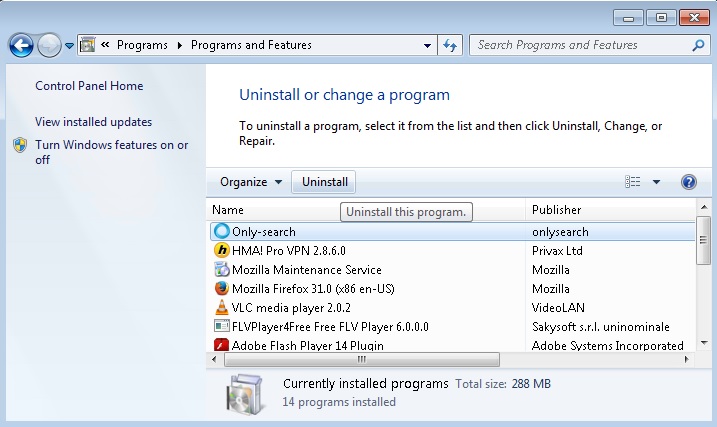
STEP 2 : Remove Only-search from Chrome, Firefox or IE
Please, have in mind that SpyHunter offers a free 7-day Trial version with full functionality. Credit card is required, no charge upfront.
- Open Google Chrome
- In the Main Menu, select Tools —> Extensions
- Remove the Only-Search Extension by clicking on the little recycle bin
- Reset Google Chrome by Deleting the current user to make sure nothing is left behind
- Open Mozilla Firefox
- Press simultaneously Ctrl+Shift+A
- Disable the Only-Search add on
- Go to Help (1)
- Then Troubleshoot information (2)
- Click on Reset Firefox (3)

- Open Internet Explorer
- On the Upper Right Corner Click on the Gear Icon (1)
- Go to Toolbars and Extensions and disable the Only-Search browser helper object.
- Click on Internet options (2)
- Select the Advanced tab (3) and click on Reset (4).
- Close IE
Go to your application data folder and delete the only-search directory. You may also clean your Windows Registry from the following CLSID{8BE6CA43-359A-431C-AB4B-198A679D90D4}
Review your browser shortcuts and if in the target field there is an only-search.com argument, just remove it.
Permanently Remove Only-Search Leftovers
Nevertheless, manual removal is successful, I recommend to scan with any professional antimalware tool to identify and remove any malware leftovers.