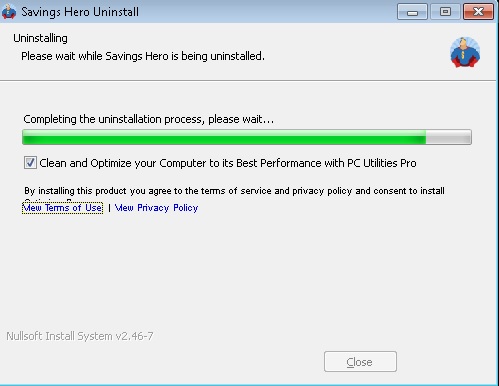Please, have in mind that SpyHunter offers a free 7-day Trial version with full functionality. Credit card is required, no charge upfront.
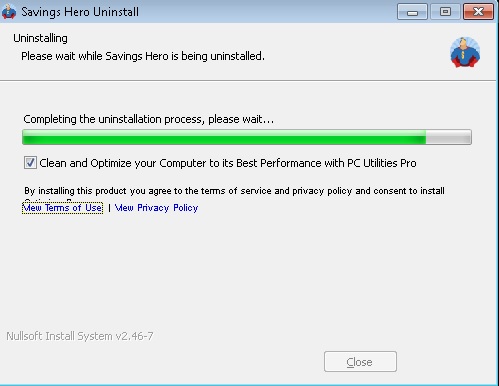
Can’t Remove Savings Hero? This page includes detailed ads by Savings Hero Removal instructions!
Savings Hero is classified as a potentially unwanted adware program. This application makes its way to your computer by means of deception and finesse, and then proceeds to wreak all kinds of havoc. If you allow it to stay, you’ll start to experience a whole bundle of issues. The most obvious one will be the never-ending pop-up advertisements. That’s right. Every time you try to use your browser, the application will bombard you with pop-ups. And that bombardment will not cease unless you delete Savings Hero altogether. If you choose not to, you’ll just be setting yourself up for a bad time. Save yourself the headaches and troubles of having to deal with Savings Hero’s daily messes, and remove it immediately.
How did I get infected with?
Savings Hero resorts to the usual antics when it comes to sneaking in your system undetected. Yes, this program requires your permission before it installs itself, but it’s so resourceful in getting it that you have no idea you let it in until the ads start popping up. One of its most preferred methods of infection is through freeware. That’s because most users are not nearly as attentive as they should be during its installation. Because of that, freeware provides the perfect cover and the easiest entry point. What more could a malicious program trying to sneak in want? For some reason, users believe that, not reading the terms and conditions before agreeing to them, is a grand idea. As surprising as it may be, it’s really not. Unless, you WANT to end up with a damaging and unsafe application like Savings Hero. If you don’t, know that a little more attention goes a long way. Keep your eyes open and your guard up, and you might avoid getting stuck with such malicious programs.
Why are these ads dangerous?
Savings Hero’s selling point is that it’s a helpful tool that provides you with coupons, you can use for discounts when shopping online, and, thus, save money. The application also displays all kinds of deals and bargains you can take advantage of. It sounds amazing, right? Too bad it’s not. Unfortunately, once you look past the marketing, it becomes evident that the program harms you much more than help you. Even clicking on these money-saving ads can lead to more malware getting into your system, as they are highly unreliable. Also, because of the incessant flood of pop-ups, your computer’s performance slows down to a crawl, and your system starts to experience frequent system crashes. Even if that’s something you think you can bear with, know that Savings Hero puts your personal security in great jeopardy. The program is designed to keep track of every move you make, catalog it, and then send the collected data to the third parties behind it. Are you willing to risk giving access to your private information to unknown wicked people? Best not take that gamble and delete Savings Hero as soon as you possibly can.
How Can I Remove Savings Hero Ads?
Please, have in mind that SpyHunter offers a free 7-day Trial version with full functionality. Credit card is required, no charge upfront.
If you perform exactly the steps below you should be able to remove the Savings Hero infection. Please, follow the procedures in the exact order. Please, consider to print this guide or have another computer at your disposal. You will NOT need any USB sticks or CDs.
STEP 1: Uninstall Savings Hero from your Add\Remove Programs
STEP 2: Delete Savings Hero from Chrome, Firefox or IE
STEP 3: Permanently Remove Savings Hero from the windows registry.
STEP 1 : Uninstall Savings Hero from Your Computer
Simultaneously press the Windows Logo Button and then “R” to open the Run Command

Type “Appwiz.cpl”

Locate the Savings Hero program and click on uninstall/change. To facilitate the search you can sort the programs by date. review the most recent installed programs first. In general you should remove all unknown programs.
STEP 2 : Remove Savings Hero from Chrome, Firefox or IE
Remove from Google Chrome
- In the Main Menu, select Tools—> Extensions
- Remove any unknown extension by clicking on the little recycle bin
- If you are not able to delete the extension then navigate to C:\Users\”computer name“\AppData\Local\Google\Chrome\User Data\Default\Extensions\and review the folders one by one.
- Reset Google Chrome by Deleting the current user to make sure nothing is left behind
- If you are using the latest chrome version you need to do the following
- go to settings – Add person

- choose a preferred name.

- then go back and remove person 1
- Chrome should be malware free now
Remove from Mozilla Firefox
- Open Firefox
- Press simultaneously Ctrl+Shift+A
- Disable and remove any unknown add on
- Open the Firefox’s Help Menu

- Then Troubleshoot information
- Click on Reset Firefox

Remove from Internet Explorer
- Open IE
- On the Upper Right Corner Click on the Gear Icon
- Go to Toolbars and Extensions
- Disable any suspicious extension.
- If the disable button is gray, you need to go to your Windows Registry and delete the corresponding CLSID
- On the Upper Right Corner of Internet Explorer Click on the Gear Icon.
- Click on Internet options
- Select the Advanced tab and click on Reset.

- Check the “Delete Personal Settings Tab” and then Reset

- Close IE
Permanently Remove Savings Hero Leftovers
To make sure manual removal is successful, we recommend to use a free scanner of any professional antimalware program to identify any registry leftovers or temporary files.