Please, have in mind that SpyHunter offers a free 7-day Trial version with full functionality. Credit card is required, no charge upfront.
Can’t Remove Remove “Save You Email” Malware pop-ups?
“Save You Email” is yet another online scam. The crooks pretend to be hackers who have infected your computer through a malicious website. They claim that their virus has managed to record a video of you during private moments. The crooks threaten to leak the video if you don’t pay up. Their messages appear particularly threatening as they often mention passwords that the victims used in the past. If you receive a “Save You Email” message, do not panic! Take a moment to consider the situation. The email is a hoax! Note that it doesn’t mention your real name nor username. It doesn’t specify which website was used for the attack. And, most importantly, it doesn’t provide proof of the video’s existence. The “Save You Email” scam is based on common misconceptions and fears. The crooks play games with you. They use publicly available databases of leaked login credentials, as well as scamware to accumulate target email addresses. The criminals spread millions of scam emails on a daily basis. Don’t fall for their tricks. Recognize the message for what it is – a warning that the Internet has a dark side. Countless criminals exploit the technology to rob innocent people. See through the lies! Delete the hoax message and move on. Of course, if you still use a leaked password, you should change it immediately. Running a virus scan is also a good idea, as these annoying scams are often spread through scamware. Make sure that your computer is free of infections and forget about the deceptive message!
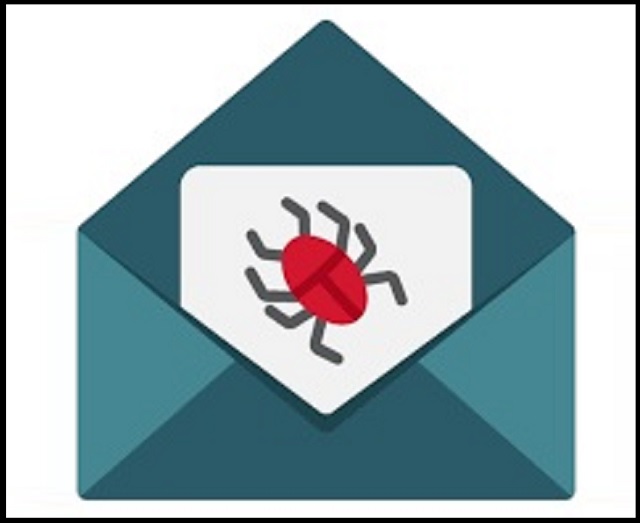
How did I get infected with?
The “Save You Email” messages usually pop up by courtesy of scamware. The parasite sneaks into your OS through trickery and throws you into a whirlwind of anxiety. Do not overestimate the parasite, though. This menace is not an ingenious virus. It is a simple app, and as such, it follows standard installation procedures. The scamware is bound to seek your, the user’s, consent. It needs your “Yes” otherwise it can’t proceed with its installation. Note, though, that having to ask is not the same as having to do so outright. The parasite hides in the fine print and preys on your naivety. It lurks behind fake updates, software bundles, fake updates, and corrupted links. It might also reach your OS through spam messages. There are myriads of malware distribution tricks. You can never know where a parasite might strike from, so don’t let your guard down! Only your vigilance can prevent these tricks from succeeding. Make the right decision. Choose caution over carelessness. Don’t follow questionable links. Stay away from dodgy websites. And, of course, don’t rush through the installation processes. Forget about the “Next-Next-Finish” setup strategy. If available, use the advanced/custom option. Deselect the unwanted bonus software, and go through the terms and conditions. If you can’t read the whole document, scan it with an online EULA analyzer. Even a little extra attention can spare you an avalanche of problems. Don’t hesitate to opt out of the installation if you notice anything suspicious!
Why are these ads dangerous?
The “Save You Email” hacker scam is a nasty one. An alarming message pops up out of the blue and throws you out of your comfort zone. The email describes an unpleasant situation and pushes you into unwanted actions. Unknown criminals threaten to leak a compromising video of you if you refuse to open your wallet. They demand an astonishing ransom paid in Bitcoin. Their choice of currency, of course, is yet another well-thought move. No one can trace the Bitcoin transactions. Once you transfer the money, they are gone. You can’t ask for a refund if something goes wrong. And that’s inevitable! Paying won’t accomplish anything! The crooks have nothing against you. Their “Save You Email” scam plays games with your fears. Don’t become a sponsor of these arrogant criminals! Ignore the scam messages. Make sure that your computer is not infected and move on. Don’t let the “Save You Email” scam ruin your day!
How Can I Remove Remove “Save You Email” Malware Pop-ups?
Please, have in mind that SpyHunter offers a free 7-day Trial version with full functionality. Credit card is required, no charge upfront.
If you perform exactly the steps below you should be able to remove the infection. Please, follow the procedures in the exact order. Please, consider to print this guide or have another computer at your disposal. You will NOT need any USB sticks or CDs.
STEP 1: Uninstall suspicious software from your Add\Remove Programs
STEP 2: Delete unknown add-ons from Chrome, Firefox or IE
STEP 3: Permanently Remove Remove “Save You Email” Malware from the windows registry.
STEP 1 : Uninstall unknown programs from Your Computer
Simultaneously press the Windows Logo Button and then “R” to open the Run Command

Type “Appwiz.cpl”

Locate the any unknown program and click on uninstall/change. To facilitate the search you can sort the programs by date. review the most recent installed programs first. In general you should remove all unknown programs.
STEP 2 : Remove add-ons and extensions from Chrome, Firefox or IE
Remove from Google Chrome
- In the Main Menu, select Tools—> Extensions
- Remove any unknown extension by clicking on the little recycle bin
- If you are not able to delete the extension then navigate to C:\Users\”computer name“\AppData\Local\Google\Chrome\User Data\Default\Extensions\and review the folders one by one.
- Reset Google Chrome by Deleting the current user to make sure nothing is left behind
- If you are using the latest chrome version you need to do the following
- go to settings – Add person

- choose a preferred name.

- then go back and remove person 1
- Chrome should be malware free now
Remove from Mozilla Firefox
- Open Firefox
- Press simultaneously Ctrl+Shift+A
- Disable and remove any unknown add on
- Open the Firefox’s Help Menu

- Then Troubleshoot information
- Click on Reset Firefox

Remove from Internet Explorer
- Open IE
- On the Upper Right Corner Click on the Gear Icon
- Go to Toolbars and Extensions
- Disable any suspicious extension.
- If the disable button is gray, you need to go to your Windows Registry and delete the corresponding CLSID
- On the Upper Right Corner of Internet Explorer Click on the Gear Icon.
- Click on Internet options
- Select the Advanced tab and click on Reset.

- Check the “Delete Personal Settings Tab” and then Reset

- Close IE
Permanently Remove Remove “Save You Email” Malware Leftovers
To make sure manual removal is successful, we recommend to use a free scanner of any professional antimalware program to identify any registry leftovers or temporary files.



