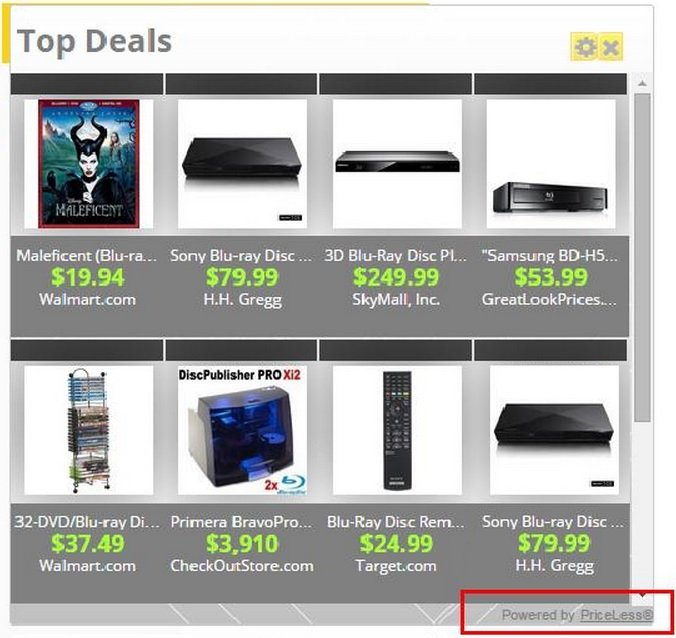Please, have in mind that SpyHunter offers a free 7-day Trial version with full functionality. Credit card is required, no charge upfront.
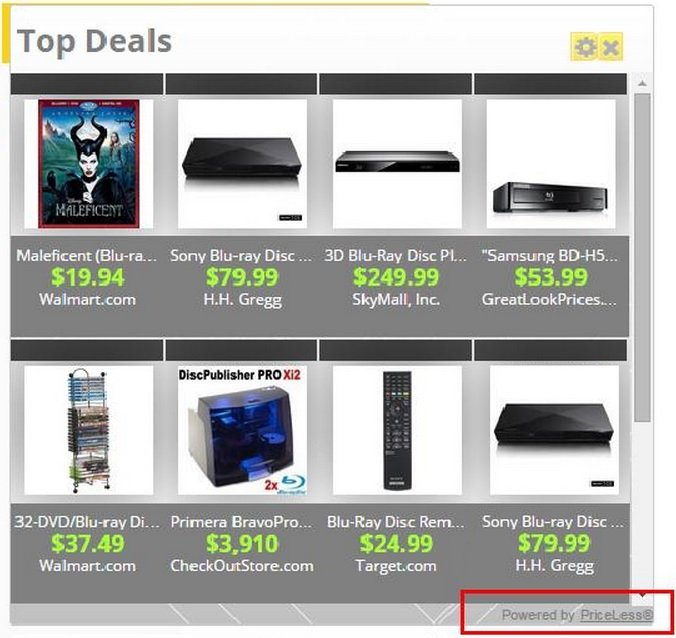
Can’t Remove PriceLess? This page includes the ads by PriceLess Removal instructions!
Advertisements displayed by the free browser add-on PriceLess are supposed to provide you with coupons and deals for any online shopping website you visit. This should enable to buy your favorite products at a lower price and thus save money. Unfortunately, the extension is not as reliable as it claims to be because it is associated with dubious third parties. You should do your best to refrain from clicking on the ads no matter how appealing they might seem. We also recommend that you delete the PriceLess add-on because it will do you more harm than good.
How did I get infected with PriceLess?
You can learn more about PriceLess at its official website pricelessorsoft.com. You will not be able to acquire the program from it though, because the download button given is inactive. This suggests that the add-on is most likely distributed bundled with freeware. It must have sneaked into your PC when you downloaded a free program from a non-official source. During the setup of this program you were provided with the option to install several additional applications, but you were probably in too big of a hurry and missed to decline it. Remember to be attentive when installing freeware so that you can avoid dealing with unwanted programs in future.
Why are PriceLess ads dangerous?
At PriceLess’ official website you will find the add-on’s Terms of Use where it is mentioned that the program may provide you with content by its third-party affiliates. This means that all the ads the application will display are associated with these affiliates. This is not a good thing because the content is not reviewed by PriceLess and the developers of the extension do not accept any responsibility for your interactions with the third parties, meaning that if you click an ad and get infected with malware, you can only blame yourself. You should delete PriceLess and make sure your system is well protected against potential threats.
How Can I Remove PriceLess Ads?
Please, have in mind that SpyHunter offers a free 7-day Trial version with full functionality. Credit card is required, no charge upfront.
If you perform exactly the steps below you should be able to remove the PriceLess infection. Please, follow the procedures in the exact order. Please, consider to print this guide or have another computer at your disposal. You will NOT need any USB sticks or CDs.
STEP 1: Uninstall PriceLess from your Add\Remove Programs
STEP 2: Delete PriceLess from Chrome, Firefox or IE
STEP 3: Permanently Remove PriceLess from the windows registry.
STEP 1 : Uninstall PriceLess from Your Computer
Simultaneously press the Windows Logo Button and then “R” to open the Run Command

Type “Appwiz.cpl”

Locate the PriceLess program and click on uninstall/change. To facilitate the search you can sort the programs by date. review the most recent installed programs first. In general you should remove all unknown programs.
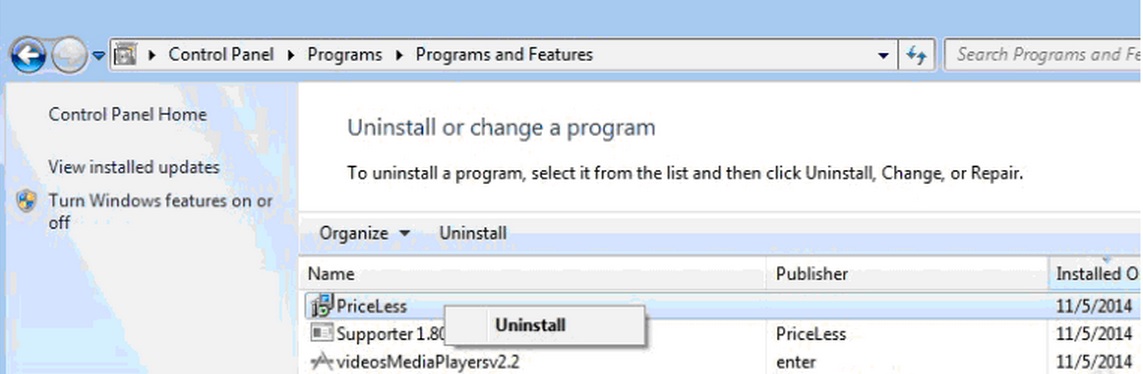
STEP 2 : Remove PriceLess from Chrome, Firefox or IE
Remove from Google Chrome
- In the Main Menu, select Tools—> Extensions
- Remove any unknown extension by clicking on the little recycle bin
- If you are not able to delete the extension then navigate to C:\Users\”computer name“\AppData\Local\Google\Chrome\User Data\Default\Extensions\and review the folders one by one.
- Reset Google Chrome by Deleting the current user to make sure nothing is left behind
- If you are using the latest chrome version you need to do the following
- go to settings – Add person

- choose a preferred name.

- then go back and remove person 1
- Chrome should be malware free now
Remove from Mozilla Firefox
- Open Firefox
- Press simultaneously Ctrl+Shift+A
- Disable and remove the unwanted add on
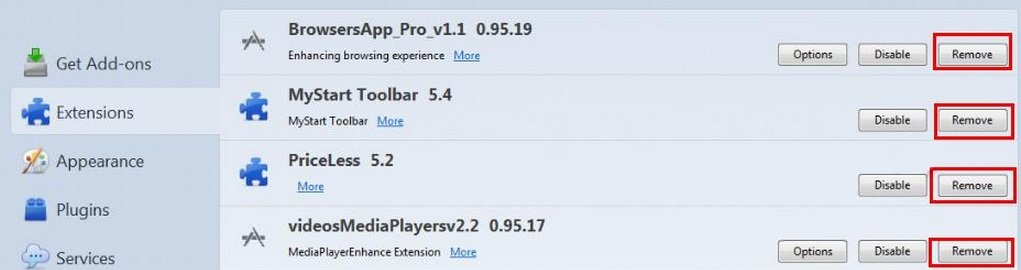
- Open the Firefox’s Help Menu

- Then Troubleshoot information
- Click on Reset Firefox

Remove from Internet Explorer
- Open IE
- On the Upper Right Corner Click on the Gear Icon
- Go to Toolbars and Extensions
- Disable any suspicious extension.
- If the disable button is gray, you need to go to your Windows Registry and delete the corresponding CLSID
- On the Upper Right Corner of Internet Explorer Click on the Gear Icon.
- Click on Internet options
- Select the Advanced tab and click on Reset.

- Check the “Delete Personal Settings Tab” and then Reset

- Close IE
Permanently Remove PriceLess Leftovers
To make sure manual removal is successful, we recommend to use a free scanner of any professional antimalware program to identify any registry leftovers or temporary files.