Please, have in mind that SpyHunter offers a free 7-day Trial version with full functionality. Credit card is required, no charge upfront.
Can’t Remove “Microsoft Critical Alert” Malware pop-ups?
If “Microsoft Critical Alert” warnings keep urging you to call a support center, don’t swing into action. These alerts are fake. That’s a common online scam that lures victims into unwanted actions. The scheme is very simple. The crooks use adware and scamware parasites to bombard you with fake alerts. They use deceptive visuals and state that there is a serious problem with your PC. The crooks claim that the issue can be resolved only if you contact a support center. Dialing the provided number, however, won’t accomplish anything. You will only get in touch with experienced manipulators. Do not make that mistake! These people know how to trick you into unwanted actions. They befriend you, gain your trust, and then, push you into online traps! Do not underestimate the situation! These criminals target your wallet, as well and your computer. They lure people into buying bogus software, as well as into subscribing to unneeded and overpriced services. They may even manage to trick you into providing them with remote control of your computer. Do not make their job easier! Recognize the “Microsoft Critical Alert” pop-ups for what they are: a warning. Your computer harbors a parasite. An adware invader threatens to lure you into online traps! Do not take unnecessary risks! Remove the parasite before it gets a chance to cause you harm!
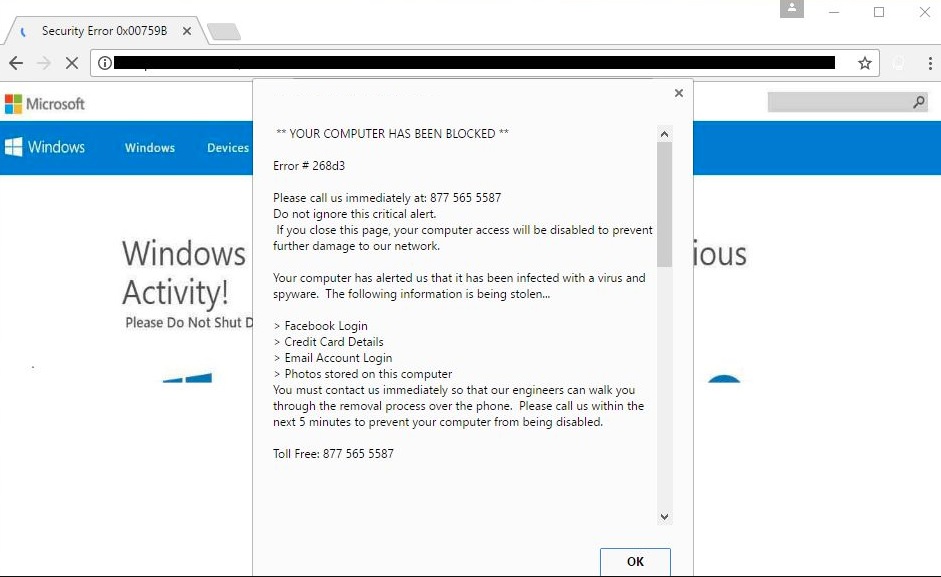
How did I get infected with?
“Microsoft Critical Alert” warnings are forced on you by adware. As for the parasite: it sneaks into your computer through deception. This intruder tricks its victims into installing it. That’s not a bad joke! The adware cannot “hack” your computer. It needs you, the user, to approve its installation. No permission, no admission. The parasite is bound to seek your approval. And it does. It always asks. But it does so in the sneakiest way possible! The trickster hides in the fine print. It lurks behind freeware, corrupted links, fake updates, malicious websites, pirated software, and spam messages. It hides in the shadows and waits for you to let your guard down. Don’t give into naivety! No anti-virus app can protect you if you throw caution to the wind. Only your actions can keep your PC infection-free. Even a little extra attention can spare you an avalanche of problems. So, choose caution over carelessness! Download software and updates from reliable sources only. And don’t rush through the installation processes. Forget about the “Next-Next-Finish” setup strategy. When available, use the advanced/custom option. Make sure you know what you are doing. Go through the terms and conditions before you agree to them. If you cannot read the whole document, scan it with an online EULA analyzer.
Why are these ads dangerous?
The appearance of the “Microsoft Critical Alert” messages indicates that your computer is no longer free of infections. Somewhere in the corners of your OS, an adware intruder lurks and threatens to get you in trouble. The parasite opens your browser to numerous online threats. It redirects web traffic to deceptive, phishing, and corrupted websites. Hundreds of crooks use such parasites to target potential victims. The “Microsoft Critical Alert” pop-ups did not fool you. This scam, however, is just one of many. The longer you ignore the adware, the bigger the chance it tricks you. Do not underestimate this parasite. It is quite capable of causing serious harm. This intruder is a menace. It threatens to not only lure you into online scams but also to leak sensitive information. The adware follows programming to monitor your browsing habits. It spies on you from day one. It knows which websites you visit, what links you follow, what search queries you make. The Incognito mode cannot save you. The parasite knows your every online step! And when it deems it has enough data, it shares it. Do you think that ends well? Some pieces of data, your search queries, for example, may contain personal and financial details. Do not test your luck! As soon as the “Microsoft Critical Alert” pop-ups appear, take action. Find where the parasite lurks and delete it upon detection!
How Can I Remove Remove “Microsoft Critical Alert” Malware Pop-ups?
Please, have in mind that SpyHunter offers a free 7-day Trial version with full functionality. Credit card is required, no charge upfront.
If you perform exactly the steps below you should be able to remove the infection. Please, follow the procedures in the exact order. Please, consider to print this guide or have another computer at your disposal. You will NOT need any USB sticks or CDs.
STEP 1: Uninstall suspicious software from your Add\Remove Programs
STEP 2: Delete unknown add-ons from Chrome, Firefox or IE
STEP 3: Permanently Remove Remove “Microsoft Critical Alert” Malware from the windows registry.
STEP 1 : Uninstall unknown programs from Your Computer
Simultaneously press the Windows Logo Button and then “R” to open the Run Command

Type “Appwiz.cpl”

Locate the any unknown program and click on uninstall/change. To facilitate the search you can sort the programs by date. review the most recent installed programs first. In general you should remove all unknown programs.
STEP 2 : Remove add-ons and extensions from Chrome, Firefox or IE
Remove from Google Chrome
- In the Main Menu, select Tools—> Extensions
- Remove any unknown extension by clicking on the little recycle bin
- If you are not able to delete the extension then navigate to C:\Users\”computer name“\AppData\Local\Google\Chrome\User Data\Default\Extensions\and review the folders one by one.
- Reset Google Chrome by Deleting the current user to make sure nothing is left behind
- If you are using the latest chrome version you need to do the following
- go to settings – Add person

- choose a preferred name.

- then go back and remove person 1
- Chrome should be malware free now
Remove from Mozilla Firefox
- Open Firefox
- Press simultaneously Ctrl+Shift+A
- Disable and remove any unknown add on
- Open the Firefox’s Help Menu

- Then Troubleshoot information
- Click on Reset Firefox

Remove from Internet Explorer
- Open IE
- On the Upper Right Corner Click on the Gear Icon
- Go to Toolbars and Extensions
- Disable any suspicious extension.
- If the disable button is gray, you need to go to your Windows Registry and delete the corresponding CLSID
- On the Upper Right Corner of Internet Explorer Click on the Gear Icon.
- Click on Internet options
- Select the Advanced tab and click on Reset.

- Check the “Delete Personal Settings Tab” and then Reset

- Close IE
Permanently Remove Remove “Microsoft Critical Alert” Malware Leftovers
To make sure manual removal is successful, we recommend to use a free scanner of any professional antimalware program to identify any registry leftovers or temporary files.



