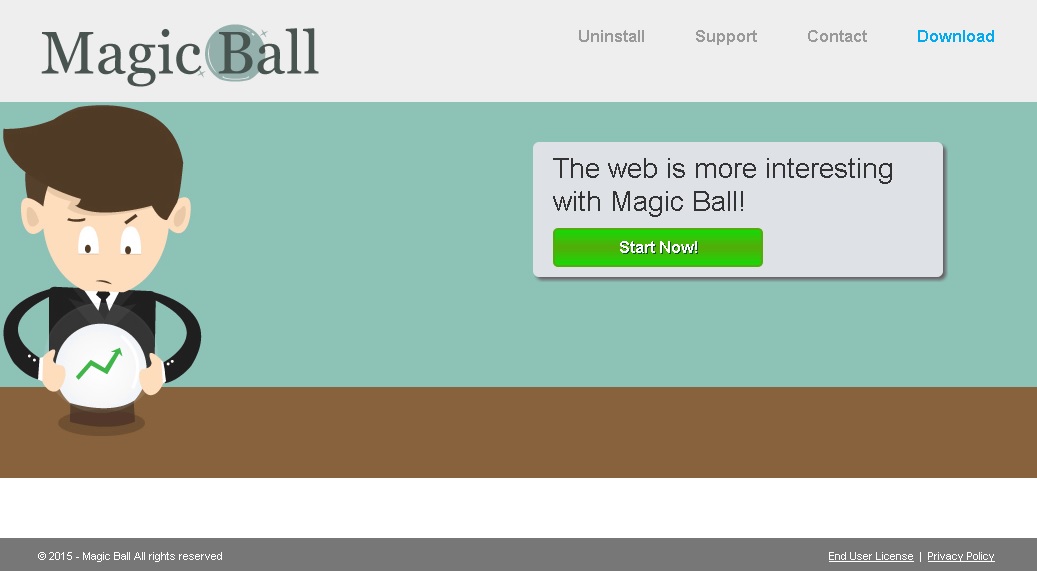Please, have in mind that SpyHunter offers a free 7-day Trial version with full functionality. Credit card is required, no charge upfront.
Can’t Remove Magic Ball ads? This page includes detailed ads by Magic Ball Removal instructions!
Magic Ball ads have occupied your browser and interrupt every move you make on the web? Well, you have a problem because these ads are caused by adware. The application displaying them is a member of the Super Web adware group and is not likely to do any good to your PC. Magic Ball will slow your computer down and will expose you to a number of dangerous threats because that is what adware programs do. All the ads this application generates will aim to tempt you and trick you into clicking them, however, you should not do that because it may result in severely damaging your PC. The most important thing you should remember is that Magic Ball is not there to help you and that its ads will not provide you with any useful offers. What you should do as soon as you notice the appearance of Magic Ball ads is to find and remove the adware existing on your computer so that the constant flow of potentially dangerous ads can stop.
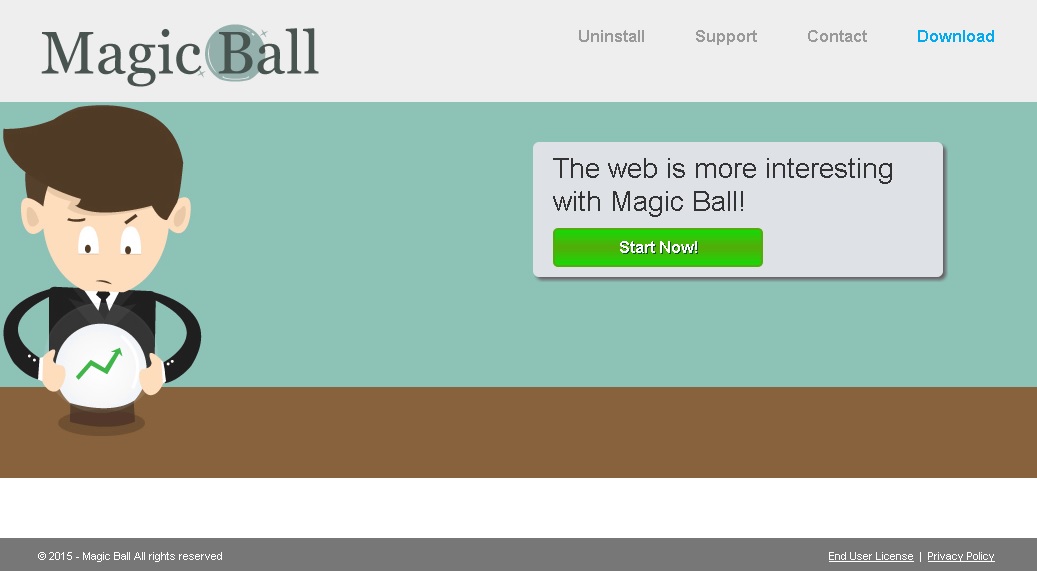
How did I get infected with?
The Magic Ball application is promoted at sparklymagicball.com, which is the program’s official representative website. The website contains a direct download button which does not work. This is not at all surprising considering the fact that Magic Ball falls in the category of adware. The majority of these applications only have websites to confuse users and make them believe that they are genuine. In reality, these applications are not distributed officially, so users do not actually download them themselves. Most of the times they gain access to the targeted computers with the help of bundled software. This is free applications that carry installers of potentially unwanted programs which get installed along with the chosen one. That should not necessarily happen and you can prevent it by choosing only reliable sources of software and being attentive during the installation process. If you read all the information given by the setup wizard, you will be able decline the installation of additional programs.
Why are these ads dangerous?
The Magic Ball ads themselves cannot really do you any harm, it is the websites you will land on when you click them that you should worry about. All the ads are associated with dubious third parties who promote their products and services through the ads. When you click an ad by Magic Ball, you will be redirected to a website belonging to the respective third party. Very often this website may have nothing to do with the content of the ad you clicked. In other cases, when you are offered to purchase some product for example, you might be sent to a fake web store where you will purchase a non-existing item. Thus, you not only waste money but also present cyber criminals with your credit card details. Another thing that may happen when you interact with Magic Ball ads is to acquire malware thinking that it is a beneficial app. Do not let yourself be fooled this way by nasty adware developers. Stay away from Magic Ball ads and make sure the application is removed from your computer for good.
How Can I Remove Magic Ball Ads?
Please, have in mind that SpyHunter offers a free 7-day Trial version with full functionality. Credit card is required, no charge upfront.
If you perform exactly the steps below you should be able to remove the Magic Ball infection. Please, follow the procedures in the exact order. Please, consider to print this guide or have another computer at your disposal. You will NOT need any USB sticks or CDs.
STEP 1: Uninstall Magic Ball from your Add\Remove Programs
STEP 2: Delete Magic Ball from Chrome, Firefox or IE
STEP 3: Permanently Remove Magic Ball from the windows registry.
STEP 1 : Uninstall Magic Ball from Your Computer
Simultaneously press the Windows Logo Button and then “R” to open the Run Command

Type “Appwiz.cpl”

Locate the Magic Ball program and click on uninstall/change. To facilitate the search you can sort the programs by date. review the most recent installed programs first. In general you should remove all unknown programs.
STEP 2 : Remove Magic Ball from Chrome, Firefox or IE
Remove from Google Chrome
- In the Main Menu, select Tools—> Extensions
- Remove any unknown extension by clicking on the little recycle bin
- If you are not able to delete the extension then navigate to C:\Users\”computer name“\AppData\Local\Google\Chrome\User Data\Default\Extensions\and review the folders one by one.
- Reset Google Chrome by Deleting the current user to make sure nothing is left behind
- If you are using the latest chrome version you need to do the following
- go to settings – Add person

- choose a preferred name.

- then go back and remove person 1
- Chrome should be malware free now
Remove from Mozilla Firefox
- Open Firefox
- Press simultaneously Ctrl+Shift+A
- Disable and remove any unknown add on
- Open the Firefox’s Help Menu

- Then Troubleshoot information
- Click on Reset Firefox

Remove from Internet Explorer
- Open IE
- On the Upper Right Corner Click on the Gear Icon
- Go to Toolbars and Extensions
- Disable any suspicious extension.
- If the disable button is gray, you need to go to your Windows Registry and delete the corresponding CLSID
- On the Upper Right Corner of Internet Explorer Click on the Gear Icon.
- Click on Internet options
- Select the Advanced tab and click on Reset.

- Check the “Delete Personal Settings Tab” and then Reset

- Close IE
Permanently Remove Magic Ball Leftovers
To make sure manual removal is successful, we recommend to use a free scanner of any professional antimalware program to identify any registry leftovers or temporary files.