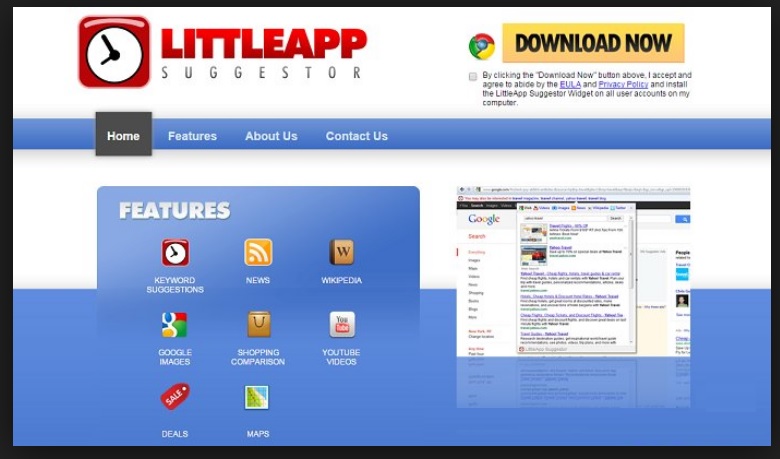Please, have in mind that SpyHunter offers a free 7-day Trial version with full functionality. Credit card is required, no charge upfront.
Can’t Remove LittleApp Suggestor ads? This page includes detailed ads by LittleApp Suggestor Removal instructions!
LittleApp Suggestor is a widget that promises to make your web browsing significantly easier. It should do that by providing you with a variety of features. LittleApp Suggestor should present you with key words similar to your search terms, it should enable you to watch YouTube videos and view pictures without leaving the Google web page, also it promises that you will receive the latest news from around the world. What is more, with LittleApp Suggestor on your browser, you will have quick access to Wikipedia and Twitter, you will also be able to highlight random terms or addresses you see on the web and then search for information, copy them, or find the address on a map. On top of that, LittleApp Suggestor claims that it will work as your shopping assistant by presenting you with online deals. Unfortunately, you should know that although the application is promoted as multifunctional, there is one thing it will do for sure and that is to flood your browser with tons of third-party ads. The reason for this is that LittleApp Suggestor falls in the category of adware, and this is why it should be removed from your PC.
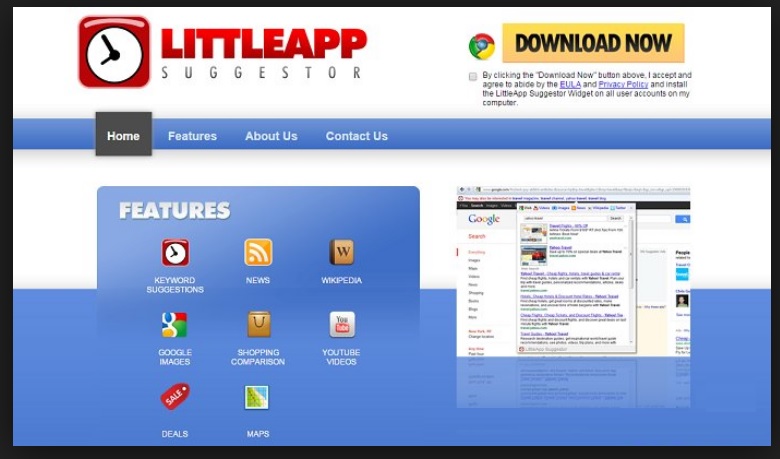
How did I get infected with?
An application that is said to have so many attractive features will surely provoke the interest of the majority of users. Unlike many adware programs, LittleApp Suggestor can be downloaded at its official web page – www.little-apps.com/suggestor, however, it is not advisable to do that. In case you started seeing ads by LittleApp Suggestor but do not remember downloading such an application, it is clear that it got installed on your PC without permission. This could have happened when you downloaded other free applications because adware often travels bundled with freeware. These free applications must have come from dubious sources because the ones who are promoted at official websites do not get bundled with potentially unwanted programs. You should remember that when you install freeware, you should not hurry through the setup process. Always select Custom/Advance installation option and complete all installation steps carefully in order to disable the setup of additional programs.
Why are these ads dangerous?
Once the LittleApp Suggestor is already on your system, it will install a widget on your browser through which you will be provided with all the features mentioned in the first paragraph. At first, this might seem really beneficial for you, so the constantly appearing ads may not make an impression on you. It will not take long until they do and until you start getting really irritated by the way the occupy your whole screen while you are trying to do something on the Internet. You should know that this is not the most disturbing thing about the LittleApp Suggestor ads. The problem with them is their connections to third parties. Each LittleApp Suggestor ad contains a link to the particular third-party website it is associated with. Hence, when you click LittleApp Suggestor ads, you are redirected to such third-party websites. They could have been designed by cyber criminals whose goal is to spread malware, so you should not risk landing on such web pages. It would be safest for you to ignore all LittleApp Suggestor ads and to erase the adware program in order to to cease their display for good.
How Can I Remove LittleApp Suggestor Ads?
Please, have in mind that SpyHunter offers a free 7-day Trial version with full functionality. Credit card is required, no charge upfront.
If you perform exactly the steps below you should be able to remove the LittleApp Suggestor infection. Please, follow the procedures in the exact order. Please, consider to print this guide or have another computer at your disposal. You will NOT need any USB sticks or CDs.
STEP 1: Uninstall LittleApp Suggestor from your Add\Remove Programs
STEP 2: Delete LittleApp Suggestor from Chrome, Firefox or IE
STEP 3: Permanently Remove LittleApp Suggestor from the windows registry.
STEP 1 : Uninstall LittleApp Suggestor from Your Computer
Simultaneously press the Windows Logo Button and then “R” to open the Run Command

Type “Appwiz.cpl”

Locate the LittleApp Suggestor program and click on uninstall/change. To facilitate the search you can sort the programs by date. review the most recent installed programs first. In general you should remove all unknown programs.
STEP 2 : Remove LittleApp Suggestor from Chrome, Firefox or IE
Remove from Google Chrome
- In the Main Menu, select Tools—> Extensions
- Remove any unknown extension by clicking on the little recycle bin
- If you are not able to delete the extension then navigate to C:\Users\”computer name“\AppData\Local\Google\Chrome\User Data\Default\Extensions\and review the folders one by one.
- Reset Google Chrome by Deleting the current user to make sure nothing is left behind
- If you are using the latest chrome version you need to do the following
- go to settings – Add person

- choose a preferred name.

- then go back and remove person 1
- Chrome should be malware free now
Remove from Mozilla Firefox
- Open Firefox
- Press simultaneously Ctrl+Shift+A
- Disable and remove any unknown add on
- Open the Firefox’s Help Menu

- Then Troubleshoot information
- Click on Reset Firefox

Remove from Internet Explorer
- Open IE
- On the Upper Right Corner Click on the Gear Icon
- Go to Toolbars and Extensions
- Disable any suspicious extension.
- If the disable button is gray, you need to go to your Windows Registry and delete the corresponding CLSID
- On the Upper Right Corner of Internet Explorer Click on the Gear Icon.
- Click on Internet options
- Select the Advanced tab and click on Reset.

- Check the “Delete Personal Settings Tab” and then Reset

- Close IE
Permanently Remove LittleApp Suggestor Leftovers
To make sure manual removal is successful, we recommend to use a free scanner of any professional antimalware program to identify any registry leftovers or temporary files.