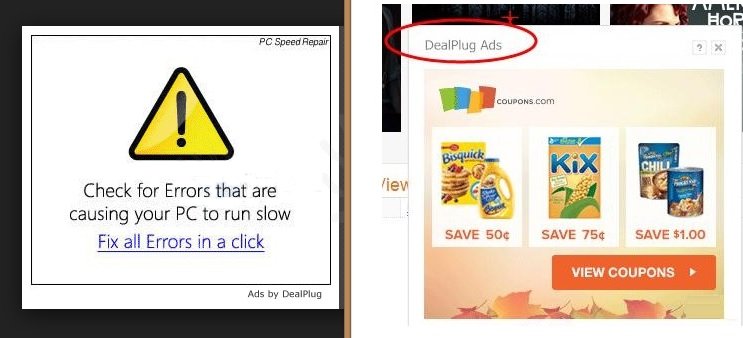Please, have in mind that SpyHunter offers a free 7-day Trial version with full functionality. Credit card is required, no charge upfront.
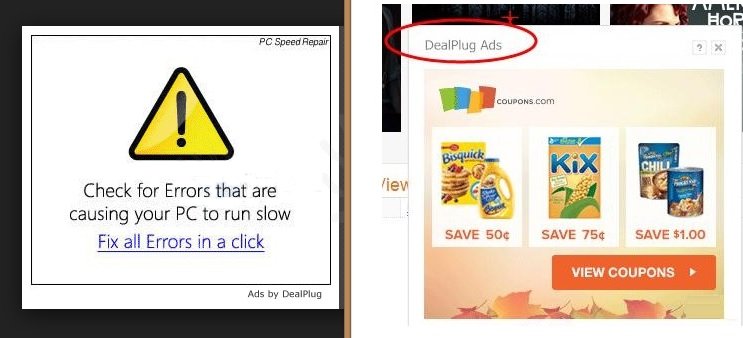
Can’t remove DealPlug? This page includes the ads by DealPlug Removal instructions!
DealPlug is not a serious computer infection, but it is still an application you should not trust. The program is classified as adware and is one of many promising to improve your online shopping experience with coupons and deals. Instead, DealPlug will flood your browser with unreliable ads you should refrain from clicking on. It would be best if you delete DealPlug as it will not benefit you in any way, and might even be responsible for serious damages to your system.
How did I get infected with DealPlug?
An application like DealPlug is not likely to be promoted officially, so chances are that you did not install it willingly. It is possible that the program appeared on your computer after you have clicked a random ad on a third-party website. These ads usually promote fake program updates, so every time you click on one and install the suggested software, you will initiate the installation of unwanted applications. DealPlug could also enter your PC alongside free apps downloaded from unreliable websites. In this case, you let the unwanted program in your system because you do not disable its setup while installing the chosen app.
Why are DealPlug ads dangerous?
As a typical adware program, DealPlug displays online advertisements whenever you surf the web. These advertisements are the reason why applications like DealPlug are considered to be potentially dangerous. The ads may be generated by DealPlug but actually belong to third-party advertisers who want to promote their dubious products and services. Clicking on any of the ads displayed by the application may result in acquiring a number of other potentially unwanted programs or even infecting your system with malware. Therefore, deleting DealPlug is what you have to do to protect your PC.
How Can I Remove DealPlug Ads?
Please, have in mind that SpyHunter offers a free 7-day Trial version with full functionality. Credit card is required, no charge upfront.
If you perform exactly the steps below you should be able to remove the DealPlug infection. Please, follow the procedures in the exact order. Please, consider to print this guide or have another computer at your disposal. You will NOT need any USB sticks or CDs.
STEP 1: Uninstall DealPlug from your Add\Remove Programs
STEP 2: Disable DealPlug from Chrome, Firefox or IE
STEP 3: Permanently Remove DealPlug from the windows registry.
STEP 1 : Uninstall DealPlug from Your Computer
Simultaneously press the Windows Logo Button and then “R” to open the Run Command

Type “Appwiz.cpl”

Locate the DealPlug program and click on uninstall/change. To facilitate the search you can sort the programs by date. review the most recent installed programs first. In general you should remove all unknown programs.
STEP 2 : Remove DealPlug from Chrome, Firefox or IE
Remove from Google Chrome
- In the Main Menu, select Tools—> Extensions
- Remove any unknown extensionby clicking on the little recycle bin
- If you are not able to delete the extension then navigate to C:\Users\”computer name“\AppData\Local\Google\Chrome\User Data\Default\Extensions\and review the folders one by one.
- Reset Google Chrome by Deleting the current user to make sure nothing is left behind
- If you are using the latest chrome version you need to do the following
- go to settings – Add person

- choose a preferred name.

- then go back and remove person 1
- Chrome should be malware free now
Remove from Mozilla Firefox
- Open Firefox
- Press simultaneously Ctrl+Shift+A
- Disable and remove the unwanted add on
- Open the Firefox’s Help Menu

- Then Troubleshoot information
- Click on Reset Firefox

Remove from Internet Explorer
- Open IE
- On the Upper Right Corner Click on the Gear Icon
- Go to Toolbars and Extensions
- Disable any suspicious extension.
- If the disable button is gray, you need to go to your Windows Registry and delete the corresponding CLSID
- On the Upper Right Corner of Internet Explorer Click on the Gear Icon.
- Click on Internet options
- Select the Advanced tab and click on Reset.

- Check the “Delete Personal Settings Tab” and then Reset

- Close IE
Permanently Remove DealPlug Leftovers
To make sure manual removal is successful, I recommend to use a free scanner of any professional antimalware program to identify any registry leftovers or temporary files.