Please, have in mind that SpyHunter offers a free 7-day Trial version with full functionality. Credit card is required, no charge upfront.
Can’t Remove Common Dots ads? This page includes detailed ads by Common Dots Removal instructions!
Common Dots is an adware program that is promoted rather oddly because all it says on its official website – commondots.info, is “Stop wasting time and connect the dots with Common Dots!”. This does not really mean anything and also no additional information is provided to help you find out what the application’s functionality is. There is one thing for certain though, Common Dots will display numerous ads on your screen that will promote all kinds of products and services. Some of them may appeal to you and others may not, whatever the case you should not interact with the ads displayed by Common Dots because they will put your virtual security in danger. In addition, Common Dots ads will really annoy you because they will appear on every website you visit and you will have to close each ad separately in order to continue with what you are doing. You will soon realize that this is a temporary solution because the ads show up again on the next web page you enter. That will not stop until you remove the Common Dots application from your PC, so do not hesitate to do it right away.
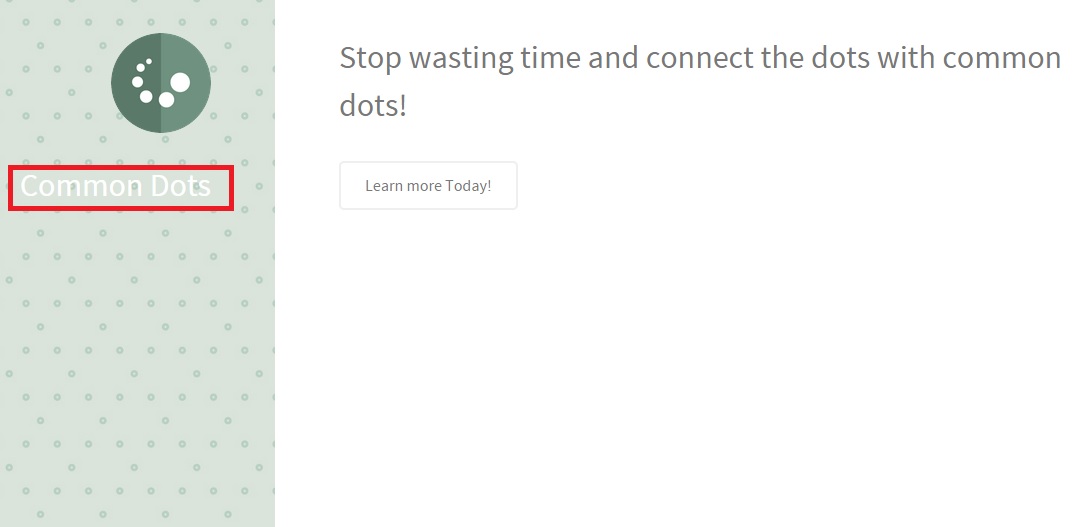
How did I get infected with?
We mentioned in the previous paragraph that Common Dots has an official website which does not contain useful information or any information at all. There is only a ‘Learn more Today!’ button which redirects you to a contact form you can fill in if you want to find out more about the application. Doing that is pointless because no matter what reply you receive, if you receive any at all, it does not change the fact that Common Dots is an unreliable program. If you are already seeing ads by this application, there is no doubt that it entered your computer using some dubious distribution method. In the majority of cases it is known to rely on software bundling for its distribution. This means that Common Dots gets installed on the system silently together with free programs you have downloaded from third-party file-sharing websites. You should know that it is not a good idea to acquire software from unknown sources and you should avoid doing that if you want to keep infections away from your computer.
Why are these ads dangerous?
The Common Dots application has been created with one single purpose and that is to generate profit for its developers. That happens by getting paid to promote content that belongs to third-party advertisers. You might have guessed already that this content is promoted through the ads Common Dots displays on your screen while you are on the web. Hence, every ad you see from the application actually presents you with third-party content. The problem with this content is that it is not reviewed before it is presented to you, so it is very likely that cyber criminals will take advantage of this and promote their malicious products. Hence, clicking ads by Common Dots means you might be redirected to corrupted websites spreading malware. You can imagine the consequences of landing on such websites, so make sure you do not let that happen. Still, there is a chance to click one of Common Dots’ ads by accident because they tend to appear unexpectedly. You can prevent that from happening by deleting the adware application immediately.
How Can I Remove Common Dots Ads?
Please, have in mind that SpyHunter offers a free 7-day Trial version with full functionality. Credit card is required, no charge upfront.
If you perform exactly the steps below you should be able to remove the Common Dots infection. Please, follow the procedures in the exact order. Please, consider to print this guide or have another computer at your disposal. You will NOT need any USB sticks or CDs.
STEP 1: Uninstall Common Dots from your Add\Remove Programs
STEP 2: Delete Common Dots from Chrome, Firefox or IE
STEP 3: Permanently Remove Common Dots from the windows registry.
STEP 1 : Uninstall Common Dots from Your Computer
Simultaneously press the Windows Logo Button and then “R” to open the Run Command

Type “Appwiz.cpl”

Locate the Common Dots program and click on uninstall/change. To facilitate the search you can sort the programs by date. review the most recent installed programs first. In general you should remove all unknown programs.
STEP 2 : Remove Common Dots from Chrome, Firefox or IE
Remove from Google Chrome
- In the Main Menu, select Tools—> Extensions
- Remove any unknown extension by clicking on the little recycle bin
- If you are not able to delete the extension then navigate to C:\Users\”computer name“\AppData\Local\Google\Chrome\User Data\Default\Extensions\and review the folders one by one.
- Reset Google Chrome by Deleting the current user to make sure nothing is left behind
- If you are using the latest chrome version you need to do the following
- go to settings – Add person

- choose a preferred name.

- then go back and remove person 1
- Chrome should be malware free now
Remove from Mozilla Firefox
- Open Firefox
- Press simultaneously Ctrl+Shift+A
- Disable and remove any unknown add on
- Open the Firefox’s Help Menu

- Then Troubleshoot information
- Click on Reset Firefox

Remove from Internet Explorer
- Open IE
- On the Upper Right Corner Click on the Gear Icon
- Go to Toolbars and Extensions
- Disable any suspicious extension.
- If the disable button is gray, you need to go to your Windows Registry and delete the corresponding CLSID
- On the Upper Right Corner of Internet Explorer Click on the Gear Icon.
- Click on Internet options
- Select the Advanced tab and click on Reset.

- Check the “Delete Personal Settings Tab” and then Reset

- Close IE
Permanently Remove Common Dots Leftovers
To make sure manual removal is successful, we recommend to use a free scanner of any professional antimalware program to identify any registry leftovers or temporary files.



