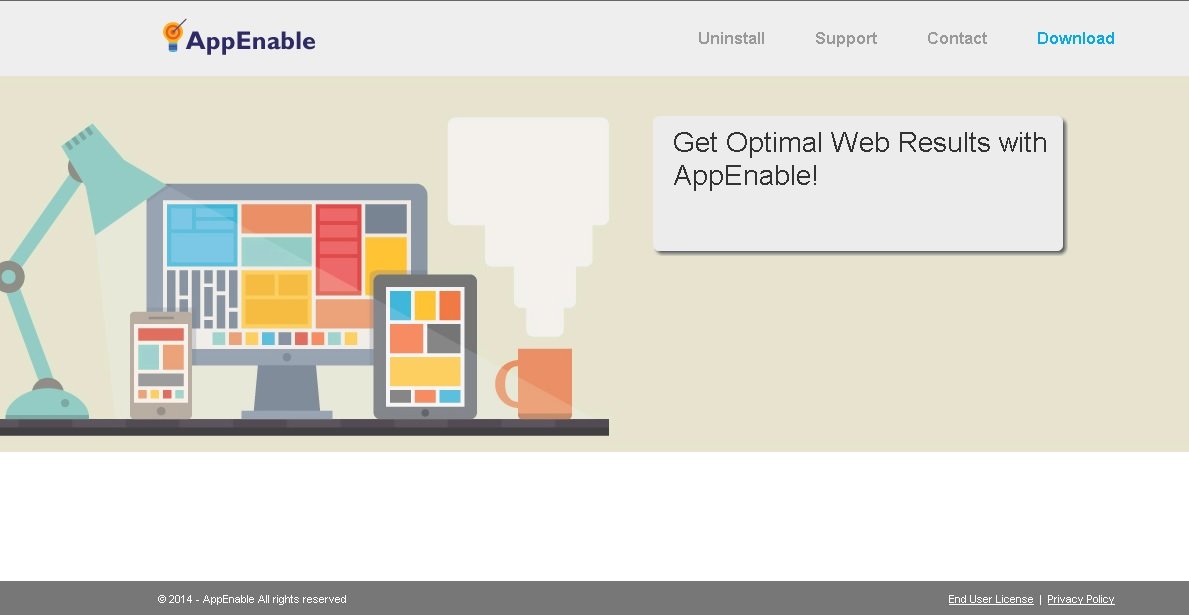Please, have in mind that SpyHunter offers a free 7-day Trial version with full functionality. Credit card is required, no charge upfront.
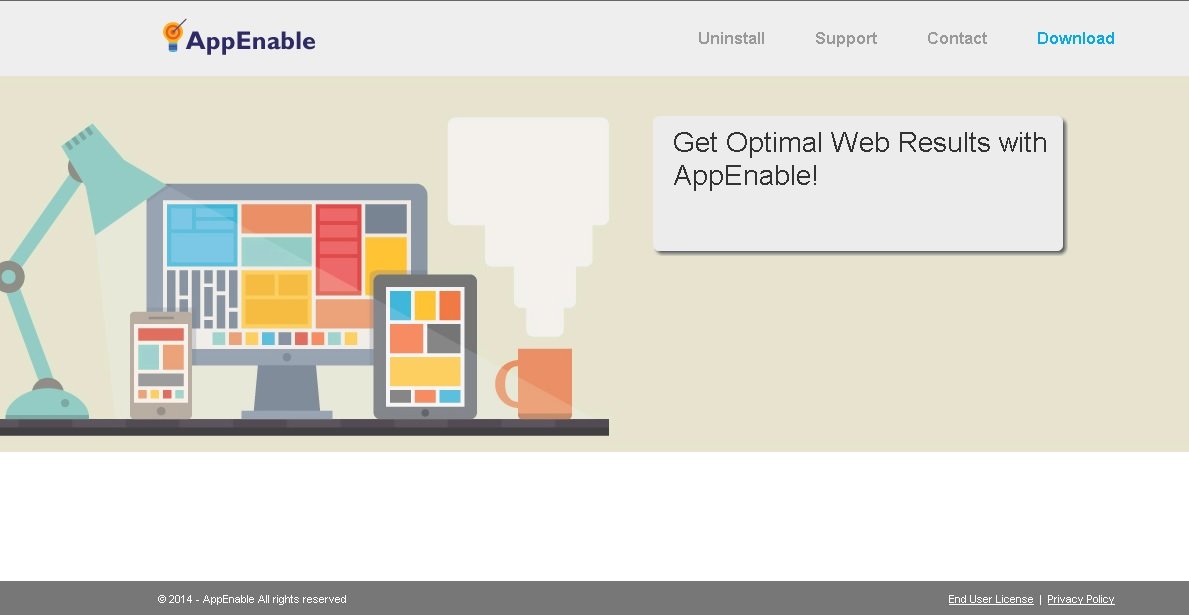
Can’t remove Appenable? This page includes Appenable Removal instructions!
AppEnable is another tool created by SuperWeb LLC that is supposed to enhance your web browsing experience. This application is not advertised as doing anything in particular, so no specific results should be expected of it. What is more, AppEnable’s official website – appenable.info, is exactly the same as the official web pages of other unreliable applications like Browser Gloss, Surf Slide, and EnterDigital, and the information found there is also identical. Therefore, it is easy to conclude that AppEnable should not be trusted as well. This is also supported by the fact that the application is advertisement-supported.
How did I get infected with Appenable?
All programs included in the SuperWeb family are known to have questionable reputation. Most of them have official websites which are fake and do not provide any useful information. You could find download buttons provided on the websites that will surely be broken. This means that if you are seeing ads by AppEnable, there is no doubt that you did not download the application yourself. AppEnable travels using software bundles, so whenever you install free apps, you are likely to acquire a bunch of other free programs as well. You can avoid that by checking the chosen application’s Privacy Policy and Terms of Use beforehand, and by completing all installation steps very carefully.
Why are Appenable ads dangerous?
Being a typical adware application, AppEnable will flood your browser with countless ads. Some of them may seem relevant to your interests because the program will collect information about your online habits and use it to make the ads more appealing. This is all done to lure you into clicking on them. You should remember not to do that because you will be sent to various unknown websites. Some of them may need your visit to earn money using the pay-per-click method, while others may want to infect you with malware. You can never be certain on what kind of web page you will land when interacting with ads by AppEnable, which is why you should remove the program from the PC.
How Can I Remove Appenable Ads?
Please, have in mind that SpyHunter offers a free 7-day Trial version with full functionality. Credit card is required, no charge upfront.
If you perform exactly the steps below you should be able to remove the Appenable infection. Please, follow the procedures in the exact order. Please, consider to print this guide or have another computer at your disposal. You will NOT need any USB sticks or CDs.
STEP 1: Uninstall Appenable from your Add\Remove Programs
STEP 2: Disable Appenable from Chrome, Firefox or IE
STEP 3: Permanently Remove Appenable from the windows registry.
STEP 1 : Uninstall Appenable from Your Computer
Simultaneously press the Windows Logo Button and then “R” to open the Run Command

Type “Appwiz.cpl”

Locate the Appenable program and click on uninstall/change. To facilitate the search you can sort the programs by date. review the most recent installed programs first. In general you should remove all unknown programs.
STEP 2 : Remove Appenable from Chrome, Firefox or IE
Remove from Google Chrome
- Open Chrome
- In the Main Menu, select Tools—> Extensions
- Remove any unwanted Extension by clicking on the little recycle bin
If you are not able to delete the extension then navigate to C:\Users\”computer name“\AppData\Local\Google\Chrome\User Data\Default\Extensions\
and review the folders one by one.
- Reset Google Chrome by Deleting the current user to make sure nothing is left behind
Remove from Mozilla Firefox
- Open Firefox
- Press simultaneously Ctrl+Shift+A
- Disable and remove the unwanted add on
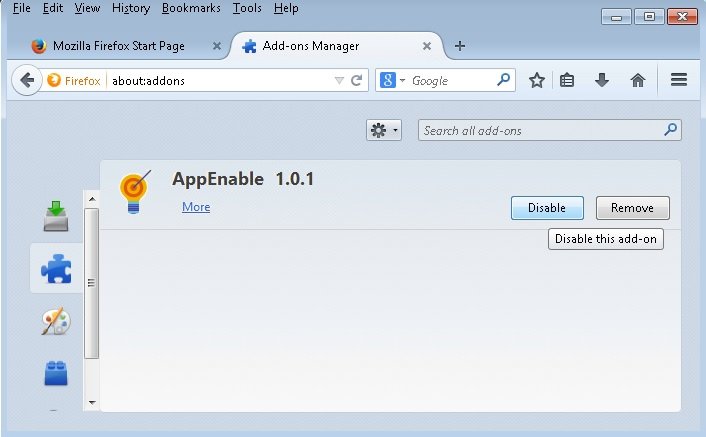
- Open the Firefox’s Help Menu

- Then Troubleshoot information
- Click on Reset Firefox

Remove from Internet Explorer
- Open IE
- On the Upper Right Corner Click on the Gear Icon
- Go to Toolbars and Extensions
- Disable any suspicious extension.
- On the Upper Right Corner of Internet Explorer Click on the Gear Icon.
- Click on Internet options
- Select the Advanced tab and click on Reset.

- Check the “Delete Personal Settings Tab” and then Reset

- Close IE
Navigate to C:\Program Files (x86)\Appenable\or C:\Program Files\Appenable\ and delete the folder.
Clean your TEMP folder as well as erase the C:\programdata\appenable folder
Permanently Remove Appenable Leftovers
To make sure manual removal is successful, I recommend to use a free scanner of any professional antimalware program to identify any registry leftovers or temporary files.