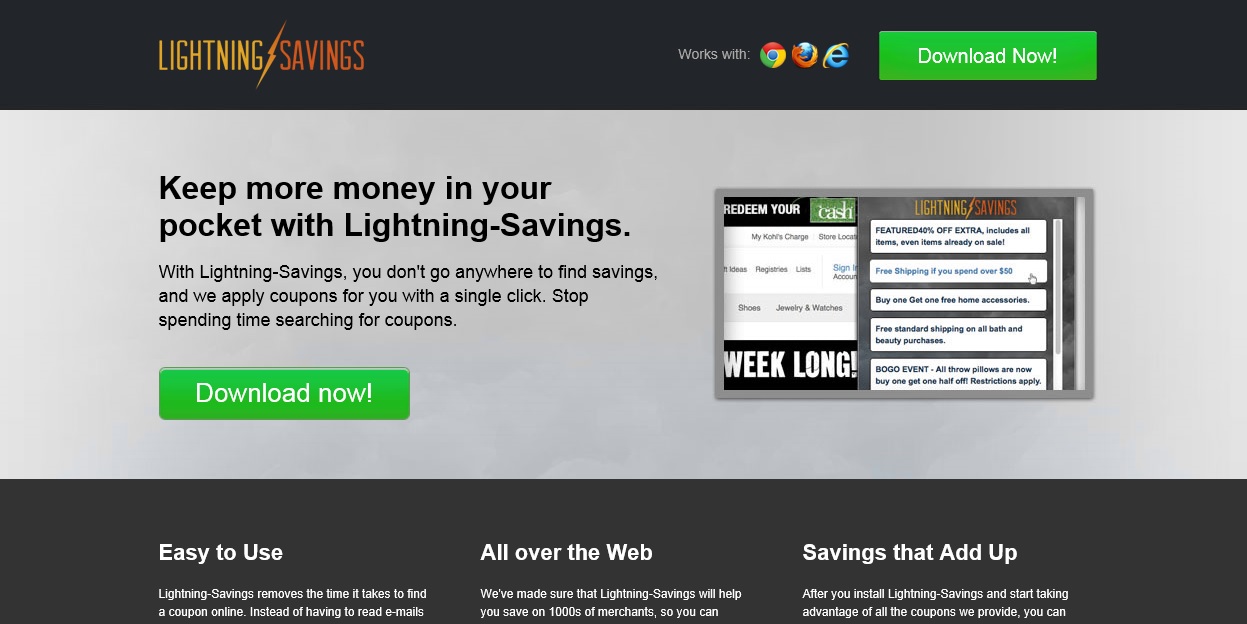Please, have in mind that SpyHunter offers a free 7-day Trial version with full functionality. Credit card is required, no charge upfront.
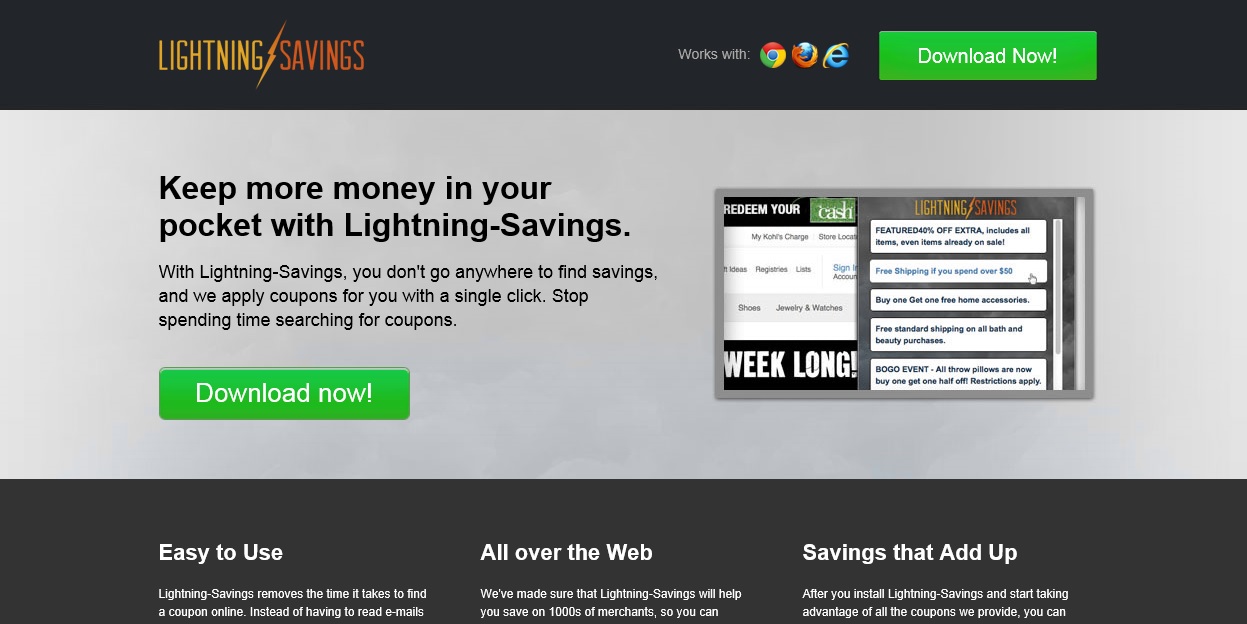
Lightning Savings ads just started popping up?
Strange advertisements and pop-up ads from “Ads by Lightning Savings” started to appear. You should take immediate actions to remove the infection if you want your privacy remain in tact. In order to remove Lightning Savings adware first you need to uninstall it from your add/remove programs, but it is not that simple to get rid of the parasite. The Lightning savings ads started appearing in your browser after you have installed a freeware program that was bundled with it. This particular parasite can be downloaded from a variety of questionable websites for free software. All the free programs out there are bundled with potentially unwanted software. You are usually given a choice to accept or decline the installation of the unwanted software, but the decline of the offer is presented in a confusing manner or simply ignored. Lightning Savings is being advertised as a program that will save you a lot of money by displaying coupons and discounts. Nevertheless, this may look like a legitimate service, the Lightning Savings program can be very disturbing and will show you advertisements regardless you want them to or not.
What is the Lightning Savings Virus?
Lightning Savings virus will display annoying unwanted pop-ups whenever you go online and search the Internet, the displayed advertisement are full of sponsored links and if clicked you can end up in installing an additional adware or even malware. It is highly recommended to remove Lightning savings ads immediately from your computer. The Lightning savings ads virus is categorized as being an adware, Potentially Unwanted Application and a Browser Hijacker.
How Can I Uninstall Lightning Savings?
If you perform exactly the steps below you should be able to remove the Lightning Savings Ads infection. Please, follow the procedures in the exact order. Please, consider to print this guide or have another computer at your disposal. You will NOT need any USB sticks or CDs.
The Lightning savings adware is specifically designed to make money. It generates web traffic, collects sales leads for other dubious sites, and will display advertisements and sponsored links within your web browser.
STEP 1: Uninstall Lightning Savings ads from Add\Remove Programs
STEP 2: Delete Lightning Savings from Chrome, Firefox or IE
STEP 3: Permanently Remove Lightning Savings leftovers
STEP 1 : Uninstall Lightning savings from Your Computer
Please, have in mind that SpyHunter offers a free 7-day Trial version with full functionality. Credit card is required, no charge upfront.
Simultaneously press the Windows Logo Button and then “R” to open the Run Command

Type “Appwiz.cpl”

Locate Lightning Savings software and click on uninstall/change. To facilitate the search you can sort the programs by date. review the most recent installed programs first. In general you should remove all unknown programs.
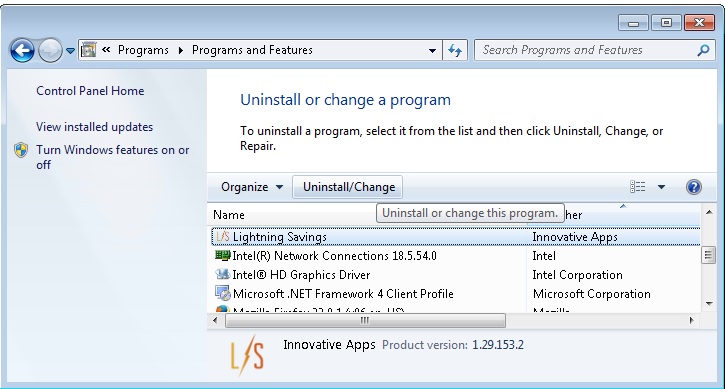
STEP 2 : Remove Lightning Savings from Chrome, Firefox or IE
- Open Google Chrome
- In the Main Menu (1), select Tools (2)—> Extensions (3)
- Remove the Lightning Savings Extension by clicking on the little recycle bin
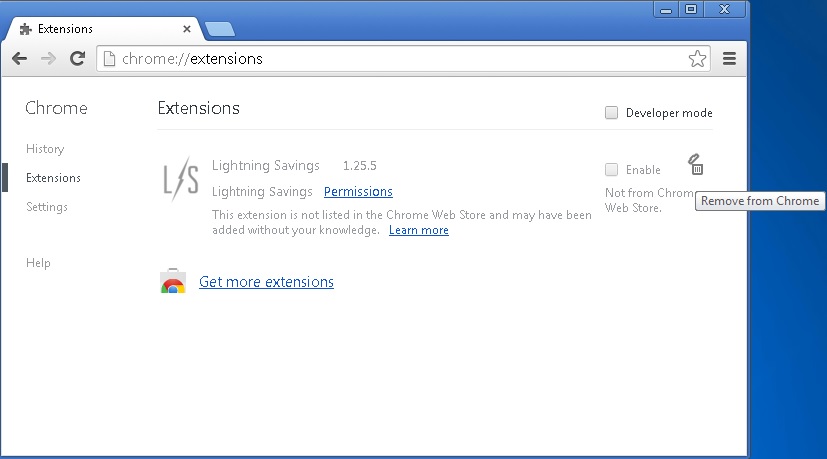
- Reset Google Chrome by Deleting the current user to make sure nothing is left behind
- Open Mozilla Firefox
- Press simultaneously Ctrl+Shift+A
- Disable the Lightning Savings Extension
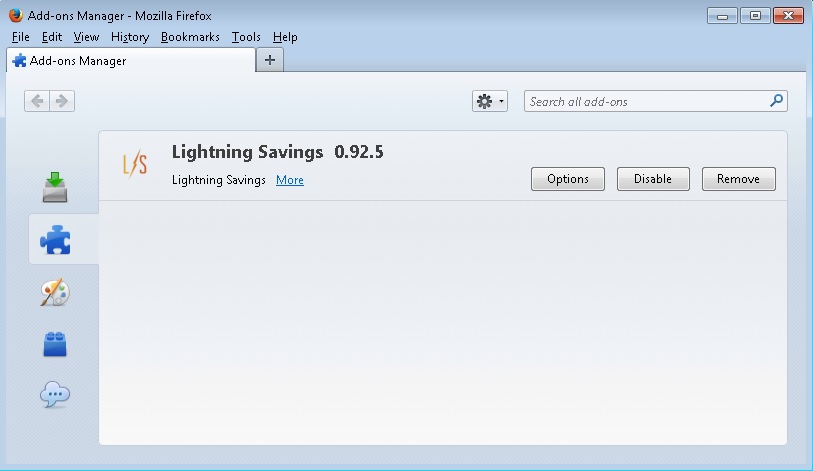
- Go to Help (1)
- Then Troubleshoot information (2)
- Click on Reset Firefox (3)

- Open Internet Explorer
- On the Upper Right Corner Click on the Gear Icon (1)
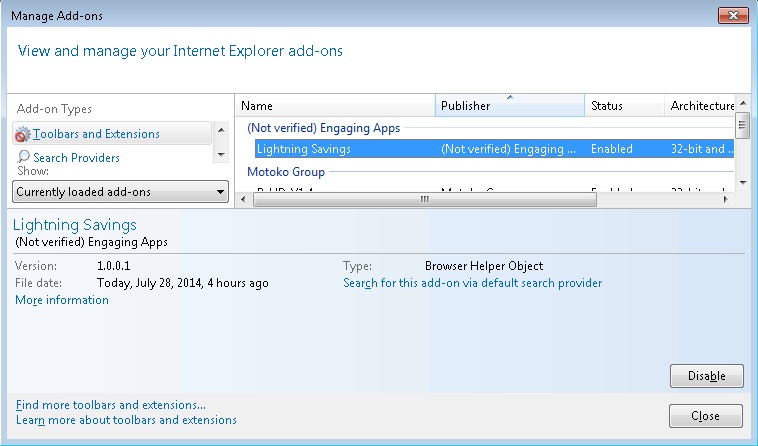
- Click on Internet options (2)
- Select the Advanced tab (3) and click on Reset (4).
- Close IE
Permanently Remove Lightning Savings Leftovers
Nevertheless, manual removal is successful, I recommend to scan with a professional removal tool to identify and remove all registry malware leftovers.