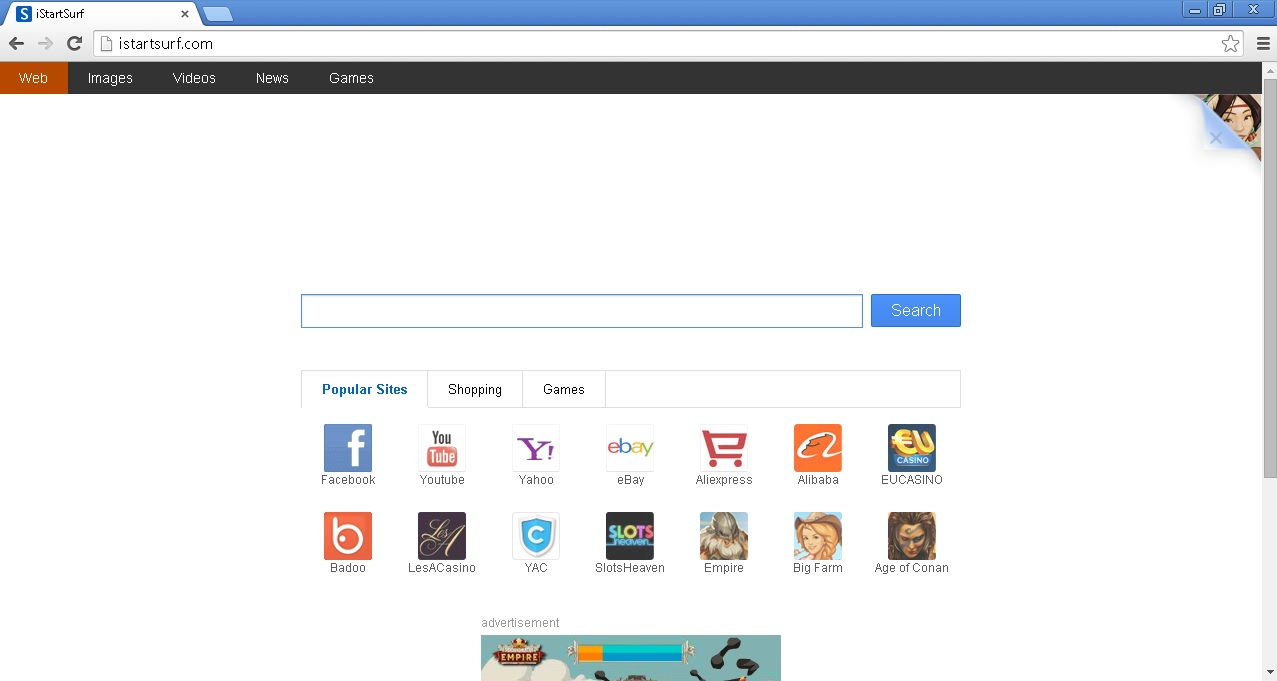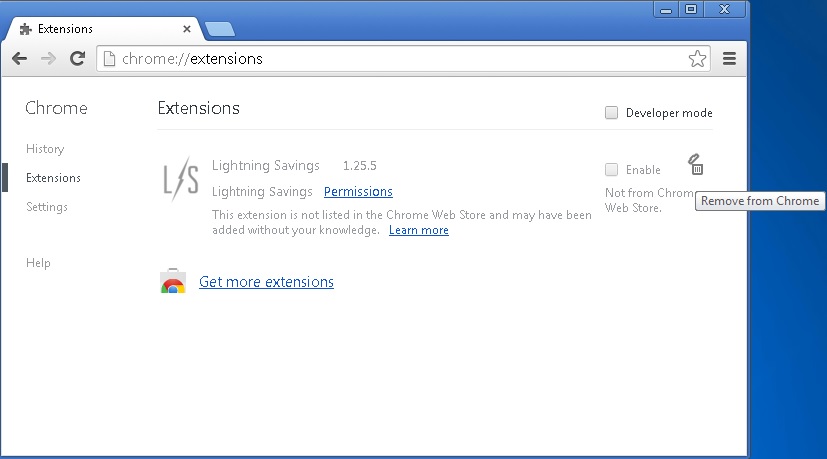Please, have in mind that SpyHunter offers a free 7-day Trial version with full functionality. Credit card is required, no charge upfront.
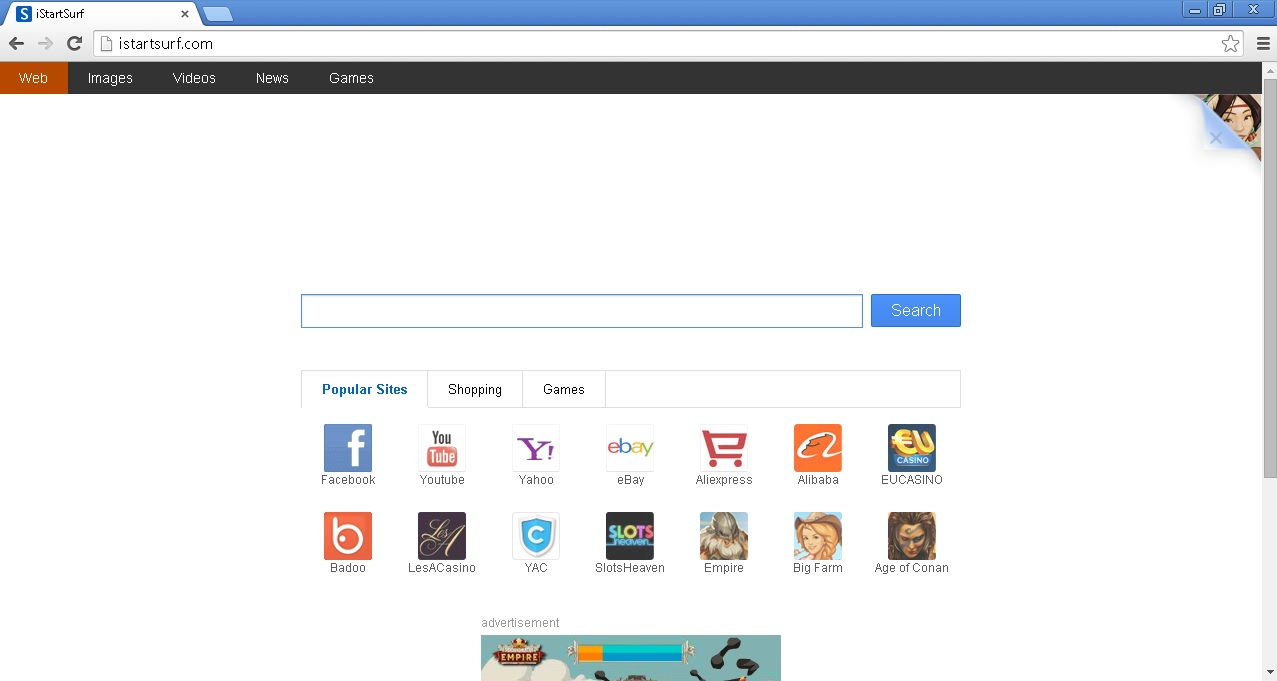
Your Homepage Just Changed To istartsurf.com and you cannot remove it!
Manual step by step instructions to remove istartsurf browser hijacker and istartsurf.com homepage are presented in this article. In order to change the istartsurf homepage , first you need to uninstall any adware programs from your add/remove programs list. istartsurf.com search engine may look like a legitimate one, however it uses third party search engine to redirect users to promoted websites. istartsurf.com is an ad-supported search provider. Every time you launch a browser, you will be given a sponsored advertisement. The problem is that the advertisements are not regulated and if you click on them you may end up installing additional adware or even malware. Some deceptive advertisements may lead you to hoax shopping websites as well and if if you put your credit card information, it will be stolen. That is why you should avoid clicking on any of the advertisements provided by istartsurf.com.
How Can I Remove iStartsurf?
If you perform exactly the steps below you should be able to remove the iSatrtsurf infection. Please, follow the procedures in the exact order. Please, consider to print this guide or have another computer at your disposal. You will NOT need any USB sticks or CDs.
STEP 1: Uninstall iStartsurf from Add\Remove Programs
STEP 2: Delete iStartsurf from Chrome, Firefox or IE
STEP 3: Permanently Remove iStartsurf Registry Leftovers
STEP 1 : Uninstall iStartsurf from Your Computer
Simultaneously press the Windows Logo Button and then “R” to open the Run Command

Type “Appwiz.cpl”

Locate iStartsurf related software and click on uninstall/change. To facilitate the search you can sort the programs by date. Review the most recent installed programs first. In general you should remove all unknown programs.
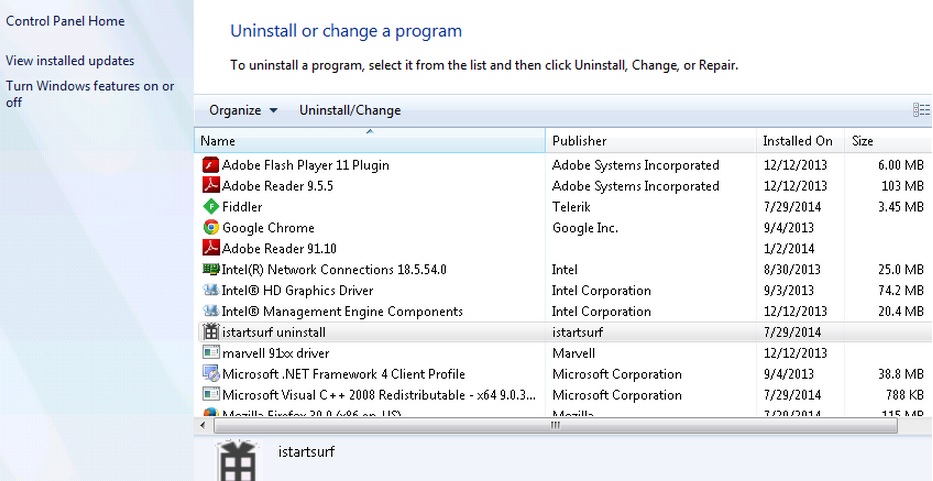
STEP 2 : Remove iStartsurf from Chrome, Firefox or IE
Please, have in mind that SpyHunter offers a free 7-day Trial version with full functionality. Credit card is required, no charge upfront.
- Open Google Chrome
- In the Main Menu (1), select Tools (2)—> Extensions (3)
- Remove the iStartsurf Extension by clicking on the little recycle bin
- Click on Settings Tab
- Reset Google Chrome by Deleting the current user to make sure nothing is left behind
- Open Mozilla Firefox
- Press simultaneously Ctrl+Shift+A
- Disable the iStartsurf add on
- Go to Help (1)
- Then Troubleshoot information (2)
- Click on Reset Firefox (3)

- Open Internet Explorer
- On the Upper Right Corner Click on the Gear Icon (1)
- Click on Internet options (2)
- Change iStartsurf Homepage to whatever page you want
- Select the Advanced tab (3) and click on Reset (4).
- Close IE
Permanently Remove IstartSurf virus Leftovers
Nevertheless, manual removal is successful, I recommend to scan with any professional antimalware program to identify and remove the malware registry leftovers and temporary files.