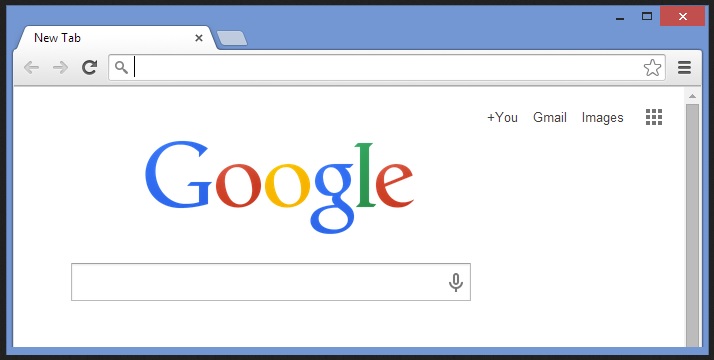Please, have in mind that SpyHunter offers a free 7-day Trial version with full functionality. Credit card is required, no charge upfront.
Can’t Make Google My Homepage in Google Chrome? This page includes detailed instructions on how to do just that!
Change. Unrequested, sudden change. That can sometimes be a pretty unpleasant experience, don’t you think? Especially if it was forced upon you. Even more so if you have no idea about it/the change coming. Yes, changes, which sprung out of the blue, unrequested and unapproved, usually lead to rather unfortunate experiences. These aren’t just empty words. They’re leading to a point. And, that point we’re attempting to make is that there’s hardly any one person, who’d like to get stuck with experiencing an unwanted change, which they weren’t even informed about. And, if you’re reading this article, you must know what we mean.
If you’re looking into the question of how to make Google your homepage, chances are, your preferred one got replaced without your knowledge or consent. So, you know exactly how nasty and undesirable the whole experience is. But what could be the reason for this debacle? Why would you even find your default homepage switched to a different one? What could be the culprit for your current search? We’ll attempt to provide you with an answer, as well as help you make Google your homepage in Chrome.
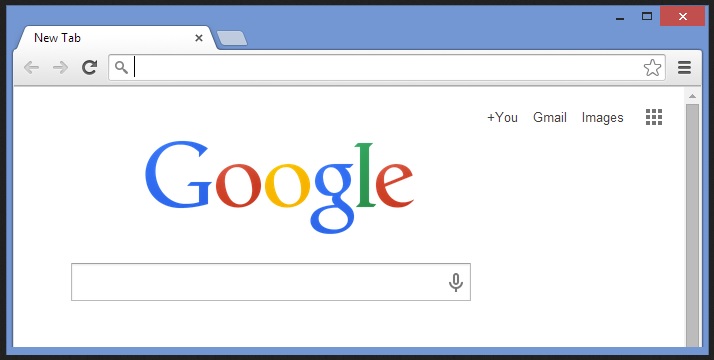
There are several reasons, which could explain this little escapade, and they could all be summarized with two simple words: ‘cyber infections.’ There’s a significant chance your system was infiltrated by some infection, and its presence on your PC is the culprit for your current quest for answers.
The most likely scenario is your computer got infiltrated by some adware application or by a browser hijacker. These are the most common infections, which entail the forceful replacement of your homepage. Let’s elaborate on the ‘how’ and ‘why,’ and explain their method of operation.
Both adware applications and browser hijacker tend to slither into your system undetected. They prey on your carelessness and slip right through the cracks provided by your distraction. More often than not, they sneak in with the help of the old but gold means of invasion as they’ve proven their worth over time. That included pretending to be a bogus update, like Java or Adobe Flash Player, as well as the use of spam email attachments, corrupted sites or links. The tool uses them as shields to hide behind and enter covertly. Out of all the methods of infiltration, these infections turn to, freeware is perhaps the most popular, and most commonly used, one. That’s because, for reasons beyond comprehension, users tend to throw all caution to the wind and give into naivety. They rush through its installation process and don’t even bother reading the terms and conditions. Instead, they consciously choose to agree to everything, without knowing what it is they agree to. How is that smart? Here’s the answer: it’s not. It’s hardly a justified religion to rely on luck, instead of doing your due diligence. Don’t be careless! Be more vigilant and don’t give into haste! After all, even a little extra attention today can save you an abundance of issues tomorrow.
When your computer gets invaded by such intrusive, nasty infections, the outcome is usually pretty standard. Your default homepage and search engine get hijacked with replaced, and you get bombarded with ever-flowing waterfalls of pop-up advertisements. More precisely, every single time you try to go online, you’re interrupted by redirects and pop-up ads. Every single time, with no exceptions. Just think of how quickly that will go from merely annoying to utterly infuriating. But apart from headaches and frustration, these disruptions also bring a severe malware risk. Why? Well, the advertisements, which will plague your browsing so incessantly, are highly hazardous. They’re bundled with various malicious tools, just waiting to pounce on your PC and cause further damages. And, do you know what? You’re the one to let them. That’s right. Every time, you’re foolish enough to press a pop-up, you end up unknowingly agreeing to the installment of the malware it’s hiding. But that’s not all. As severe as this threat is, it still pales in comparison to the security risk, these infection place upon you. Oh, yes. If you get stuck with adware or a hijacker, you’re putting your personal and financial information in jeopardy. Why? Well, they spy on you. They keep track of your browsing activities and catalog every move you make online. When they deem they have gathered a sufficient amount of data, they proceed to send it to the unknown third parties that published them. Do you know what that means? Strangers will have access to your private life. Are you prepared to take such a gamble? Here’s a hint: don’t. Protect yourself and your computer from the hazards such infections bring your way. As soon as you become aware of the presence of such a nasty, damaging tool on your computer, find its hiding spot and delete it immediately. The sooner, the better!
If you do, however, find yourself in such a predicament, and you’re forced to deal with the repercussions of having adware, a hijacker, or something as equally or more nasty, plaguing your PC, first – delete it! After that, here’s what you can do to make your homepage Google in Chrome.
- Go to the top right corner of your browser and click the Chrome menu
- Go to Settings, and press the Appearance section
- Check the box, located next to Show home button(After you check that box, a web address will appear below it)
- Press Change
- Click Open this page
- Enter google.com in the text box
- Press OK
And, voila! That wasn’t very difficult, was it? There’s one more way you can complete the switch to Google as your homepage.
- Click the Menu icon
- Select Options
- Press General tab
- Type in google.com in the Home Page box
- Close the dialog box
And, that’s it! Both methods are simple and easy, so whichever one you choose, the results will speak for themselves. Hopefully, you won’t have to use either one of them.
In case that you cannot set your homepage to google.com or it keeps reverting to something else – it means that you are infected with malware. It is advisable to hunt it down immediately and delete the infection.