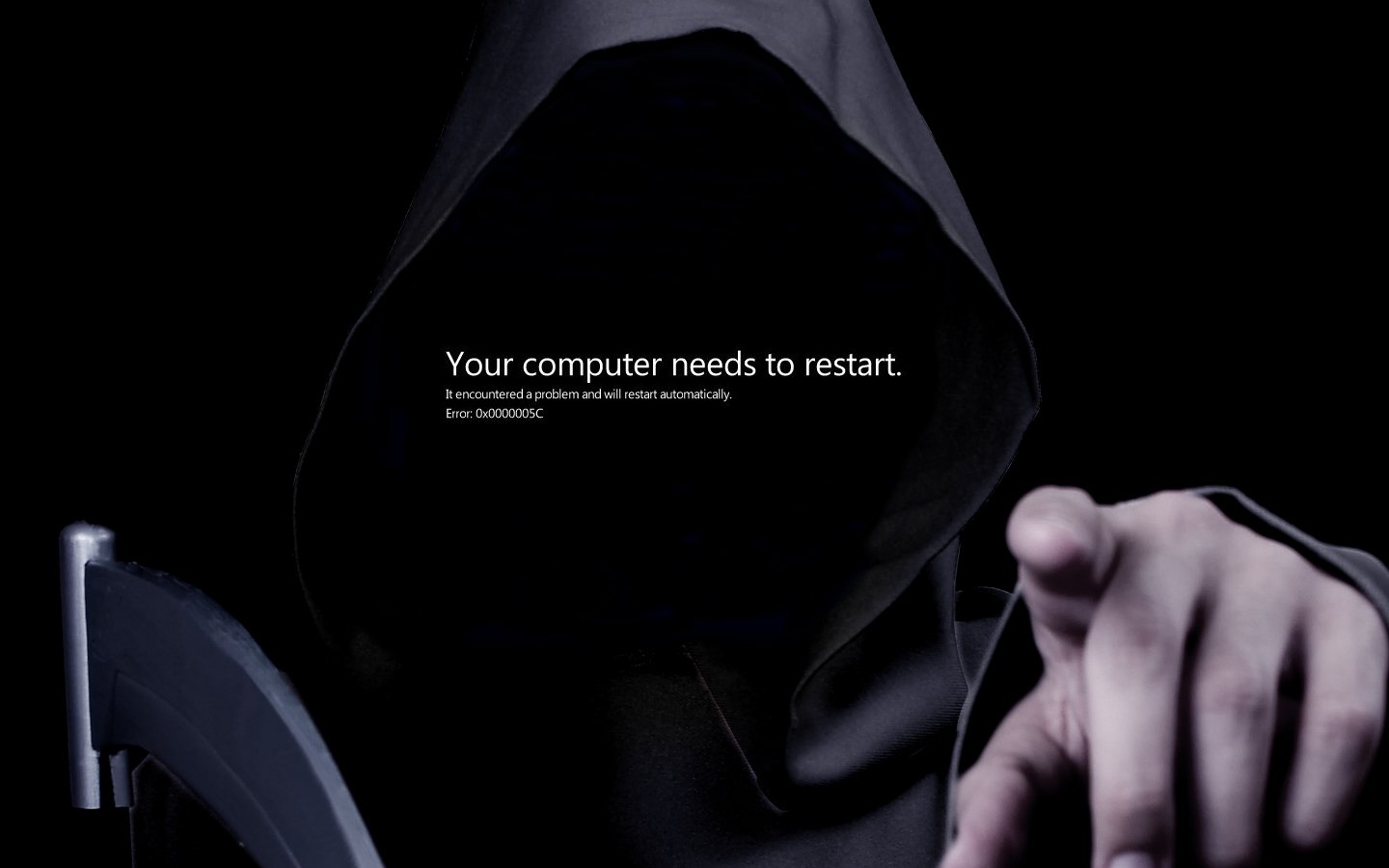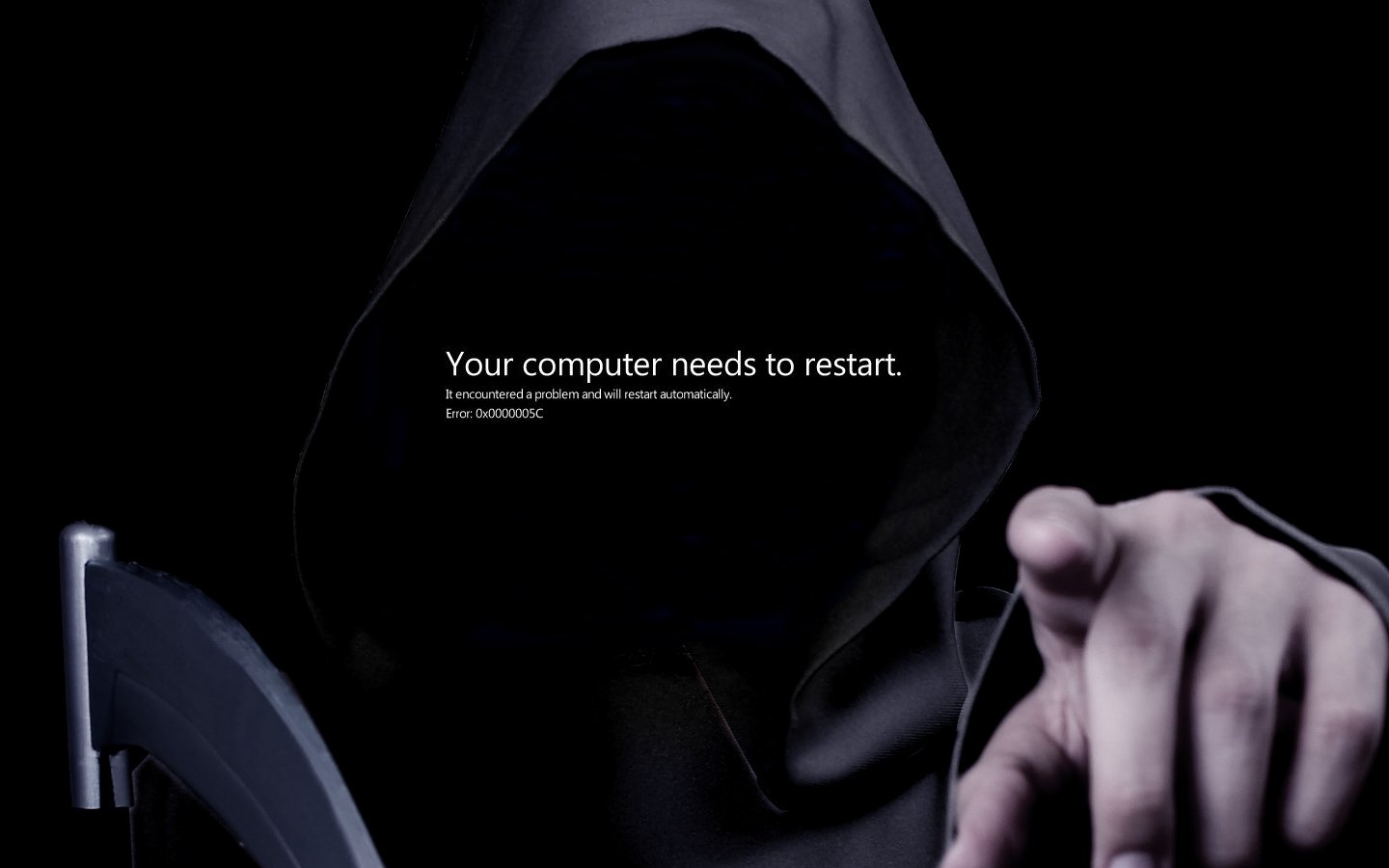Please, have in mind that SpyHunter offers a free 7-day Trial version with full functionality. Credit card is required, no charge upfront.
Fix Black Screen of Death in Windows
Some people reported an annoying problem of Windows 8 bumping into Back screen after it boots because of an error without any message or problem description. This is probably an issue with incompatible software update or because of a corruption of device drivers. The presented step by step guide is possible if you can boot into safe mode. The problem is that Windows 8 is not booting into safe mode in an ordinary usual way and you might need a Windows 8 installation DVD.
To access Windows 8 safe menu you need to perform the following steps:
- The fist thing you need to do is to put the Windows 8 installation DVD in your DVD Rom drive and restart the computer (you might need to change the boot order in the bios or change it with a shortcut key which is usually F12)
- When the DVD boots you need to choose Keyboard and Language and then click Next
- Choose Repair Your Computer
- In the Choose and Option tab go to Troubleshoot and then Advance Options
- In the Advanced Options select Command Prompt and then type cd/ to go to the root drive (it is usually c:)
- Then in the command line type BCDEDIT /SET {DEFAULT} BOOTMENUPOLICY LEGACY and press Enter
Driver Updates
- Restart the computer and tap the F8 key until the Advanced Boot Options show up
- Choose enable Safe Mode and log in as Administrator
- Go with your cursor to the upper or lower right corner to open the Charm Bar
- Click on Settings and then Control Panel
- In the Control Panel window find Device Manager
- Search for the most recently installed Driver in the list
- Right click on it and select Properties
- In the Properties window, go to the Driver tab and click Roll Back Driver
- This driver will revert to its previous state
Windows Updates
- Restart the computer and tap the F8 key until the Advanced Boot Options show up
- Choose Safe Mode and log in as Administrator
- Go with your cursor to the upper or lower right corner to open the Charm Bar
- Click on Settings and then Control Panel
- In the Control Panel window find Programs and Features
- In the left pane, Click on the Words stating View Installed Updates
- Right Click on the recently installed updates and Uninstall it
Corrupted Registry Entries
The windows registry is an integer part of the Windows OS. An error in the registry can cause BSOD or unexpected behavior. Therefore, it is recommended to use a professional registry cleaner to avoid damage to the system.
- Download and Install the recommended registry cleaner
- Use the Scanner to find any errors and fix them
- Optionally you can buy the software
- Optionally use the Advanced Features such as Defragmentation and System Optimization
Driver Violation
- Restart the computer and tap the F8 key until the Advanced Boot Options show up
- Choose Safe Mode and log in as Administrator
- Go with your cursor to the upper or lower right corner to open the Charm Bar
- Click on Settings and then Control Panel
- In the Control Panel window find Device Manager
- Search for exclamation marks or the driver that you think is corrupted.
- Right click on it and Uninstall it
- Restart the Computer into Normal Mode. Windows should find the correct driver automatically.
Once you remove the problem you should be able to boot normally. Before installing any updates, please, make sure that they are compatible with your hardware and OS Version.