Please, have in mind that SpyHunter offers a free 7-day Trial version with full functionality. Credit card is required, no charge upfront.
Can’t Remove Hide My Searches? This page includes detailed Hide My Searches Removal instructions!
Hide My Searches is a Chrome extension that promises to improve your cybersecurity. Once you install it, however, it reveals its true face. This app is a parasite. It falls under the PUP (Potentially Unwanted Program) category and is a complete and utter menace. Hide My Searches throws its victims into a whirlwind of unwanted reshuffles and ads. The PUP replaces both your homepage and default search engine. It locks the changes and forces you to use its questionable search tool. The PUP uses a customized search engine that displays more ads than actual results. Apart from the obvious sponsored links, the PUP sneaks in unmarked ads. If you are not sure, that’s dangerous! Numerous dodgy websites pay for their links to be displayed at the top. And that’s just the tip of the iceberg. Hide My Searches also inserts ads on the websites you visit. It displays banners, pop-ups, and notifications. It also turns random text into hyperlinks, as well as loads sponsored pages in new tabs. This parasite wreaks advertising havoc. Do not put up with its interference. If you run out of luck, it could redirect you to scam, phishing, and corrupted pages. Do yourself a huge favor and remove the PUP now. Find where Hide My Searches hides and delete it upon detection.
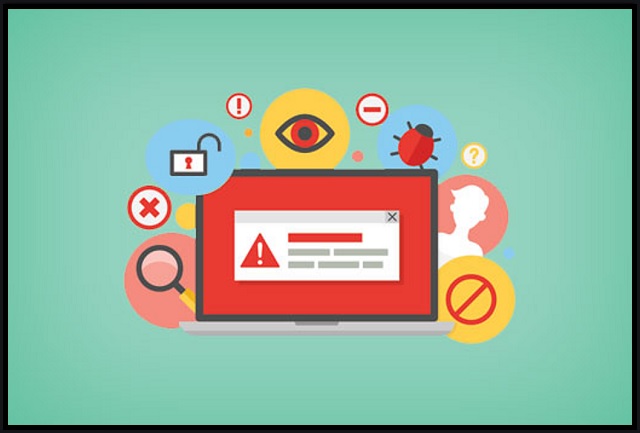
How did I get infected with Hide My Searches?
Hide My Searches has an official download. It, however, also uses tricks to reach its victims unnoticed. This parasite travels the web camouflaged. It uses bundles, fake updates, corrupted links, and, of course, pirated software. The PUP hides in the fine print and waits for you to throw caution to the wind. Don’t make that mistake! Countless viruses use these same tricks to reach their victims. No anti-virus app is powerful enough to protect you if you give into recklessness. Your diligence is the key to a secure and infection-free computer! Only your actions can prevent infections. The good news is that even a little extra attention can spare you an avalanche of problems. So, don’t be lazy. Always take the time to do your part! Don’t visit dodgy websites. Download software and updates from reputable sources only. And don’t skip installation steps. Opt for the advanced/custom setup wizard. Deselect the bonus apps and go through the terms and conditions. Don’t hesitate to abort an installation process if you notice anything suspicious!
Why is Hide My Searches dangerous?
Problems follow as soon as Hide My Searches infects your browser. You get flooded with banners, pop-ups, and hyperlinks. Notifications pop up out of the blue. Commercials pause your videos. You can’t so much as move the cursor of your mouse without getting your screen covered with ads. Don’t waste time complaining about these annoying advertisements, though. They are merely a symptom of the infection, not the problem itself. The ads are also a warning that your browser is trustworthy. Just take a close look at the numerous banners, pop-ups, and hyperlinks. They are not random, aren’t they? The ads are related to your recent online activities. That’s because you are under surveillance! Hide My Searches studies your browsing habits and uses your preferences against you. This PUP turns you into an easy target. Do you think that ends well? Do you trust this parasite with your confidential details? Do you believe that it uses the collected information for ad targeting only? Don’t fool yourself! The PUP exists to make money for its shady operators. These people don’t have your best interest in mind. They not only bombard you with ads but also sell your information for additional profit. Their unethical practices jeopardize both your privacy and security. Do not waste time in debates. Remove the PUP before it leaks your data!
How Can I Remove Hide My Searches?
Please, have in mind that SpyHunter offers a free 7-day Trial version with full functionality. Credit card is required, no charge upfront.
If you perform exactly the steps below you should be able to remove the Hide My Searches infection. Please, follow the procedures in the exact order. Please, consider to print this guide or have another computer at your disposal. You will NOT need any USB sticks or CDs.
- Open your task Manager by pressing CTRL+SHIFT+ESC keys simultaneously
- Locate the process of Hide My Searches.exe and kill it
- Open your windows registry editor by typing”regedit” in the windows search box
Navigate to (Depending on your OS version)
[HKEY_CURRENT_USER\Software\Microsoft\Windows\CurrentVersion\Run] or
[HKEY_LOCAL_MACHINE\SOFTWARE\Microsoft\Windows\CurrentVersion\Run] or
[HKEY_LOCAL_MACHINE\SOFTWARE\Wow6432Node\Microsoft\Windows\CurrentVersion\Run]
and delete the display Name: Hide My Searches
Simultaneously press the Windows Logo Button and then “R” to open the Run Command

Type “Appwiz.cpl”

Locate the Hide My Searches program and click on uninstall/change. To facilitate the search you can sort the programs by date. Review the most recent installed programs first. In general you should remove all unknown programs.
Navigate to C:/Program Files and delete Hide My Searches folder. Double check with any antimalware program for any leftovers. Keep your software up-to date!


