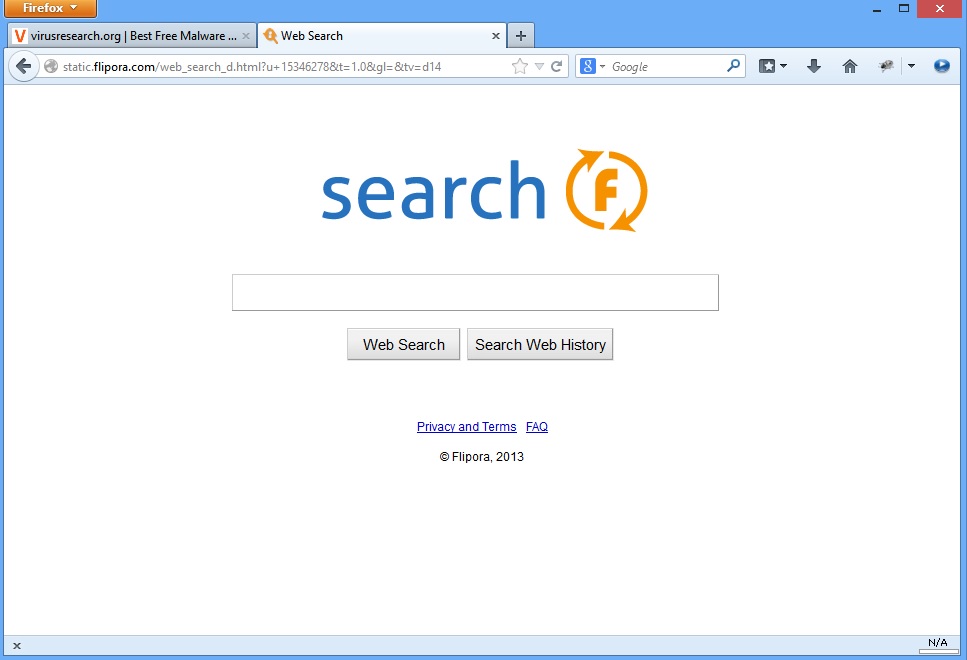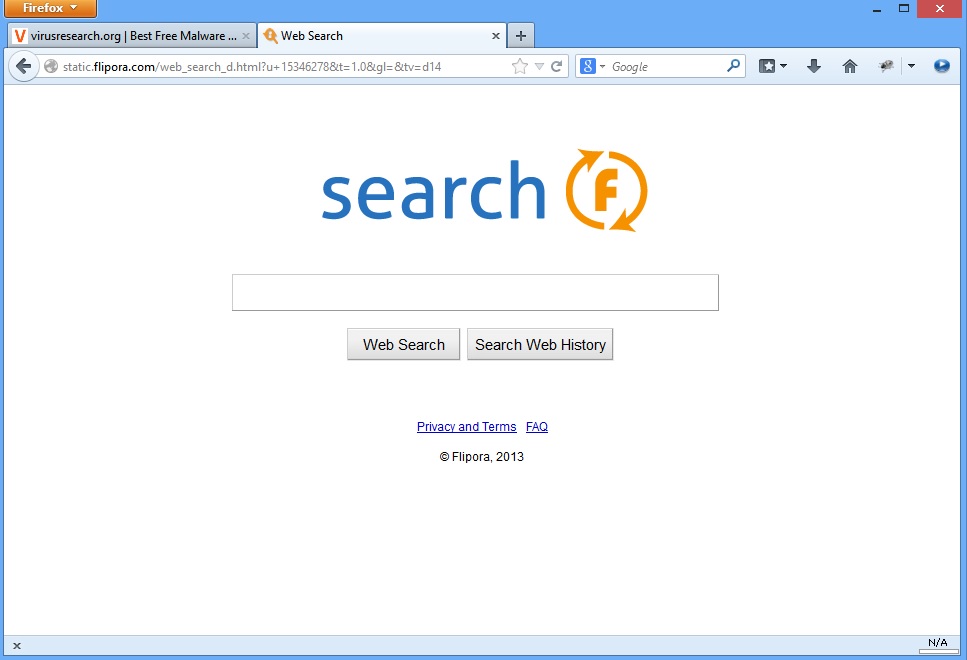Please, have in mind that SpyHunter offers a free 7-day Trial version with full functionality. Credit card is required, no charge upfront.
Flipora Removal Instructions
Flipora a redirect malware, also classified a browser hijacking software, is downloaded in your system through 3rd party freeware bundles and makes unauthorized changes in your system, like changing your default homepage, and search engine, and locking these changes in. It also adds itself to your Facebook account in the form of the Flipora app, and posts on your behalf.
Flipora is considered a PUP, or a potentially unwanted program, which is compatible with all the browsers, including Chrome, IE and Firefox. It sets static.flipora.com as your default search engine. It also gathers your search history and tracks your search keywords to give you most relevant advertisements and redirects whenever you conduct a search through its search engine. This invasion of privacy is a malicious enough trait to make it a malware and an unwanted program.
It is generally installed in your system when you install infected 3rd party freeware. Choosing to install these freeware programs using the custom installation settings is always helpful considering you can monitor the programs that are being installed in your system. You can deselect any additional programs that the bundle offers to install in case you do not want it, or if you realize that it is a malware.
Flipora works on an advertising platform where it redirects users to various advertiser supported websites and hounds them with sponsored pop-ups, which slows down the system and eats up on internet speed. It also blocks various sites from loading and may even cause the browser to crash.
Flipora is considered a threat to privacy as it steals user’s personal information, including financial details, and makes it available to advertisers and cyber criminals.
It is thus advisable to remove Flipora when it is discovered in your system, than let it sit and sink it.
An active anti-malware program is a must. These anti-virus, anti-malware programs warn you when you are about to download any malicious programs or visit infected websites.
FLIPORA REMOVAL INSTRUCTIONS
The first step in removing Flipora is to uninstall it from the Control Panel’s Programs and Features tab. In the list of programs here, look out for any other suspicious or malicious programs and uninstall them. You should also delete all items from the %Temp% folder in your system.
Since Flipora corrupts all browsers individually, you will need to manually remove it from all the browsers and reset the settings. Delete all related add-ons and extensions from all your browsers and clear the cookies, cache and browsing history. Deleting cookies and cache is important to remove any infected cookies that may have been installed by Flipora. You can now set the homepage and default search engine to the ones of your choice. You must also manually, or using a cleanup software, remove all registry entries associated with Flipora to make sure the system does not relapse into the malware infection.
You can then uninstall and remove the Flipora app from you Facebook account as well, and prevent any further updates from the malware on your account.
Manual Flipora Removal Instructions
Remove Flipora from Google Chrome
- Click on the Customize icon (wrench) next to the address bar and then go to Tools and click on Extensions.
- Locate the Flipora extension and delete it by clicking the trashcan icon at the end.
Remove Flipora from Mozilla Firefox
- Simultaneously Press Ctrl+Shift+A.
- On the Extensions locate anything related with Flipora and remove it.
Remove Flipora from Internet Explorer
Please, have in mind that SpyHunter offers a free 7-day Trial version with full functionality. Credit card is required, no charge upfront.
- Click on Tools and go to Manage add-ons.
- In the toolbars section locate Flipora add-on and Remove it.