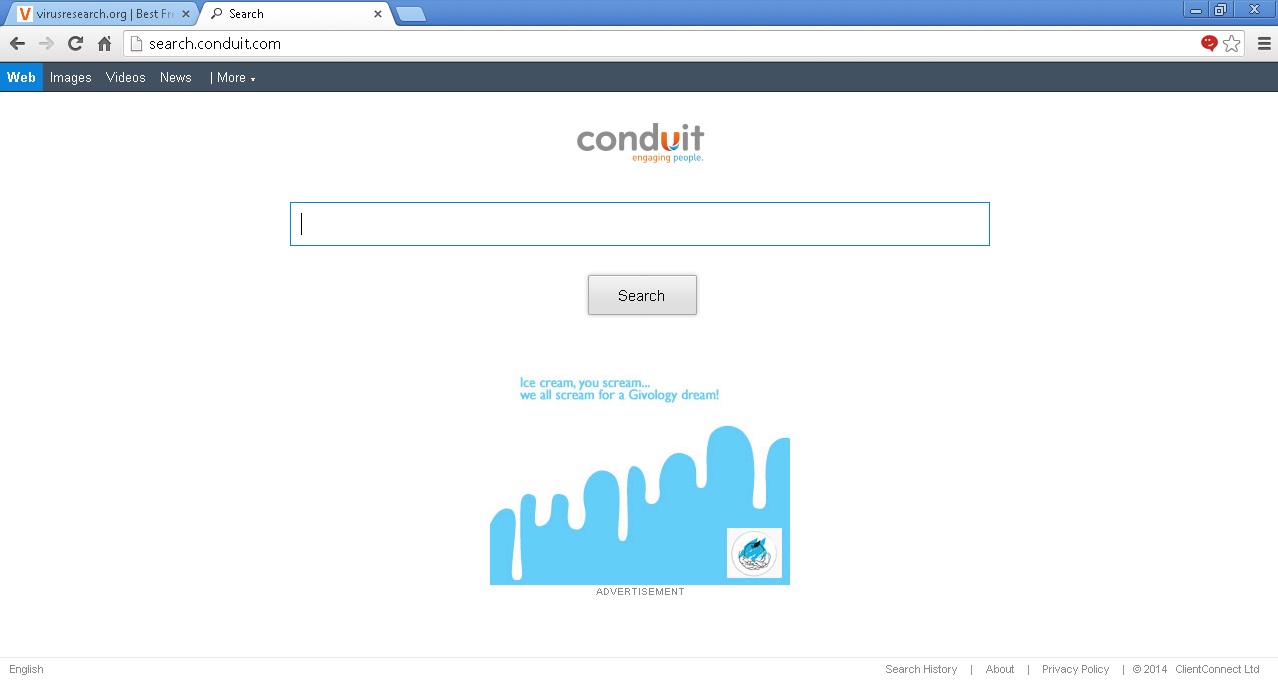Please, have in mind that SpyHunter offers a free 7-day Trial version with full functionality. Credit card is required, no charge upfront.
Conduit Removal Guide
Conduit is a browser hijacking malware which is installed in your system without user consent when you download and install freeware from 3rd parties. 3rd party freeware installation bundles can easily be infected and can cause corruption in your system. It could also have been installed automatically if you happened to visit an infected website. An ad supported malware, Conduit is malicious enough to make major changes in each of your browsers, download other malware and spyware and also gather and sell your personal info and search-browsing data to advertisers. 3rd party freeware included programs like media players, audio convertors, pdf creators etc. Conduit’s presence in your system will go undetected till you actually notice the changes it makes to your system and it will have already done enough damage to repair in the time being. Conduit hijacks the internet browsers, each one of them in your system, and locks the changes it makes using a lock file. This lock file, when installed, prevents you from making any changes in the settings it has changed and reverting from the preferred settings. You are hence forced to use Conduit’s default search engine which will offer more sponsored links than required and will delay the search process. This take-over, per say, can be very annoying considering the constant bombardment of adverts and the persistent redirects. It causes work disruption and even leads to the browsers crashing. What is most advisable is that the malware be uninstalled the minute it is discovered. Also an active anti-virus or spyware program can keep malware as such at bay and keep your system malware free.
Conduit Removal Guide
Removing conduit from the system is fairly simple. The first thing you need to do is uninstall it from the Control Panel’s Programs & Features tab.

You will also have to look out for other suspicious looking programs that you did not give permission to install. You will need to uninstall and remove all of these programs as they could be malicious spyware or adware programs that were installed by Conduit. Since Conduit infects all the internet browsers individually, you will need to reset your default settings in each of them, manually, after you have finished removing it from the Control Panel. Choose your default homepage and internet search engine in each of your browsers, be it Firefox, Chrome or IE. Once that is done you will need to disable the Conduit search toolbar to keep away the additional toolbar and the added distraction on the browser. You will also need to delete all the cookies, cache and browsing history from all of your browsers to make sure you leave nothing from before the malware was uninstalled. This will prevent any relapse of the malware in your system and hence, your browsers. Having an active anti-virus or anti-spyware is always the best thing to do. It keeps malware at bay and informs you if you’re accidently downloading a program or file that could be harmful to your system. An illustrative step by step guide can be found in the article permanently remove search conduit browser hijacker.