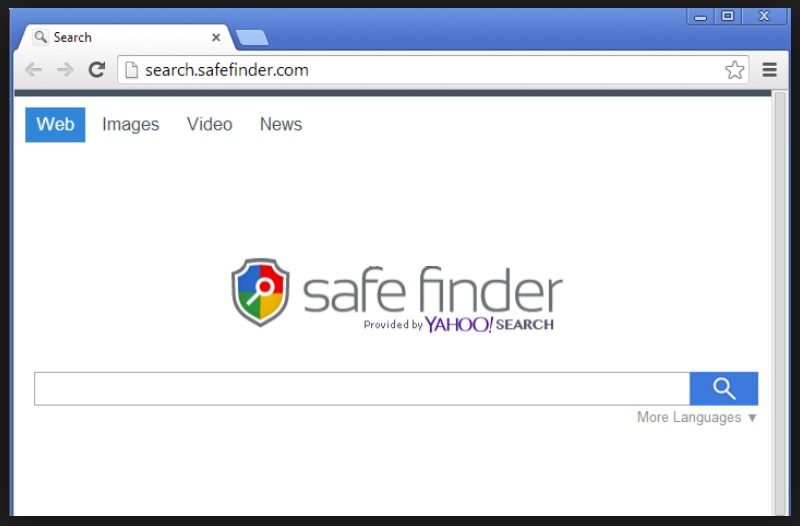Please, have in mind that SpyHunter offers a free 7-day Trial version with full functionality. Credit card is required, no charge upfront.
Suddenly Safe Finder took over your homepage and you cannot remove it.
Safe Finder is a browser hijacker. It’s an incredibly unpleasant thing to see on your PC screen but once the parasite has made its way to your computer, its manipulations will be inevitable. Not only does this sneaky parasite modify your browser settings but it also manages to do so without bothering to ask for permission. Also, get ready to be constantly redirected to some highly unreliable, weird-looking, possibly corrupted web pages. Again, that happens regardless of your consent. You should know that the hijacker could even install some additional software/toolbars that you never asked for and that could turn out to be dangerous too. Long story short, safe finder is a sign of trouble. Its developers may include the word “safe” in the parasite’s name as much as they like; that will not change the fact this program is undesirable and harmful. Just a quick check on the safefinder.com website will convince you that the whole thing is suspicious – what kind of a program triggers the antivirus system when you try to read the Terms of Use or the Privacy Policy? This one. Such malicious behavior only comes to show how tricky safe finder actually is under the facade of a decent search engine. It isn’t decent, it can’t be beneficial, it’s not safe and it overall gives you no reason to deal with its cheap trickery. So why keep safe finder on your device?
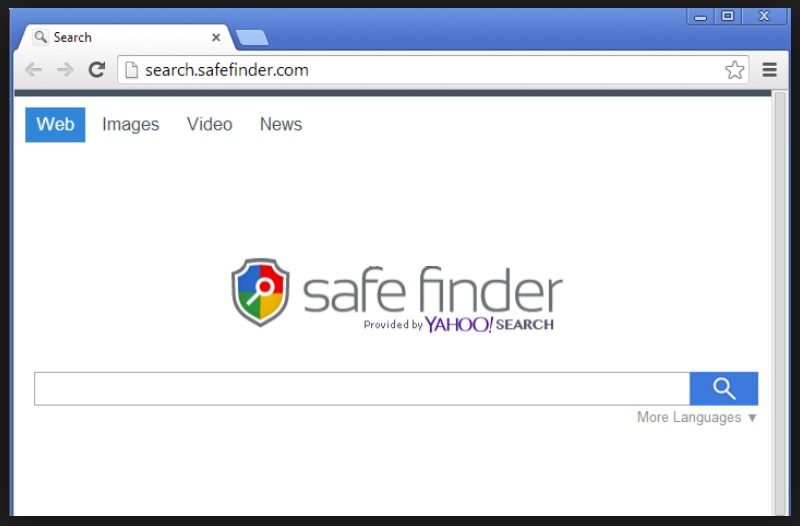
How did I get infected with?
It’s rather hard to tell how safe finder got installed simply because hackers have way more possibilities than they should. For example, the parasite could have been hidden in a spam email-attachment that you were careless enough to click open, or in some message from an unknown sender that you trusted. Both infiltration methods are very old but they still work surprisingly well so crooks don’t seem to be giving them up any time soon. Another plausible scenario is that you installed some freeware/shareware from a website that isn’t exactly legitimate. We understand how tempting free programs could be but please keep in mind that free of charge doesn’t necessarily mean free of infections. To include some parasite in the freeware bundle is a piece of cake for hackers. That is how you end up infected and remain perfectly oblivious to it so it isn’t shocking that hackers love applying that stealthy mechanism. Most viruses actually travel the Web in silence so you should be twice as careful when downloading software. Always opt for the advanced option as it allows you to keep an eye out for intruders and deselect them on time. Otherwise you’re putting your own cyber safety at risk and trust us when we say being responsible for the presence of a nasty PC virus is not the happiest feeling in the world.
Why is this dangerous?
Browser hijackers were originality created to be harmful so what gives you a reason to think safe finder is safe? Well, its name. Apart from that, you should know that this parasite could very quickly take over Google Chrome, Mozilla Firefox and Internet Explorer. It’s compatible with all three of them so you’re certainly going to experience some issues no matter which browser you typically use. Once it modifies your browsers, safe finder replaces both your homepage and default search engine with its own. Then it starts aggressively redirecting you. That way its developers make money because they only display sponsored web links that match their interests. Not yours. Thanks to the hijacker’s manipulations your search queries and the results you get will have absolutely nothing in common. What’s even worse than the confusion and annoyance that follow, however, is the fact that some of the search results on your PC screen will be corrupted. Therefore crooks manage to both get paid for displaying the link and corrupt your machine with malware. Unless you want to test the capacity of your machine to deal with viruses, you will quickly uninstall the parasite. The hijacker may install some weird toolbars without your permission or mess with your browser setting even further. Hijackers also have access to some personal information of yours including browsing history, usernames, passwords, email-addresses, pages visited, etc. Where exactly does this data go, you may ask. Straight into the hands of hackers so they could sell it to some dubious third parties and become a little bit richer while you’re becoming a little bit more anxious. When someone as greedy and unscrupulous as cyber criminals holds your own personal data, that can’t possibly end up well, can it? That is why the only reasonably reaction from you would be removing the hijacker in an instant. Safe finder isn’t among the easiest programs to delete but if you follow the removal steps down below, the virus will be successfully uninstalled and your privacy will be restored.
How to Remove Safe Finder virus
Please, have in mind that SpyHunter offers a free 7-day Trial version with full functionality. Credit card is required, no charge upfront.
If you perform exactly the steps below you should be able to remove the Safe Finder infection. Please, follow the procedures in the exact order. Please, consider to print this guide or have another computer at your disposal. You will NOT need any USB sticks or CDs.
The Safe Finder adware is specifically designed to make money. It generates web traffic, collects sales leads for other dubious sites, and will display advertisements and sponsored links within your web browser.
STEP 1: Uninstall Safe Finder from Add\Remove Programs
STEP 2: Clean Safe Finder from Chrome Firefox or Internet Explorer
STEP 3: Permanently Remove Safe Finder leftovers from the System
STEP 1 : Uninstall Safe Finder from your computer
Simultaneously press the Windows Logo Button and then “R” to open the Run Command Window

Type “regedit”
navigate to HKCU\software\Microsoft\Internet Explorer\Main
Modify the string with a value data and set it to google.com for example.
STEP 2 : Remove Safe Finder homepage from Chrome, Firefox and IE
-
Open Google Chrome
- In the Main Menu, select Tools then Extensions
- Remove the Safe Finder by clicking on the little recycle bin
- Reset Google Chrome by Deleting the current user to make sure nothing is left behind

-
Open Mozilla Firefox
- Press simultaneously Ctrl+Shift+A
- Disable the unwanted Extension
- Go to Help
- Then Troubleshoot information
- Click on Reset Firefox
-
Open Internet Explorer
- On the Upper Right Corner Click on the Gear Icon
- Click on Internet options
- go to Toolbars and Extensions and disable the unknown extensions
- Select the Advanced tab and click on Reset
- Restart Internet Explorer
How to Permanently Remove Safe Finder Virus (automatic) Removal Guide
To make sure manual removal is successful, we recommend to use a free scanner of any professional antimalware program to identify possible registry leftovers or temporary files.