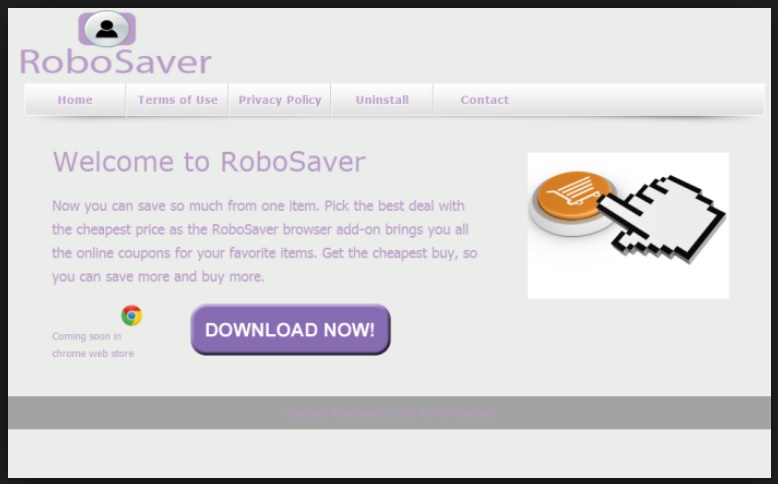Please, have in mind that SpyHunter offers a free 7-day Trial version with full functionality. Credit card is required, no charge upfront.
Can’t Remove Robo Saver ads? This page includes detailed ads by Robo Saver Removal instructions!
Today’s article is all about Robo Saver – a completely useless and rather nasty cyber infection. Now, even though this thing is promoted as beneficial, in reality is doesn’t even remotely act the way it’s supposed to. In theory, the Robo Saver application should grant you quick and easy access to all kinds of online coupons, offers and discounts thus making your shopping experience immensely better. Great idea, terrible realization. Robo Saver is classified as adware and a potentially unwanted program (PUP) and needs to be deleted before it manages to cause you serious damage. Apart from redirecting you to sponsored websites, the Robo Saver parasite will also constantly try to force some highly questionable programs on you which might turn out to be extremely malicious. Just to make your life a bit more miserable, the infection will also flood you with commercials and slow down your computer considerably. What do to? Delete the virus.
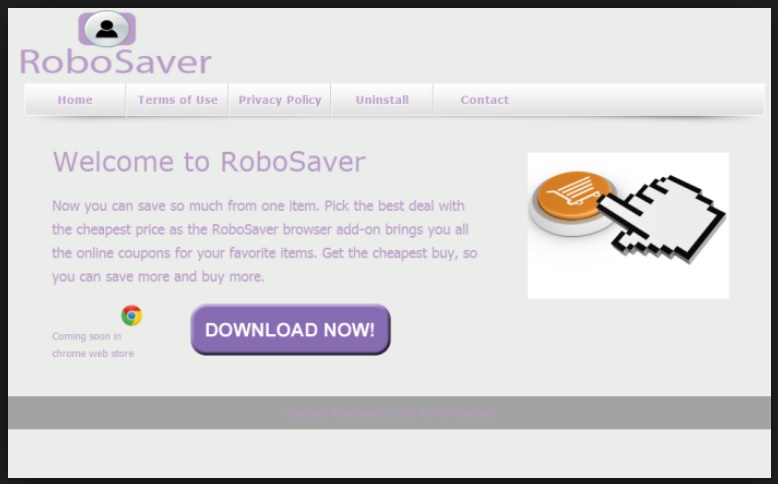
How did I get infected with?
Such parasites usually travel the web applying secretive techniques and Robo Saver doesn’t deviate much from that pattern. As this program doesn’t have an official website, it leaves us with the obvious answer to the question how the parasite entered your computer. It gets attached to other programs and travels the web in so-called bundles – packages of programs that you download at once. However convenient this might be for you, it’s twice as convenient for cyber criminals because they don’t really need to do anything to infect your computer. You infect it yourself. Unfortunately, not many people have the habit of checking the software in the bundle as they underestimate the threat they get exposed to. Robo Saver is not even the most dangerous parasite out there – you could also install a virulent Trojan or some terrible piece of ransomware that will cause irreversible damage. To avoid such consequences, you have to be careful when installing software. Always go for the Advanced/Custom option and take some time to check the Terms and Conditions that you accept. Otherwise you might cause your future self an incredible headache and many cyber issues.
Why are these ads dangerous?
The Robo Saver virus behaves like a typical adware program as it messes with your browsers in order to inject them with commercials. The infection successfully takes down Internet Explorer, Google Chrome and Mozilla Firefox and it displays the infamous Robo Saver ads on every single web page you visit. You should get prepared to see more pop-ups, pop-unders, banners, interstitials, in-texts, etc. than you ever wanted to see but whether these commercials will be on your screen or not, unfortunately, isn’t up to you. The Robo Saver parasite only has one reason to flood you with advertisements – to make cyber crooks rich. Thanks to the pay-per-click monetizing system, hackers are able to both make money and annoy you in the process, so they will not hesitate to do so. Fair enough, then you shouldn’t hesitate to remove their parasite. Keep in mind that Robo Saver is an adware program so all ads here are sponsored. That makes all ads unreliable. Not only could you try to purchase a fake product and lose your money, you might also land on a malicious website filed with infections. Do you want to compromise your machine even further? If not, you will also have to stay away from all program updates or additional software that Robo Saver may offer you because they’re just as unreliable as the commercials. Also, to make the ads more attractive and make you click thus generating more profit, the hackers will use your own browsing-related information against you. Pages visited, search queries, cookies, browsing history, passwords, IP addresses – all go straight into the hands of cyber criminals. Not a happy thought, is it? If you want to put an end to all the chaos Robo Saver brought along, you have to delete the virus. To help you do so manually, we’ve prepared a detailed removal guide down bellow.
How Can I Remove Robo Saver Ads?
Please, have in mind that SpyHunter offers a free 7-day Trial version with full functionality. Credit card is required, no charge upfront.
If you perform exactly the steps below you should be able to remove the Robo Saver infection. Please, follow the procedures in the exact order. Please, consider to print this guide or have another computer at your disposal. You will NOT need any USB sticks or CDs.
STEP 1: Uninstall Robo Saver from your Add\Remove Programs
STEP 2: Delete Robo Saver from Chrome, Firefox or IE
STEP 3: Permanently Remove Robo Saver from the windows registry.
STEP 1 : Uninstall Robo Saver from Your Computer
Simultaneously press the Windows Logo Button and then “R” to open the Run Command

Type “Appwiz.cpl”

Locate the Robo Saver program and click on uninstall/change. To facilitate the search you can sort the programs by date. review the most recent installed programs first. In general you should remove all unknown programs.
STEP 2 : Remove Robo Saver from Chrome, Firefox or IE
Remove from Google Chrome
- In the Main Menu, select Tools—> Extensions
- Remove any unknown extension by clicking on the little recycle bin
- If you are not able to delete the extension then navigate to C:\Users\”computer name“\AppData\Local\Google\Chrome\User Data\Default\Extensions\and review the folders one by one.
- Reset Google Chrome by Deleting the current user to make sure nothing is left behind
- If you are using the latest chrome version you need to do the following
- go to settings – Add person

- choose a preferred name.

- then go back and remove person 1
- Chrome should be malware free now
Remove from Mozilla Firefox
- Open Firefox
- Press simultaneously Ctrl+Shift+A
- Disable and remove any unknown add on
- Open the Firefox’s Help Menu

- Then Troubleshoot information
- Click on Reset Firefox

Remove from Internet Explorer
- Open IE
- On the Upper Right Corner Click on the Gear Icon
- Go to Toolbars and Extensions
- Disable any suspicious extension.
- If the disable button is gray, you need to go to your Windows Registry and delete the corresponding CLSID
- On the Upper Right Corner of Internet Explorer Click on the Gear Icon.
- Click on Internet options
- Select the Advanced tab and click on Reset.

- Check the “Delete Personal Settings Tab” and then Reset

- Close IE
Permanently Remove Robo Saver Leftovers
To make sure manual removal is successful, we recommend to use a free scanner of any professional antimalware program to identify any registry leftovers or temporary files.