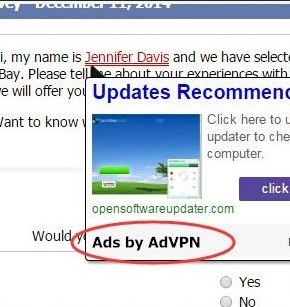Please, have in mind that SpyHunter offers a free 7-day Trial version with full functionality. Credit card is required, no charge upfront.
Can’t Remove AdVPN ads? This page includes detailed ads by AdVPN Removal instructions!
This article contains detailed information about the AdVPN parasite so if you’ve encountered this nasty thing on your computer, you might want to keep on reading. We’ve also provided some tips on keeping your PC safe and you will find an easy and detailed removal guide down bellow. As you probably figured out already, AdVPN is nothing but the nth member of the obnoxious adware family. It’s also classified as a PUP (potentially unwanted program) and it will not only constantly harass you but lead to some major security issues as well. Advertised as a clever and handy tool that should allow you to remain anonymous on the Internet, unfortunately, the AdVPN program will cause you nothing but trouble. Adware parasites could become incredibly dangerous if they spend enough time on your computer, so our advice is to hesitate no more and delete AdVPN on the spot.
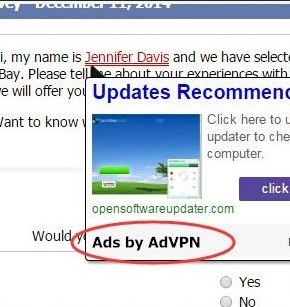
How did I get infected with?
AdVPN infiltrates computers the way most adware type-applications do. By stealth. That means you have to be very careful and should always keep an eye out for such parasites on the Internet. Hackers love to apply dubious methods to spread their malicious creations and even though AdVPN isn’t even remotely harmless, there are much more virulent infections out there that use the same tactics. Therefore, every time you install software (especially if it comes for free!) you should opt for the Custom/Advanced option because that’s the only way to remain in control of the installation process. Don’t allow some pesky “bonus” program sneak in behind your back and don’t hesitate to deselect any piece of software that you don’t trust. Other thing you should do is go through the Terms and Conditions of what you’re about to install and make sure there are no additional programs included. It goes without saying that you have to stay away from all kinds of spam email-attachments, messages from unknown senders, third-party websites and suspicious looking commercials. Don’t underestimate cyber threats and don’t let hackers fool you with their unoriginal trickety.
Why are these ads dangerous?
Being a computer infection, the AdVPN program obviously can’t be safe. Just the fact that it entered your computer without any permission gives you enough of a reason to be suspicious. However, the malicious AdVPN virus will give you plenty of other reasons to get rid of it. It adds a browser extension to Mozilla Firefox, Google Chrome and Internet Explorer and injects them with the extremely intrusive AdVPN commercials. The only purpose of these ads is to generate web traffic to the sponsored websites they lead to thus helping hackers make money. Do you want to be a part of this dubious illegal scheme? We thought so. Remember, it’s extremely important to avoid everything brought to you by AdVPN as there is a high possibility some of the links are corrupted. Even if they aren’t, the products they’re advertising might be nonexistent and you could end up giving your money for no reason. The AdVPN program is also well-known for employing other trickery like offering malware instead of program updates. Basically, you can no longer trust anything on your PC screen while AdVPN is messing with the device. Even your Internet connection will experience some issues and you might witness system errors and browser crashing. Did we also mention that the AdVPN virus steals browsing-related information like search queries, pages visited, browsing history, passwords, bookmarks, IP addresses and email addresses? It does. You can regain control over your browsing activities by permanently deleting AdVPN and in order to do so manually, please follow the removal steps down bellow.
How Can I Remove AdVPN Ads?
Please, have in mind that SpyHunter offers a free 7-day Trial version with full functionality. Credit card is required, no charge upfront.
If you perform exactly the steps below you should be able to remove the AdVPN infection. Please, follow the procedures in the exact order. Please, consider to print this guide or have another computer at your disposal. You will NOT need any USB sticks or CDs.
STEP 1: Uninstall AdVPN from your Add\Remove Programs
STEP 2: Delete AdVPN from Chrome, Firefox or IE
STEP 3: Permanently Remove AdVPN from the windows registry.
STEP 1 : Uninstall AdVPN from Your Computer
Simultaneously press the Windows Logo Button and then “R” to open the Run Command

Type “Appwiz.cpl”

Locate the AdVPN program and click on uninstall/change. To facilitate the search you can sort the programs by date. review the most recent installed programs first. In general you should remove all unknown programs.
STEP 2 : Remove AdVPN from Chrome, Firefox or IE
Remove from Google Chrome
- In the Main Menu, select Tools—> Extensions
- Remove any unknown extension by clicking on the little recycle bin
- If you are not able to delete the extension then navigate to C:\Users\”computer name“\AppData\Local\Google\Chrome\User Data\Default\Extensions\and review the folders one by one.
- Reset Google Chrome by Deleting the current user to make sure nothing is left behind
- If you are using the latest chrome version you need to do the following
- go to settings – Add person

- choose a preferred name.

- then go back and remove person 1
- Chrome should be malware free now
Remove from Mozilla Firefox
- Open Firefox
- Press simultaneously Ctrl+Shift+A
- Disable and remove any unknown add on
- Open the Firefox’s Help Menu

- Then Troubleshoot information
- Click on Reset Firefox

Remove from Internet Explorer
- Open IE
- On the Upper Right Corner Click on the Gear Icon
- Go to Toolbars and Extensions
- Disable any suspicious extension.
- If the disable button is gray, you need to go to your Windows Registry and delete the corresponding CLSID
- On the Upper Right Corner of Internet Explorer Click on the Gear Icon.
- Click on Internet options
- Select the Advanced tab and click on Reset.

- Check the “Delete Personal Settings Tab” and then Reset

- Close IE
Permanently Remove AdVPN Leftovers
To make sure manual removal is successful, we recommend to use a free scanner of any professional antimalware program to identify any registry leftovers or temporary files.