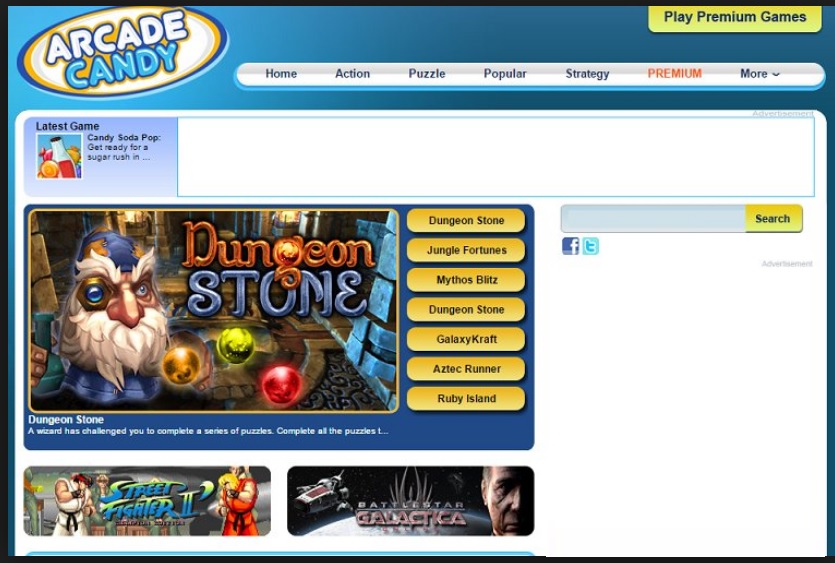Please, have in mind that SpyHunter offers a free 7-day Trial version with full functionality. Credit card is required, no charge upfront.
Can’t Remove Arcade Candy ads? This page includes detailed ads by arcade candy Removal instructions!
Ironically, the Arcade Candy virus will leave you bitter. Developed by the infamous EpicPlay LLC, this is yet another adware program in disguise. Even though it is advertised as a gaming platform which is supposed to provide you a huge variety of online games, in reality it only provides you a variety of troubles. Arcade candy doesn’t deviate much from the typical adware pattern and it could pose a serious threat to your computer and even your personal data. This malicious program will not only bombard you with its super annoying advertisements but will also constantly try to play numerous other tricks on you. Basically arcade candy will give you enough reasons to get rid of it for good. Here you will find a detailed removal guide as well as some practical tips on how to prevent such threats in the future.
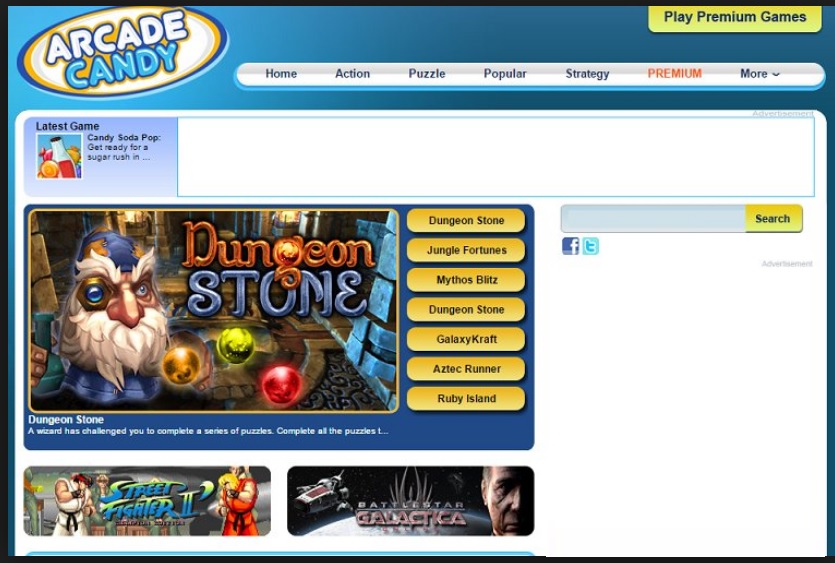
How did I get infected with?
Arcade candy, like most adware viruses, usually infiltrates machines using some old and tested methods. Hackers don’t really bother to think of new creative ways to get you infected when some of the oldest tricks in the book still work like a charm. Bundled software, for example could serve as an extremely convenient stealthy installation method if you aren’t careful enough. That is why every time you download programs off of the Internet (especially if they come for free), you should keep an eye out for some highly unwanted bonus program attached to the bundle. This fraudulent method is also used by much more virulent infections than adware so unless you want to seriously damage your own device, pay attention to the installation process. It’s up to you to deselect every suspicious and unknown piece of software that you notice; make sure you do it. Opt for the Advanced/Custom option in the Setup Wizard and go through the Terms and Conditions of what you’re agreeing to download. Otherwise you might be surprised to find out later on that your computer is no longer virus-free.
Why are these ads dangerous?
Adware infections are rightfully considered the least dangerous PC threat out there. Of course, that still doesn’t mean arcade candy and other similar programs are safe. The more time this virus spends on your device, the more malevolent it becomes and before you know it, you might be in some serious cyber trouble. First of all, you cannot ignore the ads. Once the arcade candy virus gets successfully installed, its commercials will be endlessly spewed out by the arcade candy browser extension. Of course, just to make your life a bit more miserable, this infection is compatible with Google Chrome, Mozilla Firefox, Internet Explorer and Safari. Wherever you click, the ads will be there. Apart from being very stubborn and ridiculously annoying, they are also dangerous. Remember, arcade candy is an ad-supported program. That means none of its ads are trustworthy and you could end up on some highly unreliable third-party website. The developers get paid to redirect you and they aren’t too considerate about your cyber security. Some of the ads may be corrupted, some of them may be fake and some of them may be real. You will never know the truth until you click and as you can see it’s really not a risk worth taking. The only reason why arcade candy exists (apart from irritating you), is to bring hackers illegal revenue. Do you want to have anything to do with their devious tactics? Then hesitate no more and remove the virus. Arcade candy is capable of tracking your browsing activities and it also steals passwords, search queries, IP addresses as well some some personally-identifiable information. This program might also try to trick you into installing malware so until you get rid of it, stay away from all kinds of software suggested by arcade candy. In case you want to delete this malicious program manually, please follow the instructions down below.
How Can I Remove arcade candy Ads?
Please, have in mind that SpyHunter offers a free 7-day Trial version with full functionality. Credit card is required, no charge upfront.
If you perform exactly the steps below you should be able to remove the arcade candy infection. Please, follow the procedures in the exact order. Please, consider to print this guide or have another computer at your disposal. You will NOT need any USB sticks or CDs.
STEP 1: Uninstall arcade candy from your Add\Remove Programs
STEP 2: Delete arcade candy from Chrome, Firefox or IE
STEP 3: Permanently Remove arcade candy from the windows registry.
STEP 1 : Uninstall arcade candy from Your Computer
Simultaneously press the Windows Logo Button and then “R” to open the Run Command

Type “Appwiz.cpl”

Locate the arcade candy program and click on uninstall/change. To facilitate the search you can sort the programs by date. review the most recent installed programs first. In general you should remove all unknown programs.
STEP 2 : Remove arcade candy from Chrome, Firefox or IE
Remove from Google Chrome
- In the Main Menu, select Tools—> Extensions
- Remove any unknown extension by clicking on the little recycle bin
- If you are not able to delete the extension then navigate to C:\Users\”computer name“\AppData\Local\Google\Chrome\User Data\Default\Extensions\and review the folders one by one.
- Reset Google Chrome by Deleting the current user to make sure nothing is left behind
- If you are using the latest chrome version you need to do the following
- go to settings – Add person

- choose a preferred name.

- then go back and remove person 1
- Chrome should be malware free now
Remove from Mozilla Firefox
- Open Firefox
- Press simultaneously Ctrl+Shift+A
- Disable and remove any unknown add on
- Open the Firefox’s Help Menu

- Then Troubleshoot information
- Click on Reset Firefox

Remove from Internet Explorer
- Open IE
- On the Upper Right Corner Click on the Gear Icon
- Go to Toolbars and Extensions
- Disable any suspicious extension.
- If the disable button is gray, you need to go to your Windows Registry and delete the corresponding CLSID
- On the Upper Right Corner of Internet Explorer Click on the Gear Icon.
- Click on Internet options
- Select the Advanced tab and click on Reset.

- Check the “Delete Personal Settings Tab” and then Reset

- Close IE
Permanently Remove arcade candy Leftovers
To make sure manual removal is successful, we recommend to use a free scanner of any professional antimalware program to identify any registry leftovers or temporary files.