Please, have in mind that SpyHunter offers a free 7-day Trial version with full functionality. Credit card is required, no charge upfront.
Can’t Remove Cheap-o ads? This page includes detailed ads by Cheap-o Removal instructions!
Cheap-o is a browser extension that falls in the category of adware. Its name suggests that it is related to online shopping and providing deals for items at cheaper prices. In reality, all Cheap-o does is to display different ads on any website you visit. These ads will surely vary in content, but what they all have in common is that they promote third-party products and services. For this reason ads by Cheap-o should not be clicked. You might find that hard to do because they will occupy a big part of your screen and you will have to close each one separately in order to remove the. However, this is just a temporary solution because Cheap-o ads will show up again on the next web page you enter. The only way to permanently get rid of Cheap-o ads is to delete the application that is causing them to appear. This article will give you advice on how to that, so keep reading.
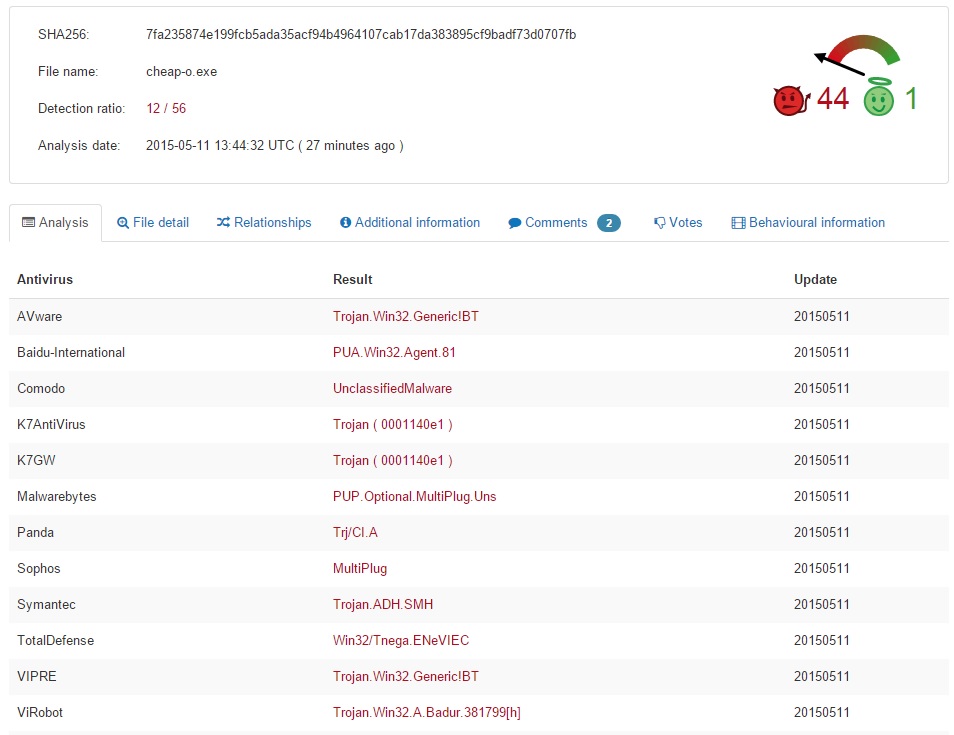
How did I get infected with?
Cheap-o is not the type of extension you could download because it is not promoted officially. This is rather typical for ad-supported extensions, so it should not surprise you in any way. The way Cheap-o and others of its kind are distributed is mainly using software bundles. This means that the unwanted extensions and programs get installed on your PC as additional during the installation of freeware. Whenever you install free applications, you should select Custom/Advanced setup option and should read all the information given by the setup wizard carefully because you will be informed about all additionally installed software. You will also be given the chance to disable its setup by unchecking the checked boxes next to each suggestion. You should not miss this opportunity because it will save you a lot of trouble in future. Nevertheless, it is best if you simply choose official sources only when it comes to acquiring software. Still, do not forget to complete each setup step carefully as any security-conscious user would do.
Why are these ads dangerous?
Once it gains access to your system, Cheap-o will start flooding your browser with countless irritating ads. The single purpose of these ads is to drive traffic to different third-party websites which belong to the sponsors of Cheap-o. In the majority of cases the ads displayed by Cheap-o promote content different from the one that you might see on the websites. This is a deceptive tactics used by the developers of Cheap-o, which is quite successful in luring users into clicking the generated ads. Another thing that helps them do that is recording information about users’ browsing activity and using it to create ads relevant to users’ interests. However, clicking ads by Cheap-o will send each user to a third-party website which is very likely to be corrupted. Landing on such a website might result in infecting the system with malware, so avoiding Cheap-o ads is the obvious solution in this case. It is possible to click some of the ads by accident because they tend to appear suddenly, and this is why the adware generating them should also be eliminated.
How Can I Remove Cheap-o Ads?
Please, have in mind that SpyHunter offers a free 7-day Trial version with full functionality. Credit card is required, no charge upfront.
If you perform exactly the steps below you should be able to remove the Cheap-o infection. Please, follow the procedures in the exact order. Please, consider to print this guide or have another computer at your disposal. You will NOT need any USB sticks or CDs.
STEP 1: Uninstall Cheap-o from your Add\Remove Programs
STEP 2: Delete Cheap-o from Chrome, Firefox or IE
STEP 3: Permanently Remove Cheap-o from the windows registry.
STEP 1 : Uninstall Cheap-o from Your Computer
Simultaneously press the Windows Logo Button and then “R” to open the Run Command

Type “Appwiz.cpl”

Locate the Cheap-o program and click on uninstall/change. To facilitate the search you can sort the programs by date. review the most recent installed programs first. In general you should remove all unknown programs.
STEP 2 : Remove Cheap-o from Chrome, Firefox or IE
Remove from Google Chrome
- In the Main Menu, select Tools—> Extensions
- Remove any unknown extension by clicking on the little recycle bin
- If you are not able to delete the extension then navigate to C:\Users\”computer name“\AppData\Local\Google\Chrome\User Data\Default\Extensions\and review the folders one by one.
- Reset Google Chrome by Deleting the current user to make sure nothing is left behind
- If you are using the latest chrome version you need to do the following
- go to settings – Add person

- choose a preferred name.

- then go back and remove person 1
- Chrome should be malware free now
Remove from Mozilla Firefox
- Open Firefox
- Press simultaneously Ctrl+Shift+A
- Disable and remove any unknown add on
- Open the Firefox’s Help Menu

- Then Troubleshoot information
- Click on Reset Firefox

Remove from Internet Explorer
- Open IE
- On the Upper Right Corner Click on the Gear Icon
- Go to Toolbars and Extensions
- Disable any suspicious extension.
- If the disable button is gray, you need to go to your Windows Registry and delete the corresponding CLSID
- On the Upper Right Corner of Internet Explorer Click on the Gear Icon.
- Click on Internet options
- Select the Advanced tab and click on Reset.

- Check the “Delete Personal Settings Tab” and then Reset

- Close IE
Permanently Remove Cheap-o Leftovers
To make sure manual removal is successful, we recommend to use a free scanner of any professional antimalware program to identify any registry leftovers or temporary files.



