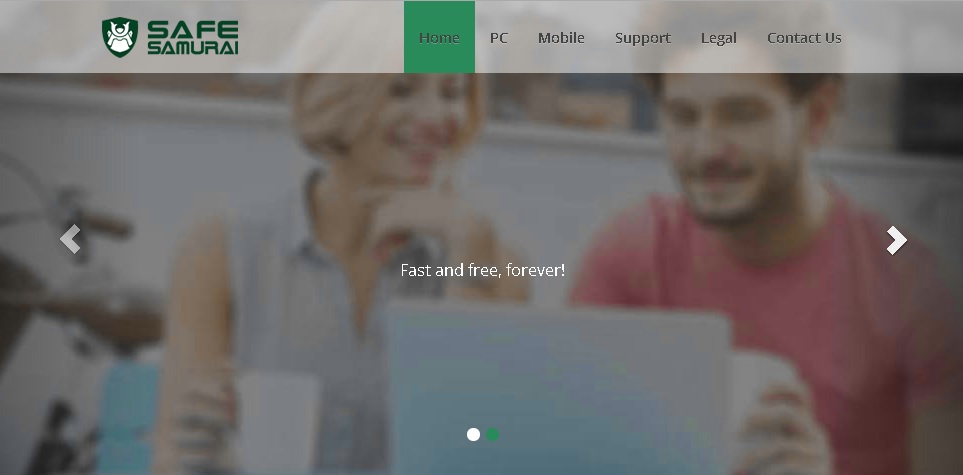Please, have in mind that SpyHunter offers a free 7-day Trial version with full functionality. Credit card is required, no charge upfront.
Can’t Remove Safe Samurai ads? This page includes detailed ads by Safe Samurai Removal instructions!
Safe Samurai is an application that is associated with computer protection. If you visit safesamurai.com, you will notice that two different programs are promoted – Web Protector Plus and PC Safe Antivirus. They are both supposed to provide online defense for your computer and are said to be extremely users friendly. However, if any of those programs gets installed on your system, you start seeing various ads by Safe Samurai. The reason for this is that Safe Samurai is classified as adware, so you should not let any software associated with it remain on your PC. All the ads displayed by Safe Samurai are able to expose you to numerous dangerous threats, which is why you should do your best to ignore them as much as possible. Take measures now to find and delete all programs on your computer that are not meant to be there and that have any relation to Safe Samurai.
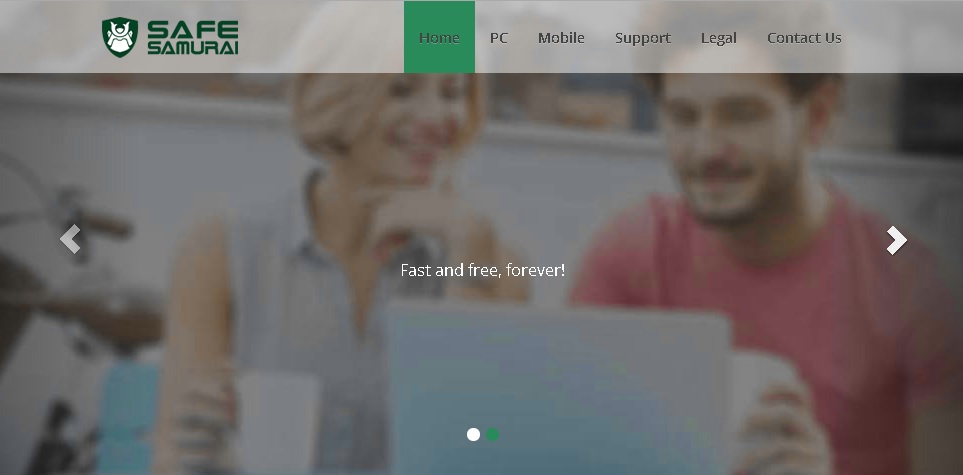
How did I get infected with?
At safesamurai.com you will find direct download links for both security tools that are promoted. Upon clicking them you will discover that neither of download buttons is working, so the programs cannot possibly be acquired through the official web page. This brings up the question of how software related to Safe Samurai has entered the computer. If you are familiar with the way adware acts, you should know that it is spread around the web really easily. The most common distribution method that is used is software bundling, which means installing applications that are packed with additional software. When you acquire such dubious applications, you actually install different infections on your PC. Usually, this is adware, but you may also acquire some browser hijackers or other potentially unwanted programs. It is advisable to rely on official sources when downloading any kind of software and to be very attentive during the setup process in order to prevent the installation of malware.
Why are these ads dangerous?
Adware applications are called this way because of the numerous third-party ads they flood users’ browsers with. The fact that the ads are associated with unknown third parties is the main reason why they should not be clicked. If you interact with any ads by Safe Samurai, you will be redirected to third-party websites that are very likely to be corrupted. Such websites are usually designed to spread malware, so there is nothing beneficial you can expect from any of them. Safe Samurai ads will probably promote useful software programs, updates, free players, and so on, but knowing what is actually behind them should keep you away from them. Another good reason to get rid of any adware that is residing on your PC is its capability of collecting information about your web usage. This means that you will constantly be monitored while you are on the web and every move you make will be recorded. Think carefully whether you want such an activity to take place. We recommend that you do not let it go on, and remove software related to Safe Samurai from the computer immediately.
How Can I Remove Safe Samurai Ads?
Please, have in mind that SpyHunter offers a free 7-day Trial version with full functionality. Credit card is required, no charge upfront.
If you perform exactly the steps below you should be able to remove the Safe Samurai infection. Please, follow the procedures in the exact order. Please, consider to print this guide or have another computer at your disposal. You will NOT need any USB sticks or CDs.
STEP 1: Uninstall Safe Samurai from your Add\Remove Programs
STEP 2: Delete Safe Samurai from Chrome, Firefox or IE
STEP 3: Permanently Remove Safe Samurai from the windows registry.
STEP 1 : Uninstall Safe Samurai from Your Computer
Simultaneously press the Windows Logo Button and then “R” to open the Run Command

Type “Appwiz.cpl”

Locate the Safe Samurai program and click on uninstall/change. To facilitate the search you can sort the programs by date. review the most recent installed programs first. In general you should remove all unknown programs.
STEP 2 : Remove Safe Samurai from Chrome, Firefox or IE
Remove from Google Chrome
- In the Main Menu, select Tools—> Extensions
- Remove any unknown extension by clicking on the little recycle bin
- If you are not able to delete the extension then navigate to C:\Users\”computer name“\AppData\Local\Google\Chrome\User Data\Default\Extensions\and review the folders one by one.
- Reset Google Chrome by Deleting the current user to make sure nothing is left behind
- If you are using the latest chrome version you need to do the following
- go to settings – Add person

- choose a preferred name.

- then go back and remove person 1
- Chrome should be malware free now
Remove from Mozilla Firefox
- Open Firefox
- Press simultaneously Ctrl+Shift+A
- Disable and remove any unknown add on
- Open the Firefox’s Help Menu

- Then Troubleshoot information
- Click on Reset Firefox

Remove from Internet Explorer
- Open IE
- On the Upper Right Corner Click on the Gear Icon
- Go to Toolbars and Extensions
- Disable any suspicious extension.
- If the disable button is gray, you need to go to your Windows Registry and delete the corresponding CLSID
- On the Upper Right Corner of Internet Explorer Click on the Gear Icon.
- Click on Internet options
- Select the Advanced tab and click on Reset.

- Check the “Delete Personal Settings Tab” and then Reset

- Close IE
Permanently Remove Safe Samurai Leftovers
To make sure manual removal is successful, we recommend to use a free scanner of any professional antimalware program to identify any registry leftovers or temporary files.