Please, have in mind that SpyHunter offers a free 7-day Trial version with full functionality. Credit card is required, no charge upfront.
Can’t Remove Arcade Twist ads? This page includes detailed ads by Arcade Twist Removal instructions!
Arcade Twist is a type of software program that allows you to play certain online games free of charge. These are the games in the Premium section on arcadetwist.com. What you have to do is acquire the Arcade Twist software and then you can play all the games you want without having to pay anything. Sounds good, right? Unfortunately, things are not as great as they are presented to be by the developers of Arcade Twist. If you read carefully the Terms of Use you will find at arcadetwist.com, you will discover that along with the opportunity to play Premium games for free you will also be presented with third-party ads that will be displayed before, during, or after you play games on the website. This puts the Arcade Twist software in the category of adware and also makes it unreliable. Hence, it would be best for your virtual security if you delete Arcade Twist right away.
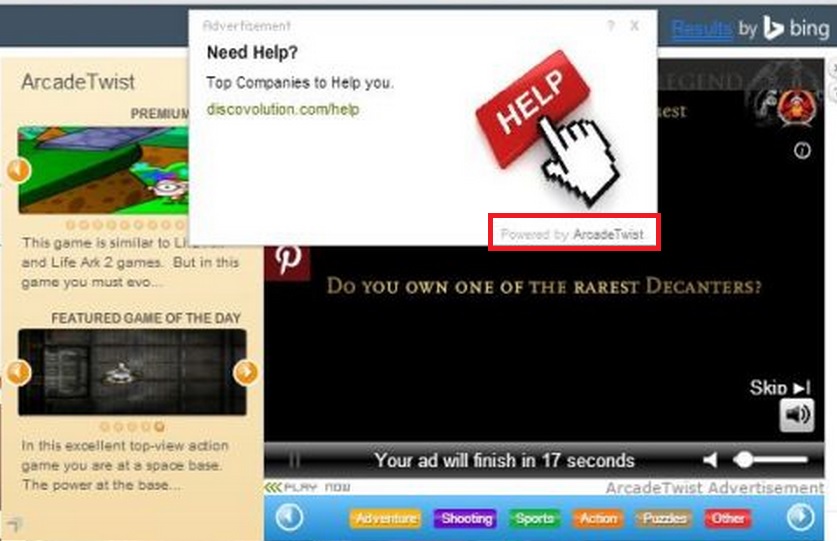
How did I get infected with?
To acquire the Arcade Twist software from its official website, you first have to go to Premium games, then choose a random game and click it. When you do that, you will be presented with a ‘Play Now’ button. After you click that button, a box will appear on the right side of your screen suggesting that you save the SetupArcadeTwist.exe file. If you proceed with saving the file and completing all other suggested steps, you will successfully install the Arcade Twist software. In case you do not remember doing any of that, it is clear that the software has been installed without permission. That might happen when you acquire dubious freeware or when you click random ads. Make sure you avoid doing that while you are on the web unless you want to grant access to a number of potentially unwanted programs to your PC.
Why are these ads dangerous?
Displaying third-party ads is how adware applications manage to fund their existence. All the games at arcadetwist.com are free and logically the developers of the website and the corresponding software need certain financial support. This support comes from unknown third parties who in return for the money they give have their content presented to users in the form of ads. Therefore, whatever the ads displayed by Arcade Twist promote, you should avoid clicking them because you can never be certain what third-party website you will land on if you do that. Do not risk finding out if a web page is malicious at the expense of infecting your system with dangerous viruses. Another important thing you should know about Arcade Twist software is that it installs data tracking cookies that are used to collect information about your activity on the web. Although that is not something that should bother you as much as the potentially dangerous ads, you should still not put up with it. Remove Arcade Twist software from your PC now so that the constant flood of ads ceases.
How Can I Remove Arcade Twist Ads?
Please, have in mind that SpyHunter offers a free 7-day Trial version with full functionality. Credit card is required, no charge upfront.
If you perform exactly the steps below you should be able to remove the Arcade Twist infection. Please, follow the procedures in the exact order. Please, consider to print this guide or have another computer at your disposal. You will NOT need any USB sticks or CDs.
STEP 1: Uninstall Arcade Twist from your Add\Remove Programs
STEP 2: Delete Arcade Twist from Chrome, Firefox or IE
STEP 3: Permanently Remove Arcade Twist from the windows registry.
STEP 1 : Uninstall Arcade Twist from Your Computer
Simultaneously press the Windows Logo Button and then “R” to open the Run Command

Type “Appwiz.cpl”

Locate the Arcade Twist program and click on uninstall/change. To facilitate the search you can sort the programs by date. review the most recent installed programs first. In general you should remove all unknown programs.
STEP 2 : Remove Arcade Twist from Chrome, Firefox or IE
Remove from Google Chrome
- In the Main Menu, select Tools—> Extensions
- Remove any unknown extension by clicking on the little recycle bin
- If you are not able to delete the extension then navigate to C:\Users\”computer name“\AppData\Local\Google\Chrome\User Data\Default\Extensions\and review the folders one by one.
- Reset Google Chrome by Deleting the current user to make sure nothing is left behind
- If you are using the latest chrome version you need to do the following
- go to settings – Add person

- choose a preferred name.

- then go back and remove person 1
- Chrome should be malware free now
Remove from Mozilla Firefox
- Open Firefox
- Press simultaneously Ctrl+Shift+A
- Disable and remove any unknown add on
- Open the Firefox’s Help Menu

- Then Troubleshoot information
- Click on Reset Firefox

Remove from Internet Explorer
- Open IE
- On the Upper Right Corner Click on the Gear Icon
- Go to Toolbars and Extensions
- Disable any suspicious extension.
- If the disable button is gray, you need to go to your Windows Registry and delete the corresponding CLSID
- On the Upper Right Corner of Internet Explorer Click on the Gear Icon.
- Click on Internet options
- Select the Advanced tab and click on Reset.

- Check the “Delete Personal Settings Tab” and then Reset

- Close IE
Permanently Remove Arcade Twist Leftovers
To make sure manual removal is successful, we recommend to use a free scanner of any professional antimalware program to identify any registry leftovers or temporary files.



