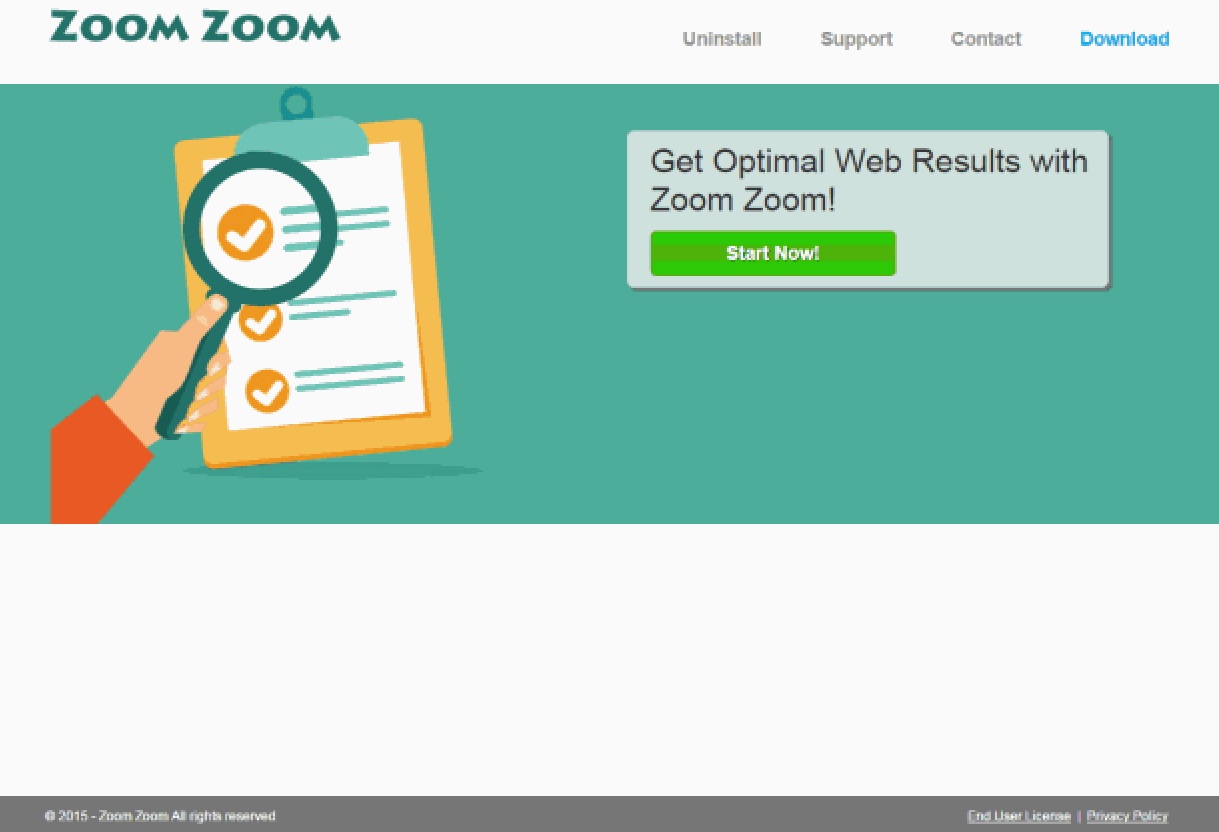Please, have in mind that SpyHunter offers a free 7-day Trial version with full functionality. Credit card is required, no charge upfront.
Can’t Remove Zoom Zoom Ads? This page includes detailed ads by Zoom Zoom Removal instructions!
You cannot help but notice the appearance of Zoom Zoom ads because they will show up in all kinds of forms and will carry labels such as “Ads by Zoom Zoom” and others. The reason why you are seeing these ads is the existence of the Zoom Zoom adware application. It is a product of Super Web LLC, which is a company that has bad reputation for developing unreliable ad-supported programs. You might have figured out already that having an application like Zoom Zoom on your PC is not preferable, which is why you better take measures to remove it from the system as soon as possible. This will also stop the flood of the annoying Zoom Zoom ads.
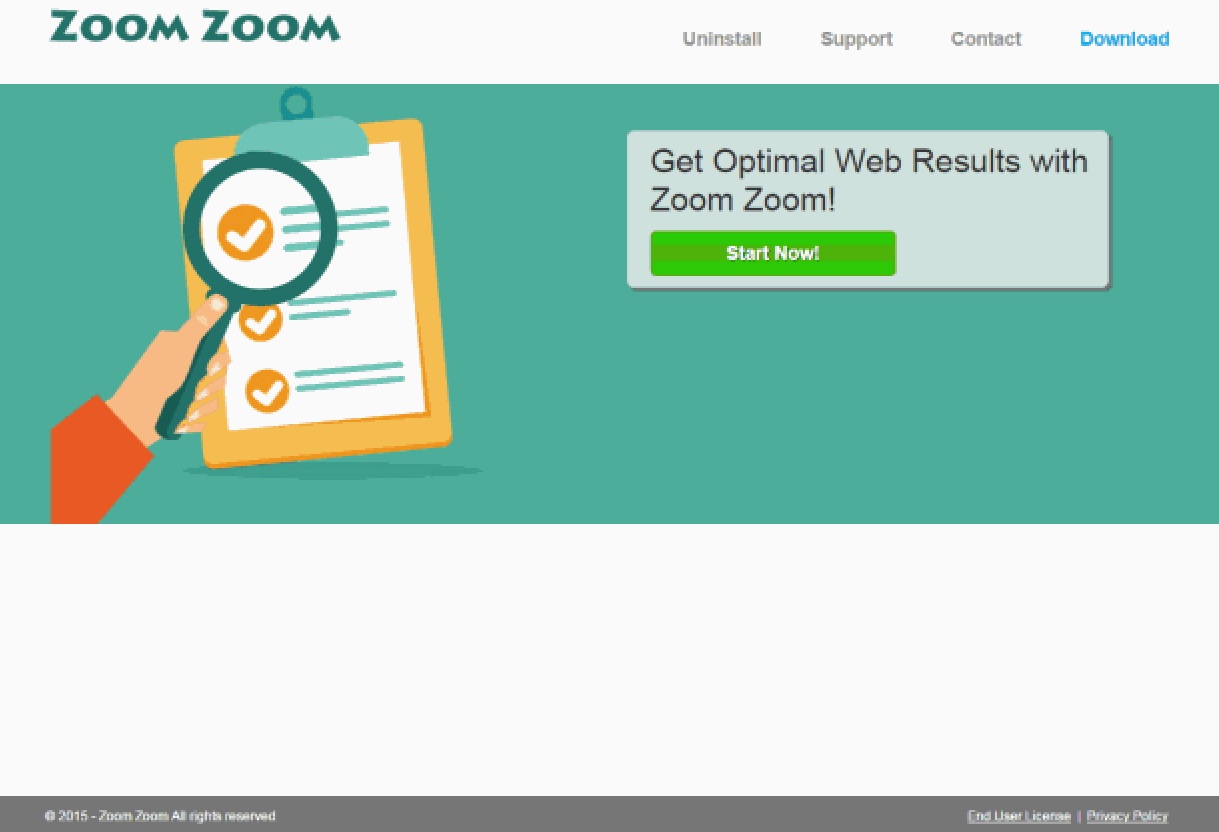
How did I get infected with?
There used to be evidence for an official representative website of Zoom Zoom, however, this web page does no longer seem to function. This should not come as a surprise to you because Super Web applications are not distributed officially anyway. It is very likely that Zoom Zoom entered your PC alongside other free applications that you recently downloaded. If you did not bother to check whether the app is genuine and missed to read all the information you were provided with during setup, then it is clear why the adware got installed unnoticed. Keep that in mind so that you can prevent the infiltration of adware in future.
Why are these ads dangerous?
Applications from Super Web LLC and adware in general are considered to be unreliable because they are vulnerable towards third-party exploitation. This means that third parties can take advantage of them and use them to promote their content. This is done with the help of ads, hence, Zoom Zoom ads will actually expose you to possibly malicious third-party content instead of provide you with beneficial deals and offers. If you still decide to interact with Zoom Zoom ads, know that you will be redirected to unknown web pages where more adware or even dangerous viruses might await. You should care about your virtual security as any breach in it might have damaging consequences. Therefore, deleting the Zoom Zoom application is what you have to do to keep it safe and clean.
How Can I Remove Zoom Zoom Ads?
Please, have in mind that SpyHunter offers a free 7-day Trial version with full functionality. Credit card is required, no charge upfront.
If you perform exactly the steps below you should be able to remove the Zoom Zoom infection. Please, follow the procedures in the exact order. Please, consider to print this guide or have another computer at your disposal. You will NOT need any USB sticks or CDs.
STEP 1: Uninstall Zoom Zoom from your Add\Remove Programs
STEP 2: Delete Zoom Zoom from Chrome, Firefox or IE
STEP 3: Permanently Remove Zoom Zoom from the windows registry.
STEP 1 : Uninstall Zoom Zoom from Your Computer
Simultaneously press the Windows Logo Button and then “R” to open the Run Command

Type “Appwiz.cpl”

Locate the Zoom Zoom program and click on uninstall/change. To facilitate the search you can sort the programs by date. review the most recent installed programs first. In general you should remove all unknown programs.
STEP 2 : Remove Zoom Zoom from Chrome, Firefox or IE
Remove from Google Chrome
- In the Main Menu, select Tools—> Extensions
- Remove any unknown extension by clicking on the little recycle bin
- If you are not able to delete the extension then navigate to C:\Users\”computer name“\AppData\Local\Google\Chrome\User Data\Default\Extensions\and review the folders one by one.
- Reset Google Chrome by Deleting the current user to make sure nothing is left behind
- If you are using the latest chrome version you need to do the following
- go to settings – Add person

- choose a preferred name.

- then go back and remove person 1
- Chrome should be malware free now
Remove from Mozilla Firefox
- Open Firefox
- Press simultaneously Ctrl+Shift+A
- Disable and remove any unknown add on
- Open the Firefox’s Help Menu

- Then Troubleshoot information
- Click on Reset Firefox

Remove from Internet Explorer
- Open IE
- On the Upper Right Corner Click on the Gear Icon
- Go to Toolbars and Extensions
- Disable any suspicious extension.
- If the disable button is gray, you need to go to your Windows Registry and delete the corresponding CLSID
- On the Upper Right Corner of Internet Explorer Click on the Gear Icon.
- Click on Internet options
- Select the Advanced tab and click on Reset.

- Check the “Delete Personal Settings Tab” and then Reset

- Close IE
Permanently Remove Zoom Zoom Leftovers
To make sure manual removal is successful, we recommend to use a free scanner of any professional antimalware program to identify any registry leftovers or temporary files.