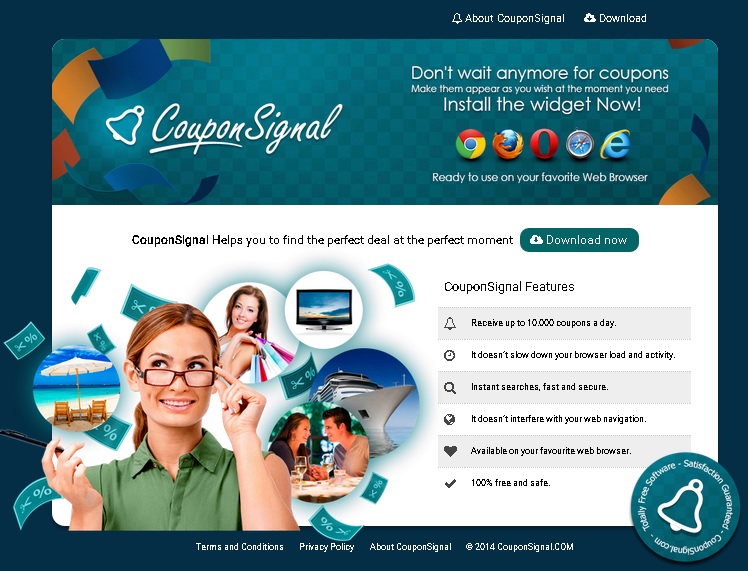Please, have in mind that SpyHunter offers a free 7-day Trial version with full functionality. Credit card is required, no charge upfront.
Can’t Remove Coupon Signal ads? This page includes detailed ads by Coupon Signal Removal instructions!
Coupon Signal is a potentially unwanted adware program. If you are a fan of online shopping, there is a great chance that you will like Coupon Signal because this application claims to bring all available coupons to your attention when your browse the web. The fact that this application is compatible with all the popular web browsers, makes it even more appealing. Coupon Signal installs a widget on your screen so that all useful coupons can be one click away. Although this may sound fantastic, you should not hurry to acquire Coupon Signal because it is said to be ad-supported. This means that numerous ads will start appearing on your screen along with the supposedly useful coupons, which does not only make Coupon Signal unreliable, but also potentially dangerous. To prevent any harm to your system, you should delete Coupon Signal right away.
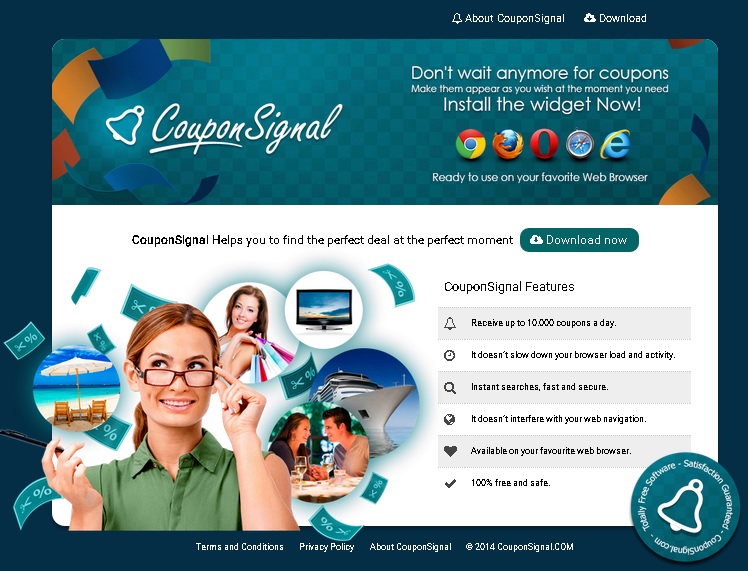
How did I get infected with?
You may visit couponsignal.com to get acquainted with Coupon Signal’s Privacy Policy and Terms and Conditions, but what you cannot do is download the application directly from its official website. You may find it interesting to find out that couponsignal.com shares the same IP address as okitspace.com and baseflash.com, which are websites designed as couponsignal.com that promote applications similar to Coupon Signal. What they also have in common is that neither of the download buttons on the websites is working. Therefore, all the applications are distributed bundled with freeware, attached to spam emails or promoted by dubious ads. You are the one who allows such applications to enter your system, so if you do not want that to happen, you better be careful when you are on the web.
Why are these ads dangerous?
There are two main things that should bother you about Coupon Signal. The first one is the fact that the application will collect information about your browsing habits. According to its Privacy Policy, the developers of Coupon Signal will use this information to optimize the service and to determine your preferences and interests. When that happens, you will start seeing more and more relevant ads, which is the second thing you should worry about. The ads displayed by Coupon Signal are associated with unknown third parties, so when you click an ad, you will be sent to the website of such a party. By landing on such a website you risk infecting your system with malware, which is why any ads by Coupon Signal should be ignored. It would be best if you remove Coupon Signal immediately, so do not hesitate to do it.
How Can I Remove Coupon Signal Ads?
Please, have in mind that SpyHunter offers a free 7-day Trial version with full functionality. Credit card is required, no charge upfront.
If you perform exactly the steps below you should be able to remove the Coupon Signal infection. Please, follow the procedures in the exact order. Please, consider to print this guide or have another computer at your disposal. You will NOT need any USB sticks or CDs.
STEP 1: Uninstall Coupon Signal from your Add\Remove Programs
STEP 2: Delete Coupon Signal from Chrome, Firefox or IE
STEP 3: Permanently Remove Coupon Signal from the windows registry.
STEP 1 : Uninstall Coupon Signal from Your Computer
Simultaneously press the Windows Logo Button and then “R” to open the Run Command

Type “Appwiz.cpl”

Locate the Coupon Signal program and click on uninstall/change. To facilitate the search you can sort the programs by date. review the most recent installed programs first. In general you should remove all unknown programs.
STEP 2 : Remove Coupon Signal from Chrome, Firefox or IE
Remove from Google Chrome
- In the Main Menu, select Tools—> Extensions
- Remove any unknown extension by clicking on the little recycle bin
- If you are not able to delete the extension then navigate to C:\Users\”computer name“\AppData\Local\Google\Chrome\User Data\Default\Extensions\and review the folders one by one.
- Reset Google Chrome by Deleting the current user to make sure nothing is left behind
- If you are using the latest chrome version you need to do the following
- go to settings – Add person

- choose a preferred name.

- then go back and remove person 1
- Chrome should be malware free now
Remove from Mozilla Firefox
- Open Firefox
- Press simultaneously Ctrl+Shift+A
- Disable and remove any unknown add on
- Open the Firefox’s Help Menu

- Then Troubleshoot information
- Click on Reset Firefox

Remove from Internet Explorer
- Open IE
- On the Upper Right Corner Click on the Gear Icon
- Go to Toolbars and Extensions
- Disable any suspicious extension.
- If the disable button is gray, you need to go to your Windows Registry and delete the corresponding CLSID
- On the Upper Right Corner of Internet Explorer Click on the Gear Icon.
- Click on Internet options
- Select the Advanced tab and click on Reset.

- Check the “Delete Personal Settings Tab” and then Reset

- Close IE
Permanently Remove Coupon Signal Leftovers
To make sure manual removal is successful, we recommend to use a free scanner of any professional antimalware program to identify any registry leftovers or temporary files.