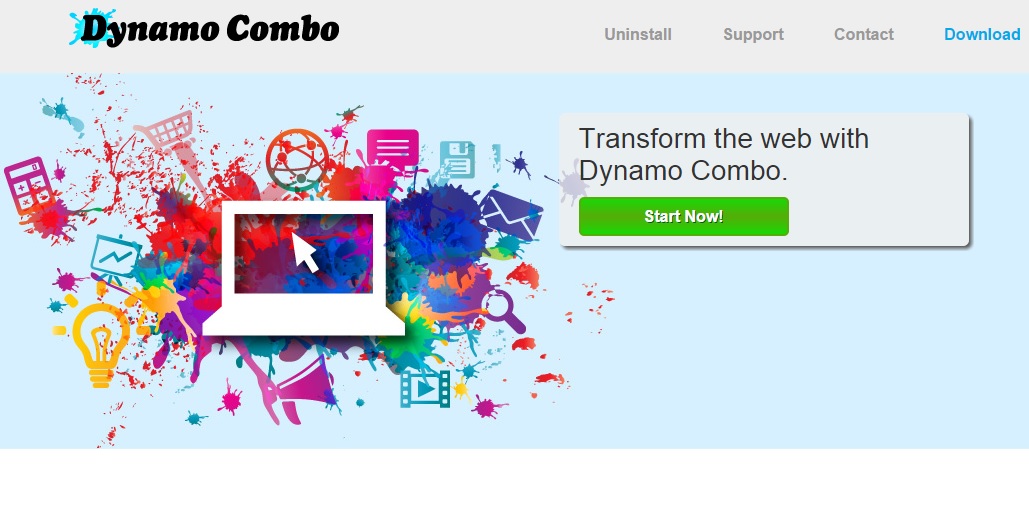Please, have in mind that SpyHunter offers a free 7-day Trial version with full functionality. Credit card is required, no charge upfront.
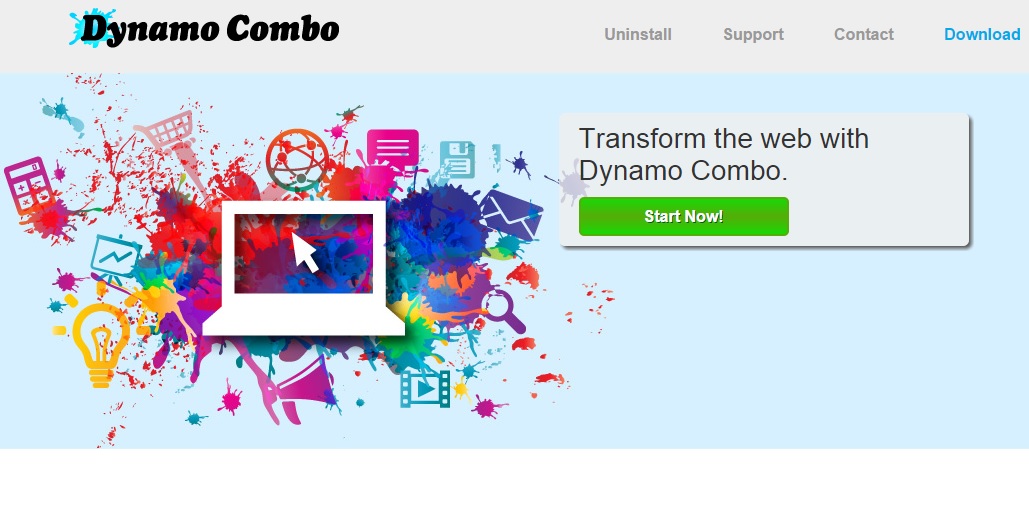
Can’t Remove Dynamo Combo ads? This page includes detailed ads by Dynamo Combo Removal instructions!
Dynamo Combo is an application categorized as adware, the presence of which will be signified by the appearance of various ads in all kinds of forms. These ads will be labeled “By Dynamo Combo”, which makes it obvious what program you have to remove if you want to stop seeing them. The ad-supported application is designed by SuperWeb LLC and is a means for the company to generate financial profit. It is useless and potentially harmful, and for this reason it should not be kept on the PC.
How did I get infected with?
Although it is advertised at dynamocombo.info, the Dynamo Combo application cannot be downloaded from the official web page because it only serves to trick users into thinking that the program is genuine. As most of the ad-supported apps, Dynamo Combo also enters the system unannounced. It gets installed along with compromised downloads or after clicking random ads on dubious websites. If you want to avoid installing programs like Dynamo Combo accidentally, you should be very careful what websites you browse and what software you acquire.
Why are these ads dangerous?
The biggest concern about Dynamo Combo is the advertisements it displays. They are known to contain links to unreliable websites belonging to the third-party affiliates of the application. This means that clicking an ad by Dynamo Combo will send you to a web page where you will be offered to install another useless program or you will directly be infected with malware. You should also know that Dynamo Combo has the ability to collect information about your browsing habits, and alongside it some of your sensitive data may be recorded. To prevent any problems with your virtual security and privacy, you should delete Dynamo Combo right away.
How Can I Remove Dynamo Combo Ads?
Please, have in mind that SpyHunter offers a free 7-day Trial version with full functionality. Credit card is required, no charge upfront.
If you perform exactly the steps below you should be able to remove the Dynamo Combo infection. Please, follow the procedures in the exact order. Please, consider to print this guide or have another computer at your disposal. You will NOT need any USB sticks or CDs.
STEP 1: Uninstall Dynamo Combo from your Add\Remove Programs
STEP 2: Delete Dynamo Combo from Chrome, Firefox or IE
STEP 3: Permanently Remove Dynamo Combo from the windows registry.
STEP 1 : Uninstall Dynamo Combo from Your Computer
Simultaneously press the Windows Logo Button and then “R” to open the Run Command

Type “Appwiz.cpl”

Locate the Dynamo Combo program and click on uninstall/change. To facilitate the search you can sort the programs by date. review the most recent installed programs first. In general you should remove all unknown programs.
STEP 2 : Remove Dynamo Combo from Chrome, Firefox or IE
Remove from Google Chrome
- In the Main Menu, select Tools—> Extensions
- Remove any unknown extension by clicking on the little recycle bin
- If you are not able to delete the extension then navigate to C:\Users\”computer name“\AppData\Local\Google\Chrome\User Data\Default\Extensions\and review the folders one by one.
- Reset Google Chrome by Deleting the current user to make sure nothing is left behind
- If you are using the latest chrome version you need to do the following
- go to settings – Add person

- choose a preferred name.

- then go back and remove person 1
- Chrome should be malware free now
Remove from Mozilla Firefox
- Open Firefox
- Press simultaneously Ctrl+Shift+A
- Disable and remove the unwanted add on
- Open the Firefox’s Help Menu

- Then Troubleshoot information
- Click on Reset Firefox

Remove from Internet Explorer
- Open IE
- On the Upper Right Corner Click on the Gear Icon
- Go to Toolbars and Extensions
- Disable any suspicious extension.
- If the disable button is gray, you need to go to your Windows Registry and delete the corresponding CLSID
- On the Upper Right Corner of Internet Explorer Click on the Gear Icon.
- Click on Internet options
- Select the Advanced tab and click on Reset.

- Check the “Delete Personal Settings Tab” and then Reset

- Close IE
Permanently Remove Dynamo Combo Leftovers
To make sure manual removal is successful, we recommend to use a free scanner of any professional antimalware program to identify any registry leftovers or temporary files.