Please, have in mind that SpyHunter offers a free 7-day Trial version with full functionality. Credit card is required, no charge upfront.
Can’t Remove Incognito Searches? This page includes detailed Incognito Searches Removal instructions!
If you are looking for a tool that can hide your online presence, the Incognito Searches app is not for you. This utility does exactly the opposite – it monitors your online activities. Security experts have classified the Incognito Searches as Potentially Unwanted Program (PUP). This app spies on you. It knows which websites you visit, what search inquiries you make, what links you follow, etc. Even the Incognito mode of your web browser cannot hide you from the PUP. The question is, what does the PUP do with the collected information? It uses it for ad targeting. Thus, if you enter “sneakers” into some search engine, the PUP will display ads for sports shoes. The collected data, however, is also sold to third parties. And believe us, there are many potential buyers. They range from desperate marketing agents to dangerous hackers. The Incognito Searches PUP exposes your privacy at giant risk. You should remove this parasite ASAP. It cannot be beneficial to you anyway. It ruins your browsing experience. You must have noticed that you are exposed to an increased number of online adverts, haven’t you? It is the PUP that forces these ads on you. This utility is programmed to inject dozens of ad banners on every web page you open. It can also redirect your browser to third-party websites. And of course, it can pause your online videos for commercial breaks. When you click on an ad, the owners of the PUP will get paid. So, their creation will never stop bombarding you with advertisements! The only way to restore your online peace is to remove the Incognito Searches malware. We have provided a manual removal guide below this article. If you prefer automated solutions, you can also use a trustworthy anti-virus app.
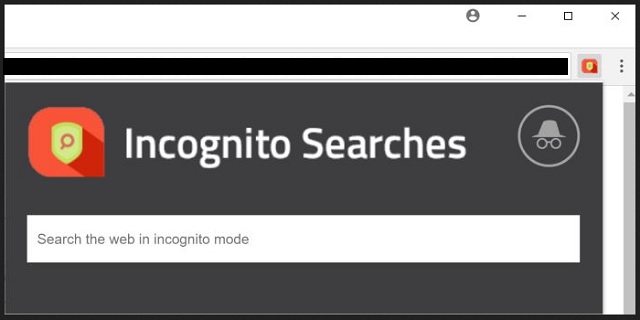
How did I get infected with Incognito Searches?
The Incognito Searches malware has an official download. The program is misrepresented as a useful app when in reality, it is an infection. If you don’t remember installing the program, you should think harder. Do you remember installing programs recently? And which installation method did you use? The standard or the Advanced? If your answer is the Standard, change your habits. Developers often attach extra programs to the payload files of many popular apps. If you select the Standard Setup, all these “extras” will be installed automatically. Choose the Advanced Installation instead. Under it, you will be presented with a list of all additional applications that are about to be installed. Deselect all suspicious elements. Keep in mind that you can deselect them all and still install the app you originally planned to set up. Make sure you know what you are giving your approval to. Read the Terms and Conditions and/or do online research. Only your caution can spare you future troubles. Other malware distribution methods include torrents, spam emails, and bogus software updates. Always do your due diligence. You can prevent these techniques from succeeding!
Why is Incognito Searches dangerous?
The Incognito Searches malware is a pain in the neck. It is an annoyance that is hard to be tolerated. And it shouldn’t. By keeping the PUP on board, you are exposing your privacy at risk. This app records your online activities and sells the data to unknown individuals. But that’s not all. The Incognito Searches PUP is also a vulnerability in your computer’s security. The malware does not verify what sorts of commercials it displays. Anyone willing to pay can use this app to promote. Hackers included. One click is all it takes for a virus to be downloaded. There is no way to distinguish the legit commercials from the corrupted. You cannot avoid them either. The malware is programmed to generate clicks. When you least expect it, the app will open pop-ups right under the cursor of your mouse. It may even redirect you to infected websites. Keeping this utility on board is not worth the risk. You have options. Choose your removal method and act! The sooner you delete the Incognito Searches malware, the better!
How Can I Remove Incognito Searches?
Please, have in mind that SpyHunter offers a free 7-day Trial version with full functionality. Credit card is required, no charge upfront.
If you perform exactly the steps below you should be able to remove the Incognito Searches infection. Please, follow the procedures in the exact order. Please, consider to print this guide or have another computer at your disposal. You will NOT need any USB sticks or CDs.
- Open your task Manager by pressing CTRL+SHIFT+ESC keys simultaneously
- Locate the process of Incognito Searches.exe and kill it
- Open your windows registry editor by typing”regedit” in the windows search box
Navigate to (Depending on your OS version)
[HKEY_CURRENT_USER\Software\Microsoft\Windows\CurrentVersion\Run] or
[HKEY_LOCAL_MACHINE\SOFTWARE\Microsoft\Windows\CurrentVersion\Run] or
[HKEY_LOCAL_MACHINE\SOFTWARE\Wow6432Node\Microsoft\Windows\CurrentVersion\Run]
and delete the display Name: Incognito Searches
Simultaneously press the Windows Logo Button and then “R” to open the Run Command

Type “Appwiz.cpl”

Locate the Incognito Searches program and click on uninstall/change. To facilitate the search you can sort the programs by date. Review the most recent installed programs first. In general you should remove all unknown programs.
Navigate to C:/Program Files and delete Incognito Searches folder. Double check with any antimalware program for any leftovers. Keep your software up-to date!


