Please, have in mind that SpyHunter offers a free 7-day Trial version with full functionality. Credit card is required, no charge upfront.

Strange Shopper Pro ads start to appear and you cannot remove them!
Remove Shopper Pro ads from your Internet Explorer, Mozilla Firefox and Google Chrome by following the easy manual instructions in this page! In order to remove the Shopper Pro scam, first you need to uninstall the adware program from your add/remove programs list. Shopper Pro claims that its design is to gather many coupon deals, special offers and discounts and present them to you. However, the deals and advertisements it presents can be quite annoying. They will pop-up regardless if you want them or not. The bad thing is that you will not be able to stop them, until you uninstall shopper pro from your programs and clean your browsers from the malicious plugin.
How did I get infected with Shopper Pro?
You got infected with Shopper Pro, when you have installed a free program that was bundled with it. These, programs can be usually found from a variety of questionable download websites. Almost, all the free programs are bundled with additional software – that is how they gain some money after all. You are usually presented with an opportunity to accept or decline the installation, but in most cases at the end you will still get infected, regardless of your choice. Shopper Pro might not be a virus by itself , but its sole purpose is to gain fake traffic and trick you into installing unwanted software. It may also disclose your personal information to third parties, without your permission.
How Can I Uninstall Shopper Pro?
If you perform exactly the steps below you should be able to remove shopper pro infection. Please, follow the procedures in the exact order. Please, consider to print this guide or have another computer at your disposal. You will NOT need any USB sticks or CDs.
STEP 1: Uninstall Shopper Pro from Add\Remove Programs
STEP 2: Delete Shopper Pro from Chrome, Firefox or IE
STEP 3: Permanently Remove Shopper Pro software leftovers
STEP 1 : Uninstall Shopper Pro from Your Computer
Please, have in mind that SpyHunter offers a free 7-day Trial version with full functionality. Credit card is required, no charge upfront.
Simultaneously press the Windows Logo Button and then “R” to open the Run Command

Type “Appwiz.cpl”

Locate Shopper Pro program related software and click on uninstall/change. To facilitate the search you can sort the programs by date. review the most recent installed programs first. In general you should remove all unknown programs. In my case I would uninstall ShopperPro, YouTube Accelerator and Search Module.
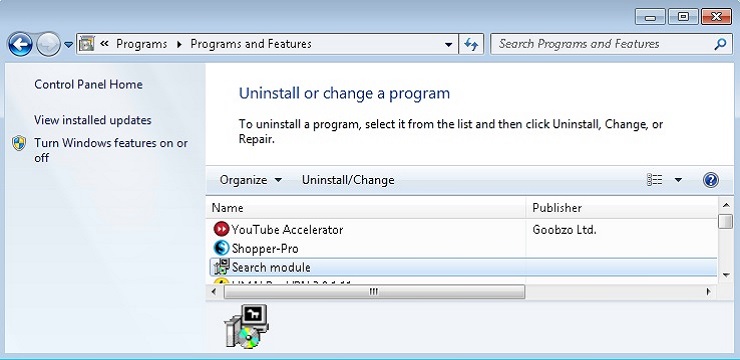
STEP 2 : Remove Shopper-Pro from Chrome, Firefox or IE
- Open Google Chrome
- In the Main Menu, select Tools —> Extensions
- Remove the Shopper-Pro Extension by clicking on the little recycle bin
- Reset Google Chrome by Deleting the current user to make sure nothing is left behind
- Open Mozilla Firefox
- Press simultaneously Ctrl+Shift+A
- Disable the Shopper-pro add on
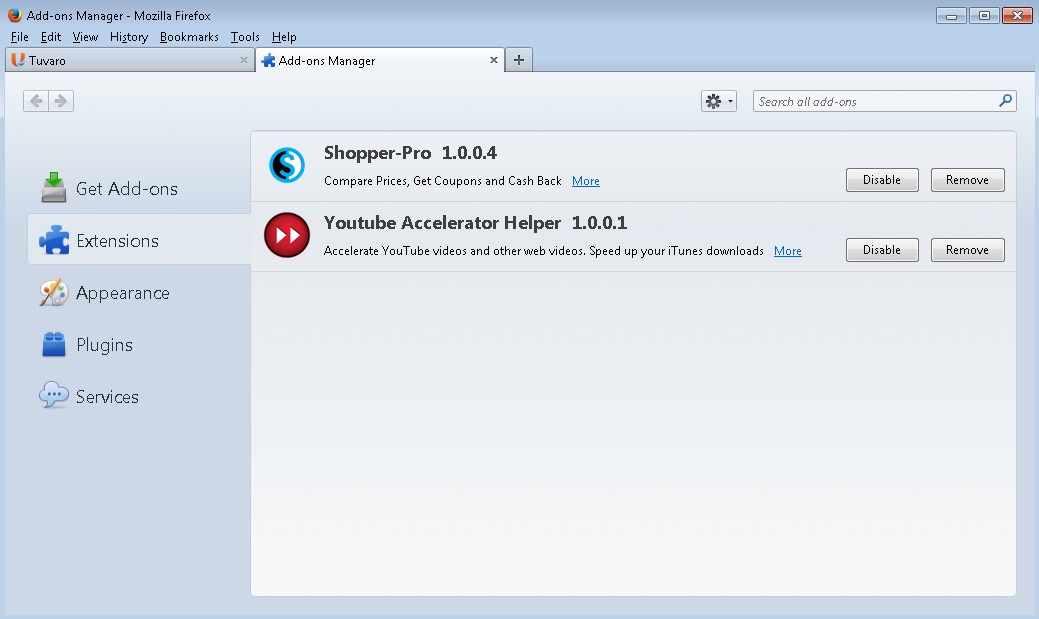
- Go to Help (1)
- Then Troubleshoot information (2)
- Click on Reset Firefox (3)

- Open Internet Explorer
- On the Upper Right Corner Click on the Gear Icon (1)
- Go to Toolbars and Extensions and disable the Shopper-Pro browser helper object.
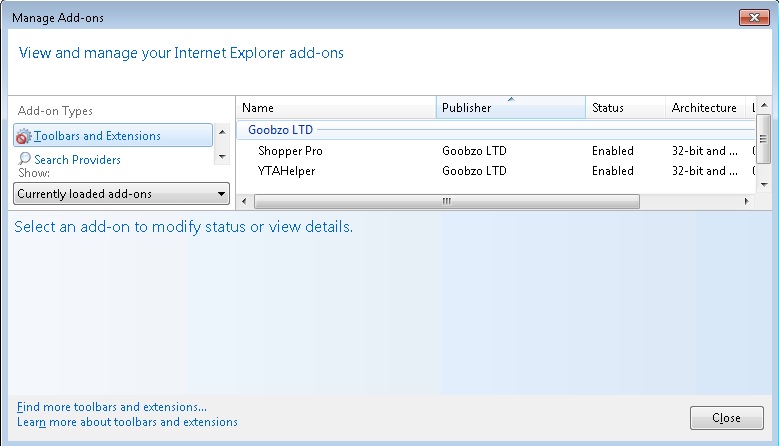
- Click on Internet options (2)
- Select the Advanced tab (3) and click on Reset (4).
- Close IE
Go to your program files folder and delete the Shopper-Pro directory. You may also clean your Windows Registry from the following CLSID{A5A51D2A-505A-4D84-AFC6-E0FA87E47B8C}
Permanently Remove ShopperPro Leftovers
Nevertheless, manual removal is successful, I recommend to scan with any professional antimalware tool to identify and remove any malware leftovers. That’s all!




